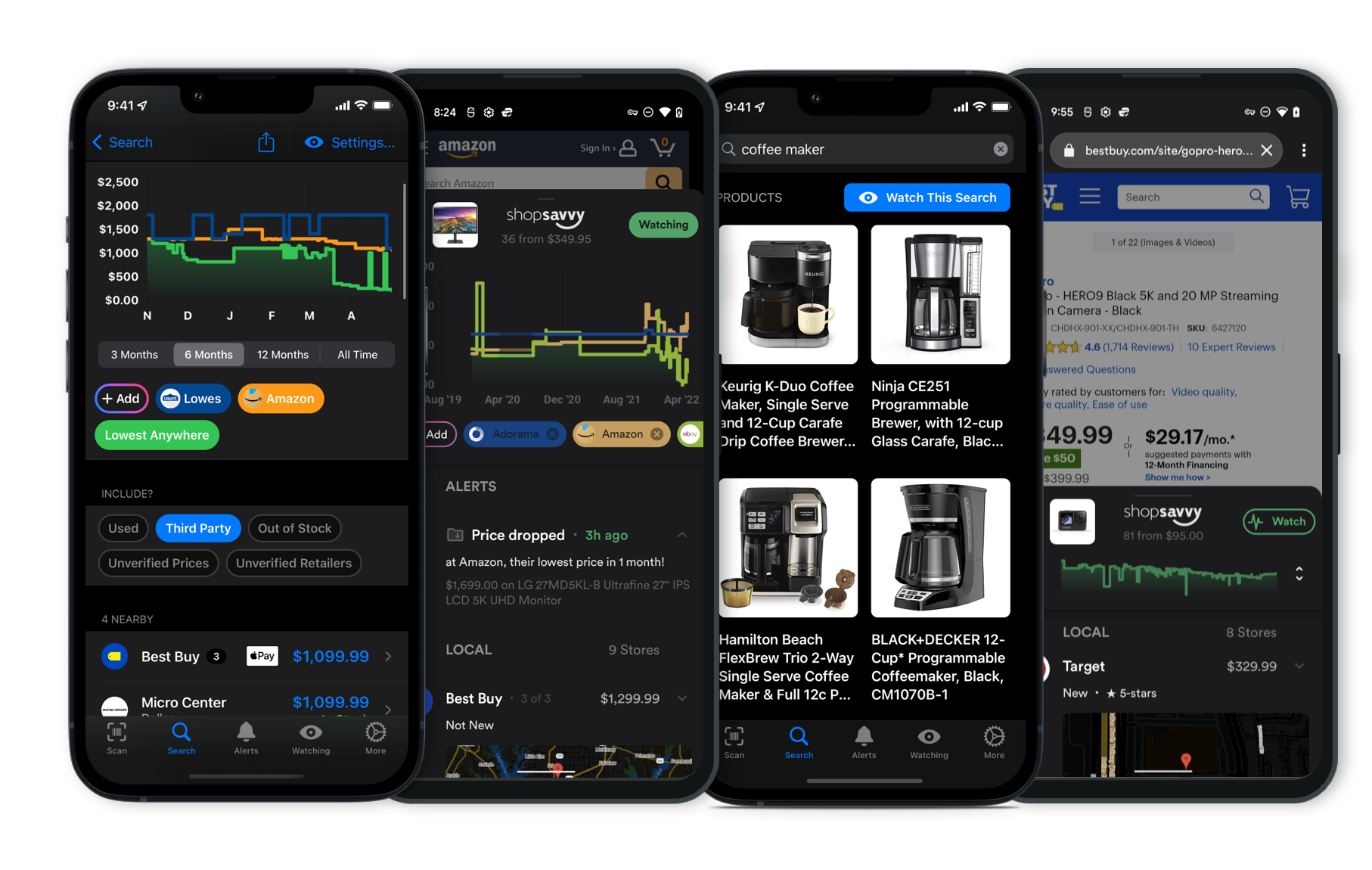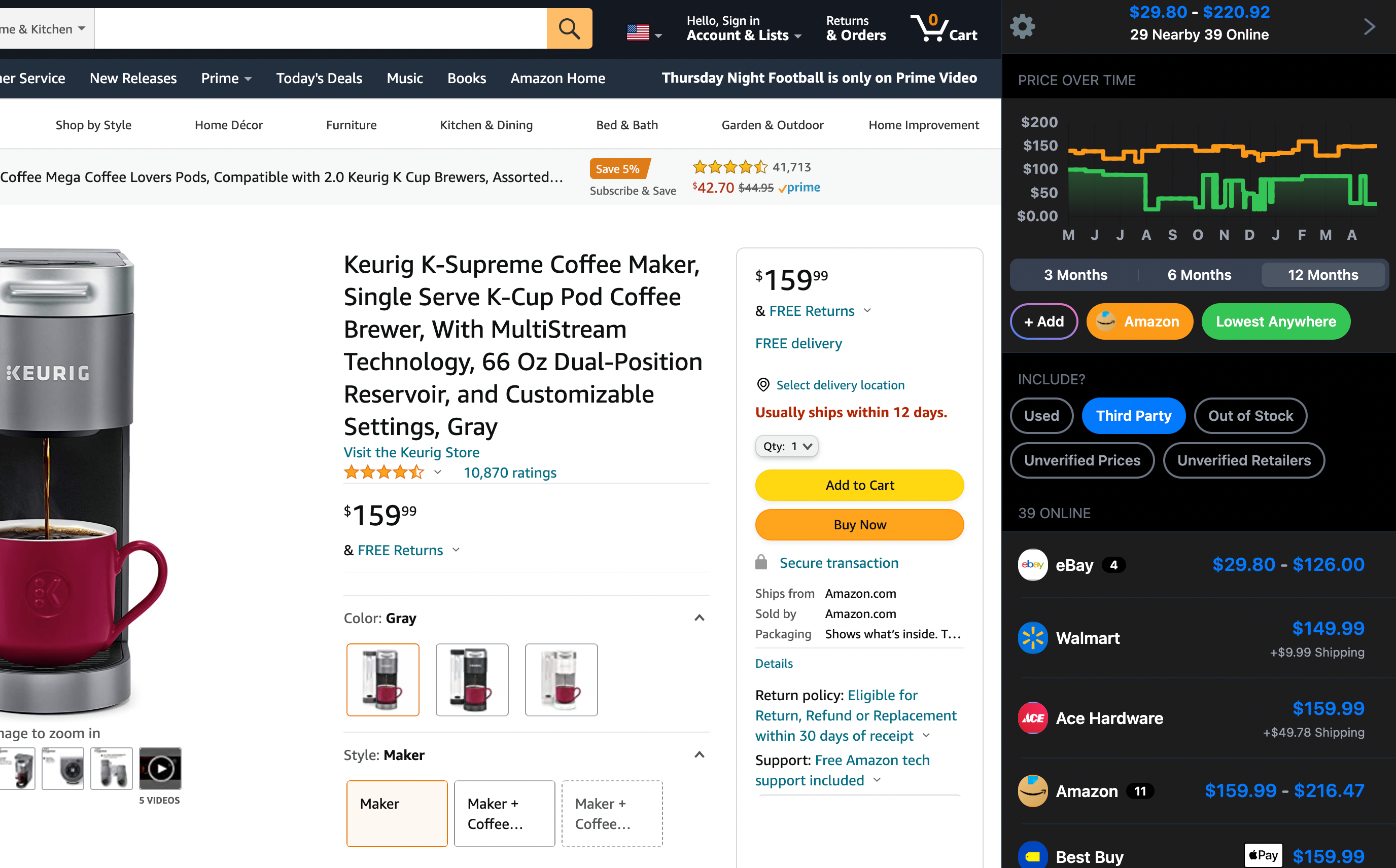Best All-in-One Printers of 2025
🖨️Having a reliable all-in-one printer is almost a must these days, whether you're working from home or managing a small office. These handy devices can print, scan, copy, and sometimes even fax, all while saving you space and making your life a bit easier.
But with so many options out there, picking the right one can feel a bit daunting. No worries, though—we've got your back. We've dug deep into different models, looking at things like print quality, speed, connectivity, and ink costs to bring you a list of the best all-in-one printers for 2024.
No matter what you need—home use, office work, or something specialized—our recommendations will help you find the perfect fit.
🥇Overall Best: Canon Pixma TR8620

The Canon Pixma TR8620 strikes an exceptional balance between features and affordability, earning its spot as our top overall pick for 2024. This versatile machine excels in both document and photo printing, delivering high-resolution output that rivals commercial print shops. Its 4.3-inch touchscreen interface is user-friendly and facilitates easy navigation. Moreover, it supports two-sided printing with a built-in duplexer and offers diverse connectivity options including USB, Wi-Fi, and Bluetooth. Ideal for home offices and families, this model seamlessly integrates with smart home assistants like Amazon Alexa and Google Assistant, making everyday tasks more convenient. While the five-ink system may result in slightly higher ink costs, the superior print quality and extensive features make it a worthwhile choice.
More Answers
Still curious about the Canon PIXMA TR8620a Printer? Here are some answers you might find interesting:
🥈Runner-up: HP OfficeJet Pro 9125e

The HP OfficeJet Pro 9125e stands out as our runner-up, distinguished by its robust performance and user-friendly design. This all-in-one printer delivers impressive print quality and features an intuitive interface with comprehensive connectivity options, including Wi-Fi, Ethernet, and USB. It's versatile enough to handle a range of paper types and sizes, making it suitable for both home and office environments. Integration with the HP Smart app adds the convenience of mobile printing, allowing you to print documents directly from your smartphone. For those concerned about ink costs, the optional Instant Ink subscription service can be a cost-effective solution, although actual savings will depend on your printing habits.
More Answers
Still curious about the HP OfficeJet Pro 9125e Printer? Here are some answers you might find interesting:
💸Budget Pick: Brother MFC-J4335DW

When it comes to affordability without compromising on essential features, the Brother MFC-J4335DW is a standout. Despite its budget-friendly price, this inkjet printer delivers reliable performance, including duplex printing and wireless connectivity. One of its key advantages is the high-yield ink cartridges, which significantly lower the cost-per-page, making it economical over time. While it lacks some of the bells and whistles of higher-end models, it is perfectly suited for users who need a straightforward, dependable all-in-one printer for occasional use.
Small Business: Epson EcoTank Pro ET-5850

For small businesses with high-volume printing needs, the Epson EcoTank Pro ET-5850 is an unbeatable choice. This model leverages refillable ink tanks, which drastically reduce per-page printing costs and make it ideal for heavy use. It combines fast printing speeds with laser-quality text output, ensuring that documents look professional. Additional features like dual 250-sheet paper trays, a 50-sheet auto document feeder, and a 4.3-inch color touchscreen further enhance its utility. While the initial investment is higher compared to cartridge-based printers, the long-term savings on ink make it a cost-effective solution for busy offices.
Home Office: Canon Pixma G6020 MegaTank

The Canon Pixma G6020 MegaTank is a top pick for home offices, providing the convenience of large ink tanks that can handle thousands of pages before needing a refill. This feature alone makes it a cost-effective solution for frequent printing tasks. The G6020 delivers high-quality photo and document prints and supports a variety of media types. Its compact design fits well in home environments, and the user-friendly interface ensures easy operation. With robust connectivity options, including both wired and wireless options, this printer suits the versatile needs of a home office setup perfectly.
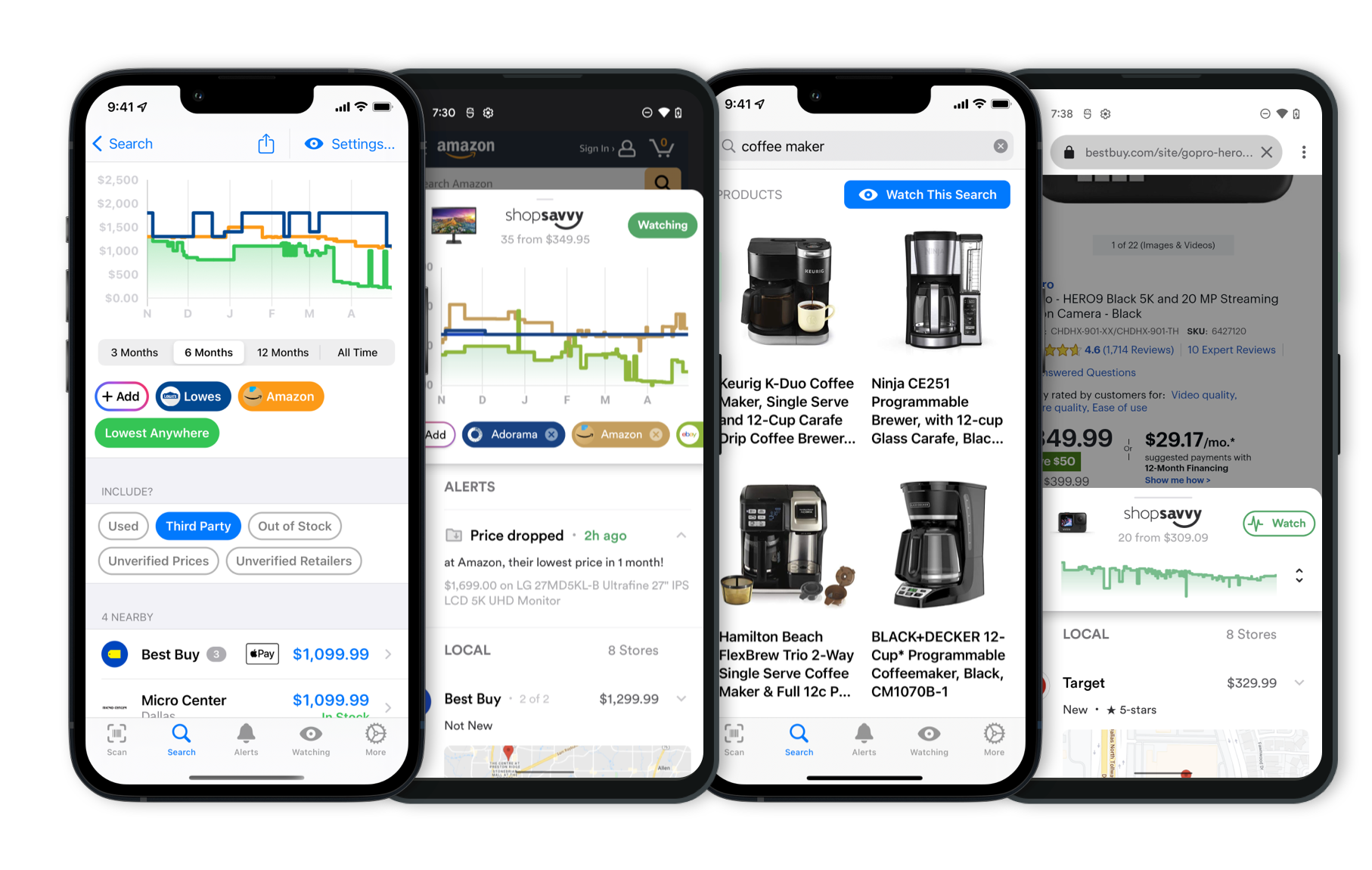 Download ShopSavvy App
Download ShopSavvy AppCompare prices for anything in real-time, set price alerts, watch for deals by keyword, and much more
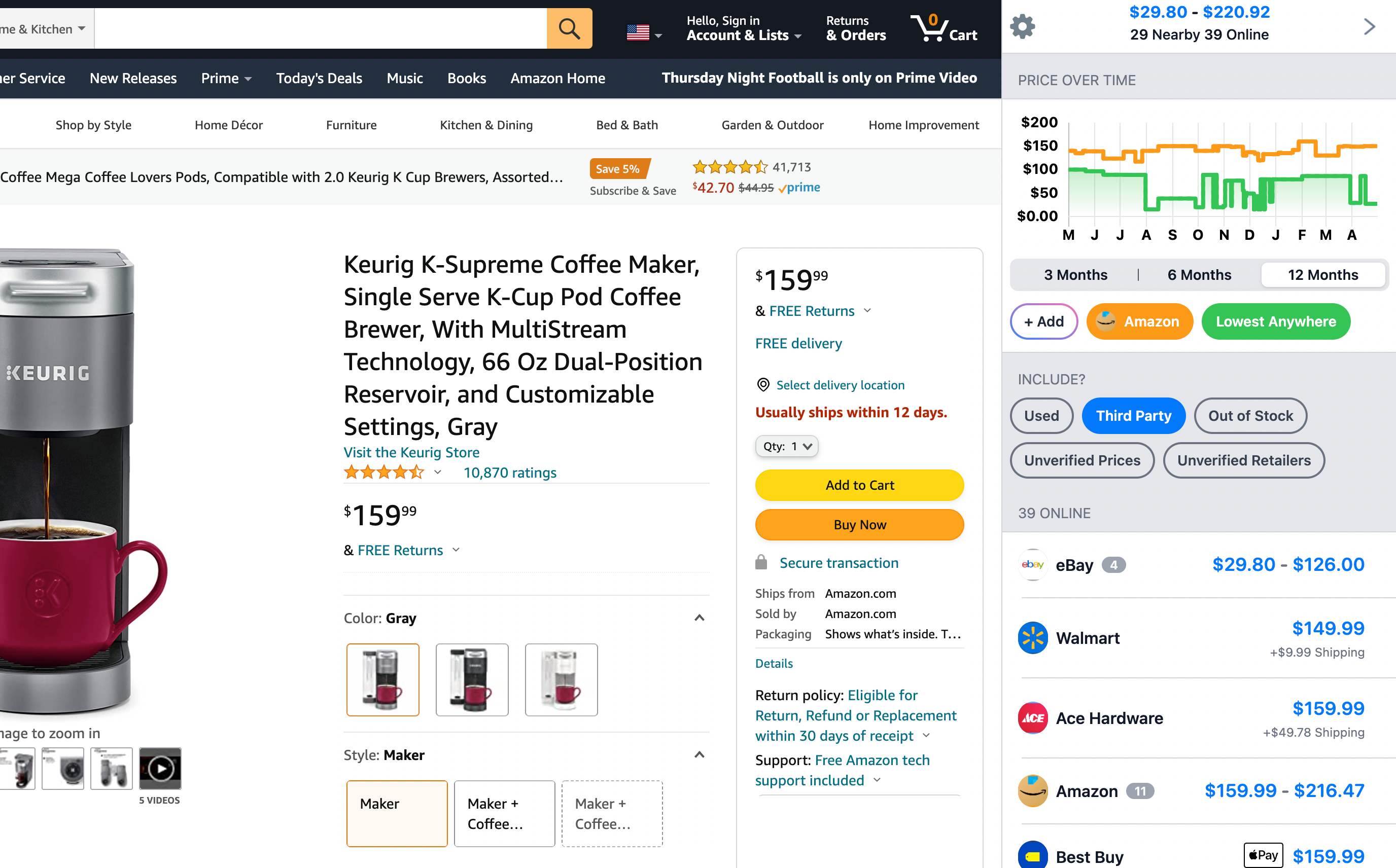 Install ShopSavvy Browser Extension
Install ShopSavvy Browser ExtensionCompare and track prices automatically while you shop online at thousands of websites.
Explore Content
Footer 1
Published
Subscribe for Updates
Get the latest news, and updates on ShopSavvy. You'll be glad you did!