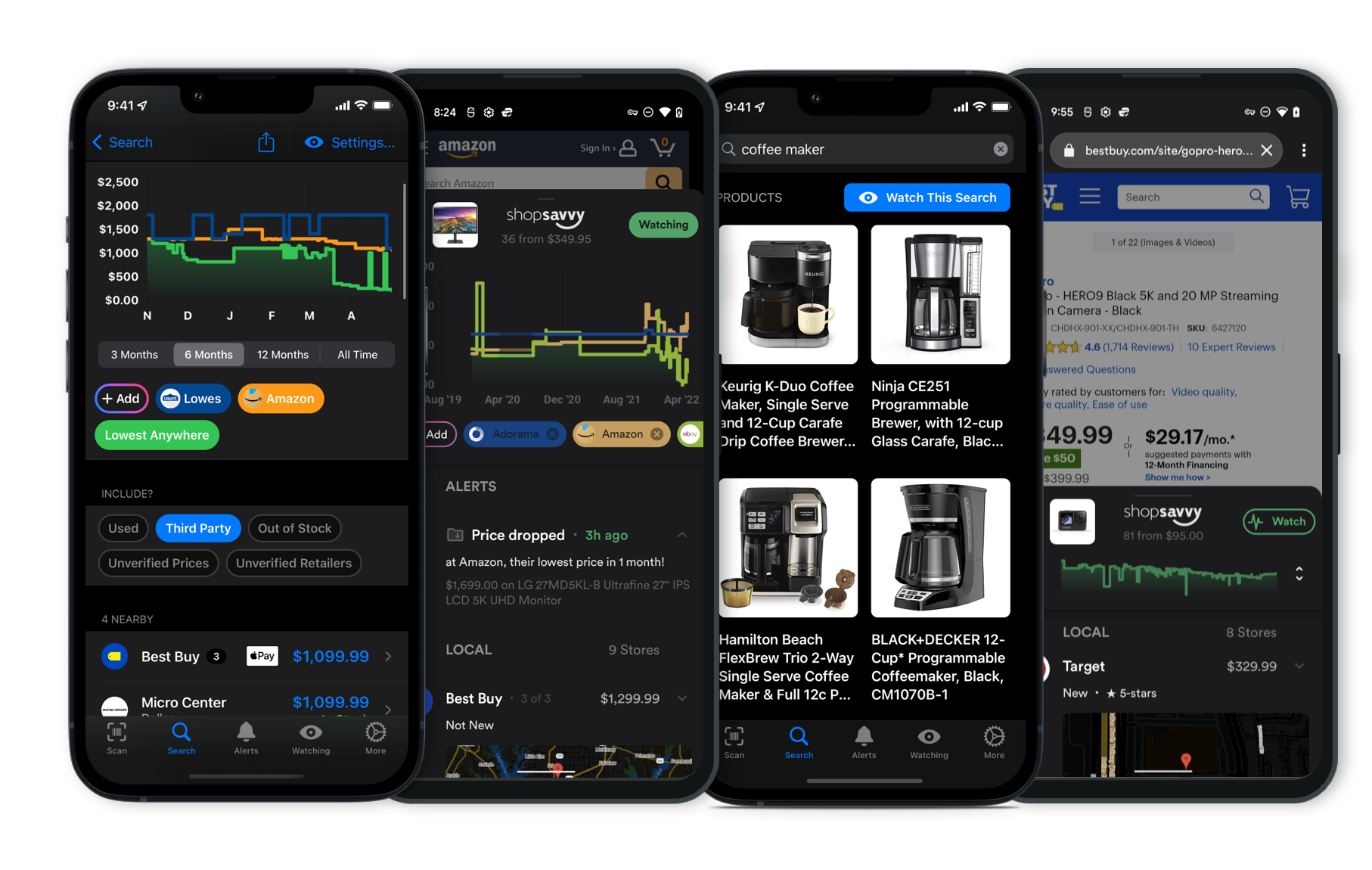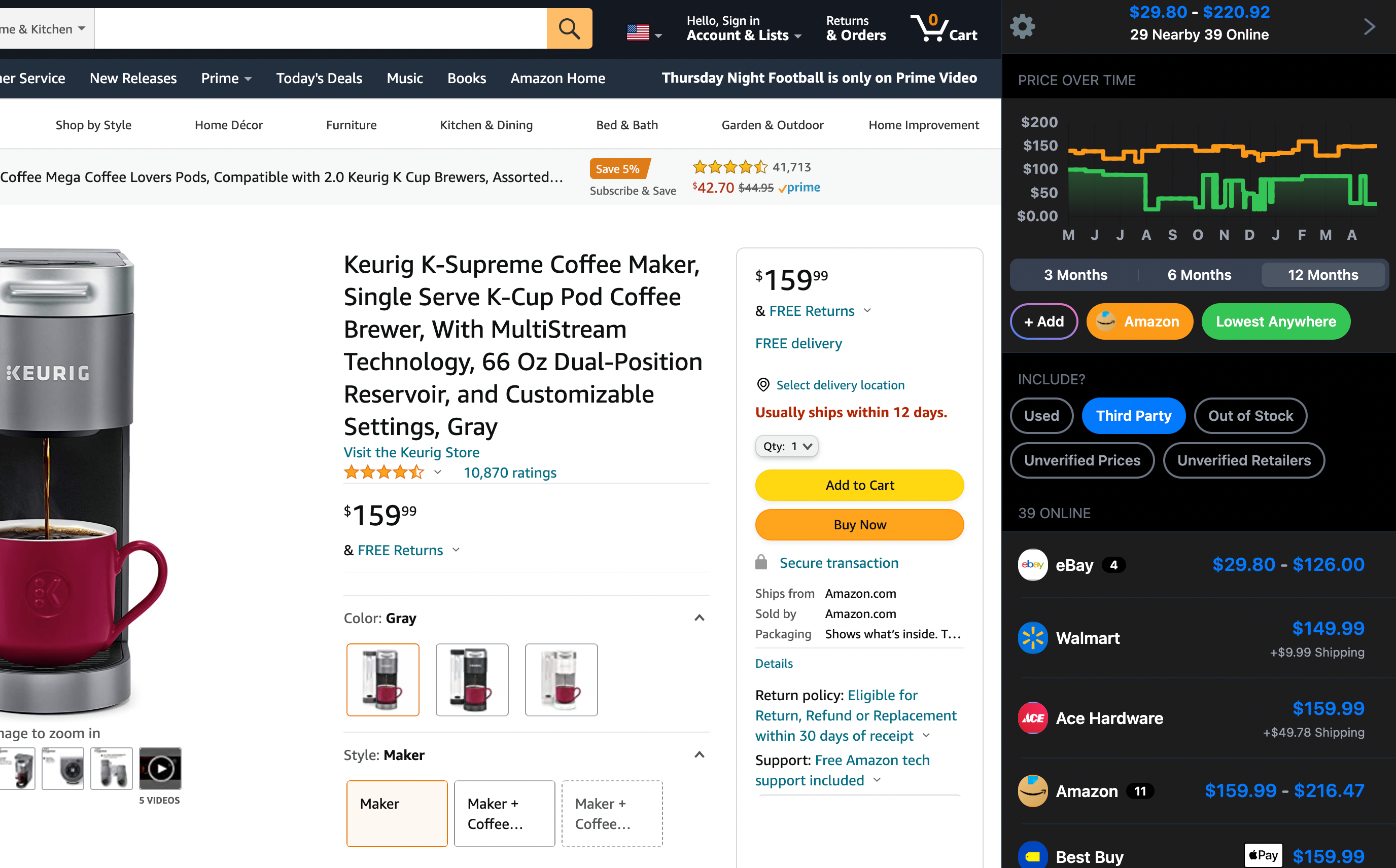Best Smart Alarm Clocks for 2025
⏰In today's fast-paced world, an alarm clock does so much more than just wake you up. Modern smart alarm clocks can sync with your home systems, mimic natural sunlight, track sleep patterns, and offer a bunch of other nifty features to get your day off to a great start.
We've dived deep into the best options out there this year to bring you our top picks. Whether you're after loads of functionality, a great deal, or something suited to specific needs, we have recommendations for you.
🥇Overall Best: Loftie Clock

The Loftie Clock stands as our top overall pick thanks to its sophisticated design and user-friendly functionality. It offers a two-phase alarm system that wakes you softly with calming sounds of your choice. Features include a built-in Bluetooth speaker for music playback, pre-loaded sleep sounds, and guided meditation exercises, making it an all-in-one sleep aid. The display is dimmable and can enter blackout mode for those who prefer complete darkness. Controlled by soft-touch buttons or a mobile app (Wi-Fi required), it’s easy to use. Although it’s on the pricier side, its extensive features make it a worthwhile investment for your bedroom.
More Answers
Still curious about the Loftie Smart Alarm Clock? Here are some answers you might find interesting:
🥈Runner-up: Google Nest Hub 2nd Gen

The Google Nest Hub 2nd Gen is a stellar runner-up, especially for those embedded in the Google ecosystem. More than just an alarm clock, it offers smart home control, displays calendar events, streams music and videos from services like Netflix and Spotify, and features Sleep Sensing technology to track your sleep habits without wearable devices. The 7-inch touchscreen is intuitive, and voice commands via Google Assistant further enhance its utility. While it lacks a battery backup, its rich capabilities make it an excellent addition to any smart home setup.
More Answers
Still curious about the Google Nest Hub (2nd Gen)? Here are some answers you might find interesting:
💸Budget Pick: DreamSky Compact Digital Alarm Clock

If you’re looking for a budget-friendly option, the DreamSky Compact Digital Alarm Clock is our top choice. Although it's simple and affordable, it boasts a large, easy-to-read numerical display, two USB ports for charging devices, and tactile controls that are straightforward to use. This clock is perfect for those who need a basic, reliable alarm without the high-tech features of more expensive models. It offers exceptional value, ensuring you wake up on time without breaking the bank.
Best for Alexa Users: Amazon Echo Dot (5th Gen) with clock

The Amazon Echo Dot (5th Gen) with Clock is the ideal pick for Alexa users. It combines the functionality of a smart speaker with a digital clock, featuring an LED display that shows the time, weather, and song titles. Seamless integration with the Alexa ecosystem allows you to set alarms, play music, and control other smart home devices using voice commands. While it does need to be plugged in, the Echo Dot offers excellent sound quality and abundant smart features, making it a highly versatile addition to any nightstand.
More Answers
Still curious about the Echo Dot 5th Gen? Here are some answers you might find interesting:
Best for Sleep Health: Philips SmartSleep Wake-Up Light

For those who prioritize sleep health, the Philips SmartSleep Wake-Up Light is designed with you in mind. It simulates a natural sunrise to wake you gently and offers customizable sunset simulations to help you unwind at night. Additionally, it includes relaxation sounds and multiple brightness settings. While it doesn’t have Bluetooth capabilities, its focus on enhancing sleep quality makes it an excellent choice for users who find traditional alarm sounds too jarring.
More Answers
Still curious about the Lumie Bodyclock Shine 300? Here are some answers you might find interesting:
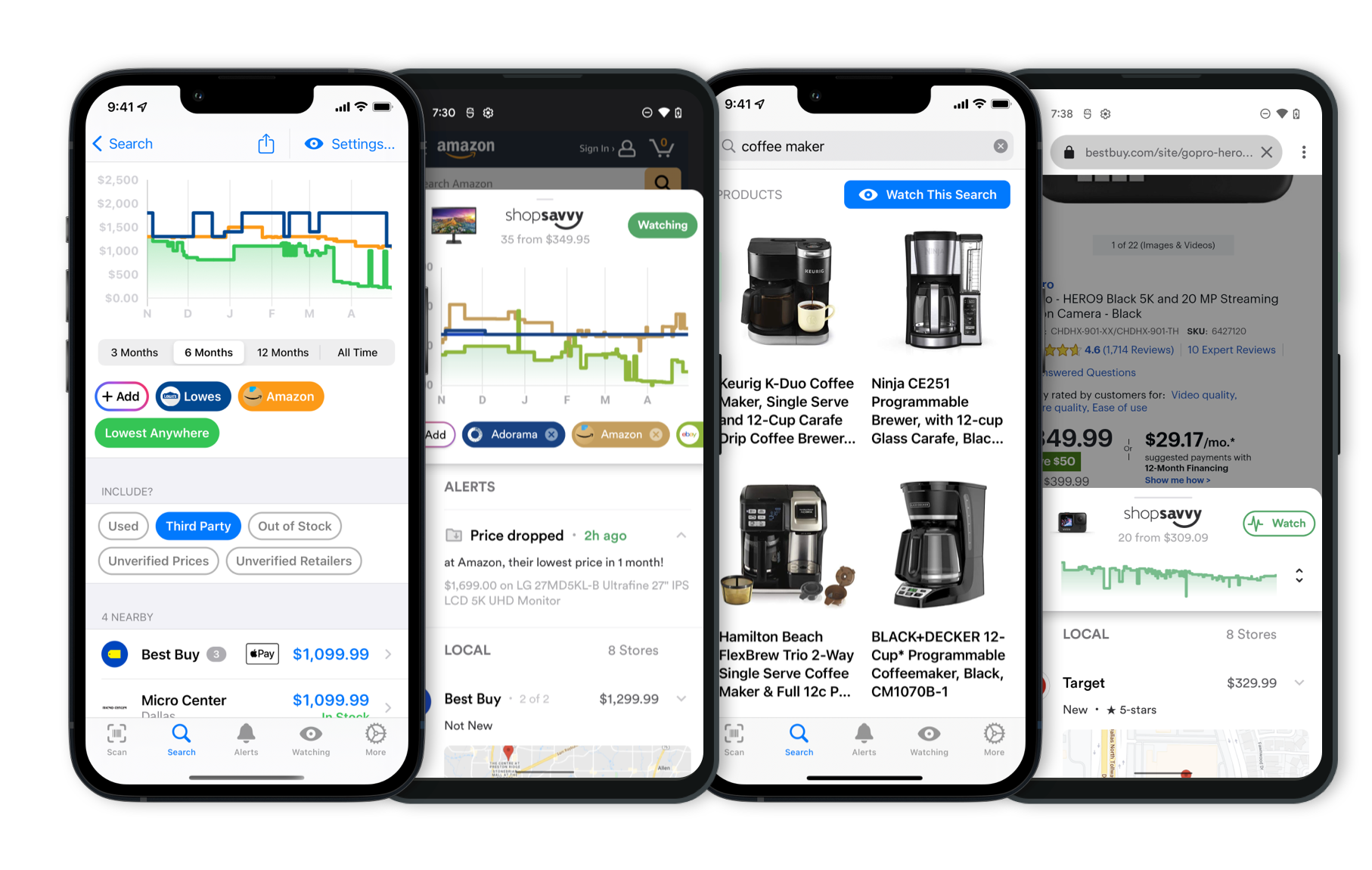 Download ShopSavvy App
Download ShopSavvy AppCompare prices for anything in real-time, set price alerts, watch for deals by keyword, and much more
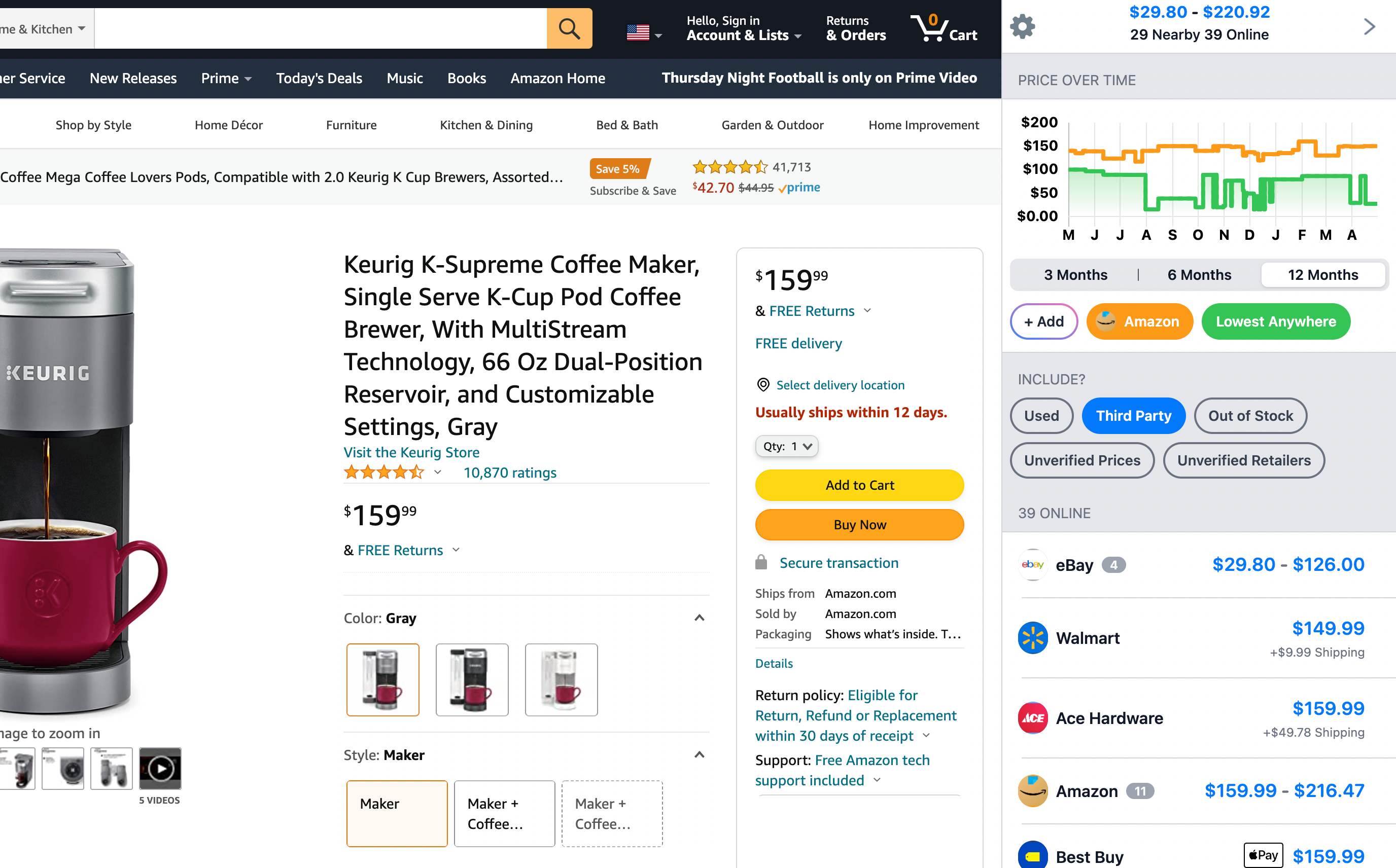 Install ShopSavvy Browser Extension
Install ShopSavvy Browser ExtensionCompare and track prices automatically while you shop online at thousands of websites.
Explore Content
Footer 1
Published
Subscribe for Updates
Get the latest news, and updates on ShopSavvy. You'll be glad you did!