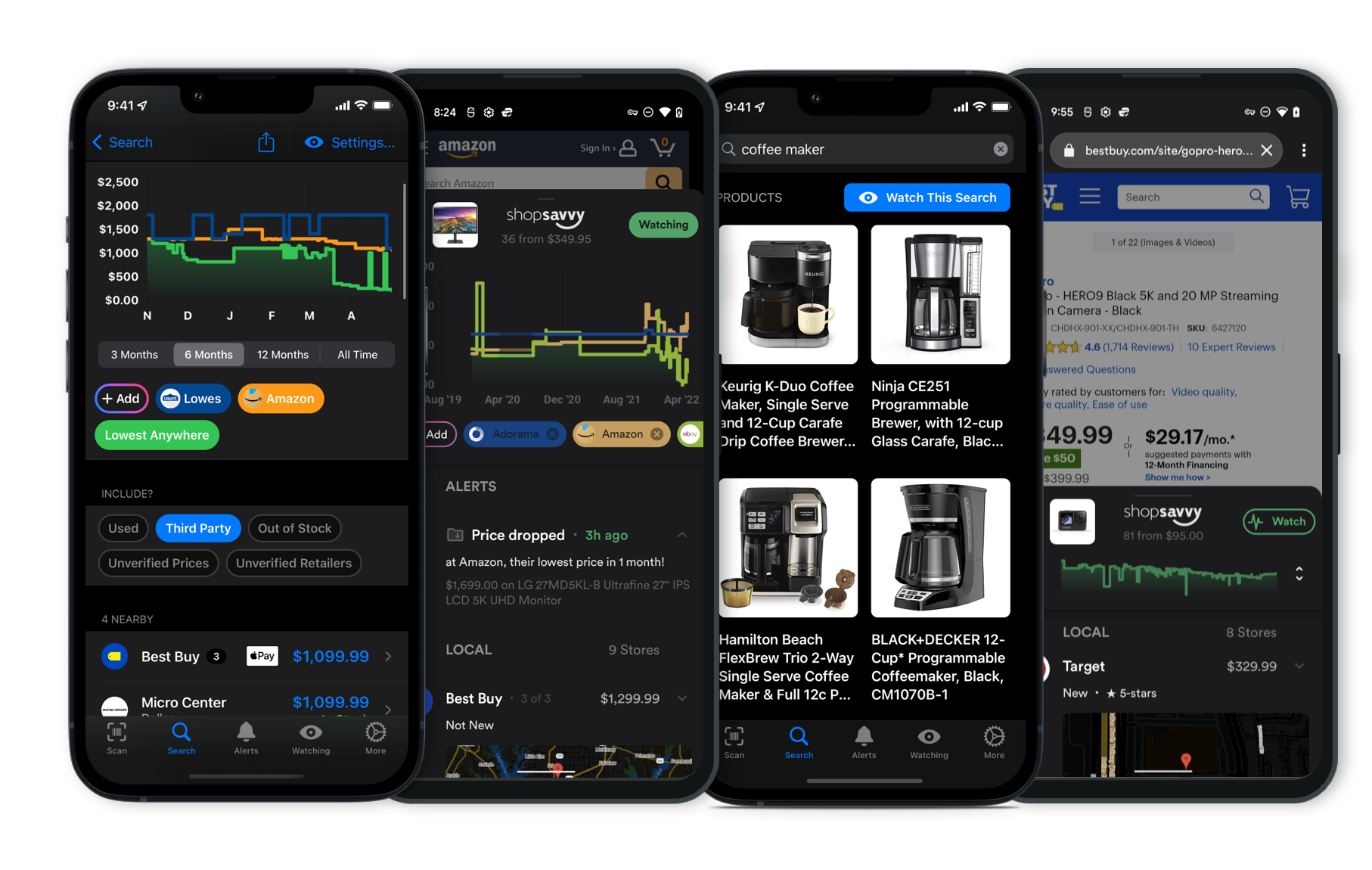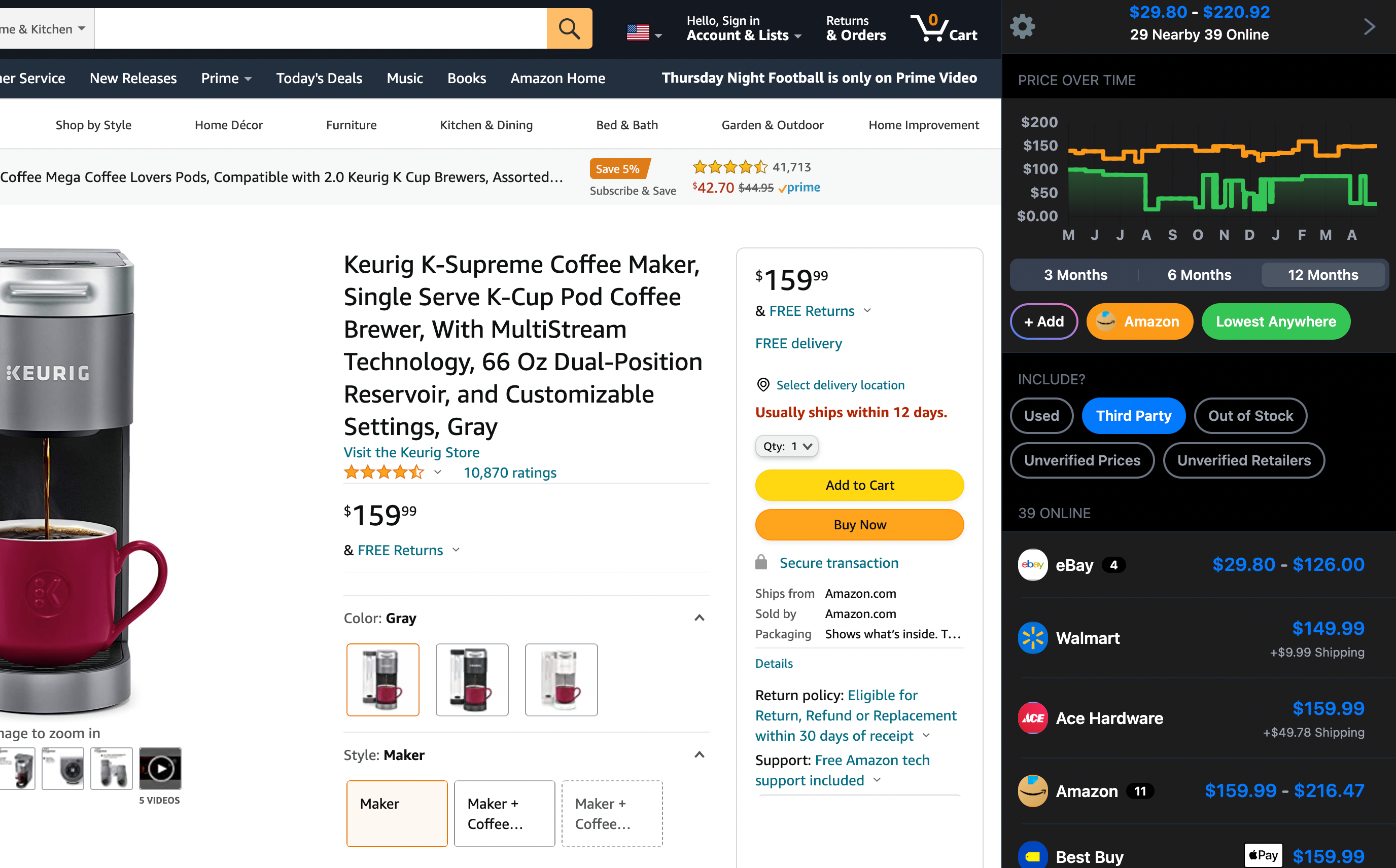Latest Answers for the Product (Page 177)
The Toshiba EM131A5C-BS microwave has a wattage of 1100 watts. That means it’s quite powerful, so you can heat or cook food pretty quickly.
One cool thing about this microwave is that it has a smart humidity sensor. According to the manufacturer's description, this sensor adjusts the cooking time and temperature to help your food cook evenly.
There’s also a mute function, which can come in handy if you don’t want the microwave's beeps to wake up others in your house.
However, there is a minor downside. We found that the LED interior light isn't as bright as some people would like, which might make it a bit hard to see inside while your food is cooking.
Overall, the Toshiba EM131A5C-BS offers a lot of power and some pretty handy features. Just keep in mind the interior light if that's something that's important to you.
Muting the Toshiba EM131A5C-BS microwave is pretty easy. Just follow these steps:
-
Locate the Control Panel: This is on the front of the microwave, where all the buttons and the display are.
-
Find the Sound Button: Look for a button that says 'Sound' or something similar. On the Toshiba EM131A5C-BS, it might be labeled differently or be a dual-function button.
-
Press and Hold: Hold down that button for about 3-5 seconds. You should either hear a beep or see a notification on the display telling you the sound is off.
-
Check for Confirmation: Try using the microwave to see if the usual beeps and sounds are gone. If everything is quiet, you've successfully muted it.
-
Reactivating Sound: If you want to turn the sound back on later, just repeat the same steps.
According to our research, this method works well for muting the microwave's beeps, which is handy if you're trying to keep things quiet around the house.
The scanning quality on the Canon G3270 printer is pretty solid. From our research, it does a good job, and users seem to like it too.
First off, the resolution is great. The Canon G3270 can scan up to 600 x 1200 dpi, which means your scans will be detailed and sharp. This is especially useful if you're scanning photos or graphics.
Colors come out really well too. According to our data, the color accuracy is top-notch, so your scanned images will look very true to the original.
Another thing to note is its versatility. The manufacturer claims it can handle various types of media, like plain paper, photo paper, and documents with different textures and thicknesses.
People who've used it generally report positive experiences. They mention it's easy to use, with software that's pretty straightforward. The scanning speed is decent too, getting the job done without making you wait forever.
For the best results, just remember a few tips: use the right resolution settings, keep the scanner glass clean, and make sure your documents are aligned properly.
Overall, if you need reliable scanning, the Canon G3270 is a great choice.
Hey! So, the Canon MegaTank G3270 doesn't do automatic duplex printing.
Yeah, it means you'll have to turn the paper over yourself if you want to print on both sides. According to the manufacturer's description and our research, it only supports manual duplex printing.
It can be a bit of a pain if you often need double-sided prints. If that's a deal-breaker for you, you might want to check out some other Canon models or higher-end printers that have this feature.
Yeah, the Canon MegaTank G3270 is pretty easy to set up and get connected to WiFi. According to our research, the whole process is straightforward and user-friendly, even if you’re not super tech-savvy.
Here's a quick run-through to help you out:
-
Unboxing and Assembly: Once you open the box, it's simple to put together. Just take off the protective stuff, pop in the ink tanks, and load some paper.
-
Powering On: Plug it in and hit the power button. The printer’s LCD screen will walk you through the initial setup.
-
Installing Software: Next, you’ll need to install the software. You can use the CD that comes with it or download it from Canon’s website. The installation wizard will guide you through the steps.
-
Connecting to WiFi: When you're installing the software, you can connect the printer to your WiFi. The Canon G3270 supports both WPS (WiFi Protected Setup) and manual methods:
- WPS Method: If your router has a WPS button, just press it and follow the prompts on the printer’s screen to connect.
- Manual Setup: If you need to do it manually, pick your WiFi network from the list on the printer’s screen and enter your WiFi password.
-
Finalizing Setup: Once you’re connected to WiFi, the installation wizard will finish things up. You might have to print a test page to make sure everything’s working.
According to our data, people say the whole setup process usually takes about 10-15 minutes. The manual and on-screen instructions are clear, which helps a lot.
Even though it might not have all the fancy features like automatic duplex printing, setting up the Canon G3270 and getting it on WiFi is pretty hassle-free.
It’s a solid option for home or small office use.
So, you're curious about how long the ink lasts in the Canon G3270 printer?
Based on what we found, the printer uses a MegaTank system, which holds a lot more ink than traditional cartridges. The manufacturer claims the black ink can last for up to 6,000 pages, and the color ink can go for about 7,700 pages.
Of course, how long the ink actually lasts for you can depend on what and how much you print. Those numbers are based on specific test patterns, which might be different from your usual print jobs.
But according to our research, folks have found the ink lasts quite a while, making it pretty cost-effective, especially if you print a lot.
Just keep in mind that your mileage may vary!
The Canon MegaTank G3270 has really good print quality, which works well for different kinds of printing tasks.
According to our research, people have highlighted its vibrant colors and sharp detail, especially for photos and detailed graphics. It's great for home or small office use, where you need top-notch prints. Plus, its ink-efficient design and large MegaTank reservoirs mean you can print a lot before having to refill, which saves money over time.
One thing to keep in mind is that it doesn't have automatic duplex printing. So if you want to print on both sides, you'll need to flip the paper yourself. While this might be a little inconvenient for heavy double-sided printing, it doesn't really impact the overall quality of your prints.
So, if you don't mind handling the manual duplex printing and you're after high-quality, cost-effective prints, the Canon MegaTank G3270 is a great pick. Its strengths are in its ink efficiency, awesome print quality, and ease of use, according to the manufacturer's description and our research.
No, the Brother HL-L2395DW doesn't have an automatic document feeder (ADF).
According to our research, this model is designed to handle basic printing, scanning, and copying tasks, but it skips out on some advanced features like faxing and an ADF.
If having an ADF is a deal-breaker for you, you might want to explore other models that offer this feature.
Nope, the Brother HL-L2395DW can't print in color. It's strictly a monochrome laser printer, so it only does black and white.
The manufacturer designed it to handle printing, scanning, and copying with crisp black and white prints in mind. According to our research, it also comes with some handy features like Wi-Fi connectivity, a 2.7-inch color touchscreen, and automatic duplex printing.
But yeah, no color. If you need to print in color, you'd have to look at other options, like a color laser printer or an inkjet.
The Brother HL-L2395DW can hold up to 250 sheets of paper, according to the manufacturer's product description. The tray handles various paper sizes and types, so it's pretty versatile. Plus, there's a manual feed slot if you need to print on envelopes or other specialty media.
One thing to note is that it doesn't have an automatic document feeder (ADF). If you need to scan or copy multi-page documents often, you'll have to do it manually, one page at a time, using the 8.5 x 11.7" flatbed scanner. This might be a bit of a hassle for some.
From our research, the HL-L2395DW holds up well for both home and small office use. It prints pretty fast at up to 36 pages per minute, supports automatic duplex printing, and offers several connectivity options like Wi-Fi, Ethernet, and USB, making it quite efficient.
So, if you need a printer with decent paper capacity and fast, high-quality monochrome printing, the Brother HL-L2395DW is a solid choice. Just keep in mind that if multi-page scanning or copying is a big part of what you do, you might want to consider a model with an ADF.
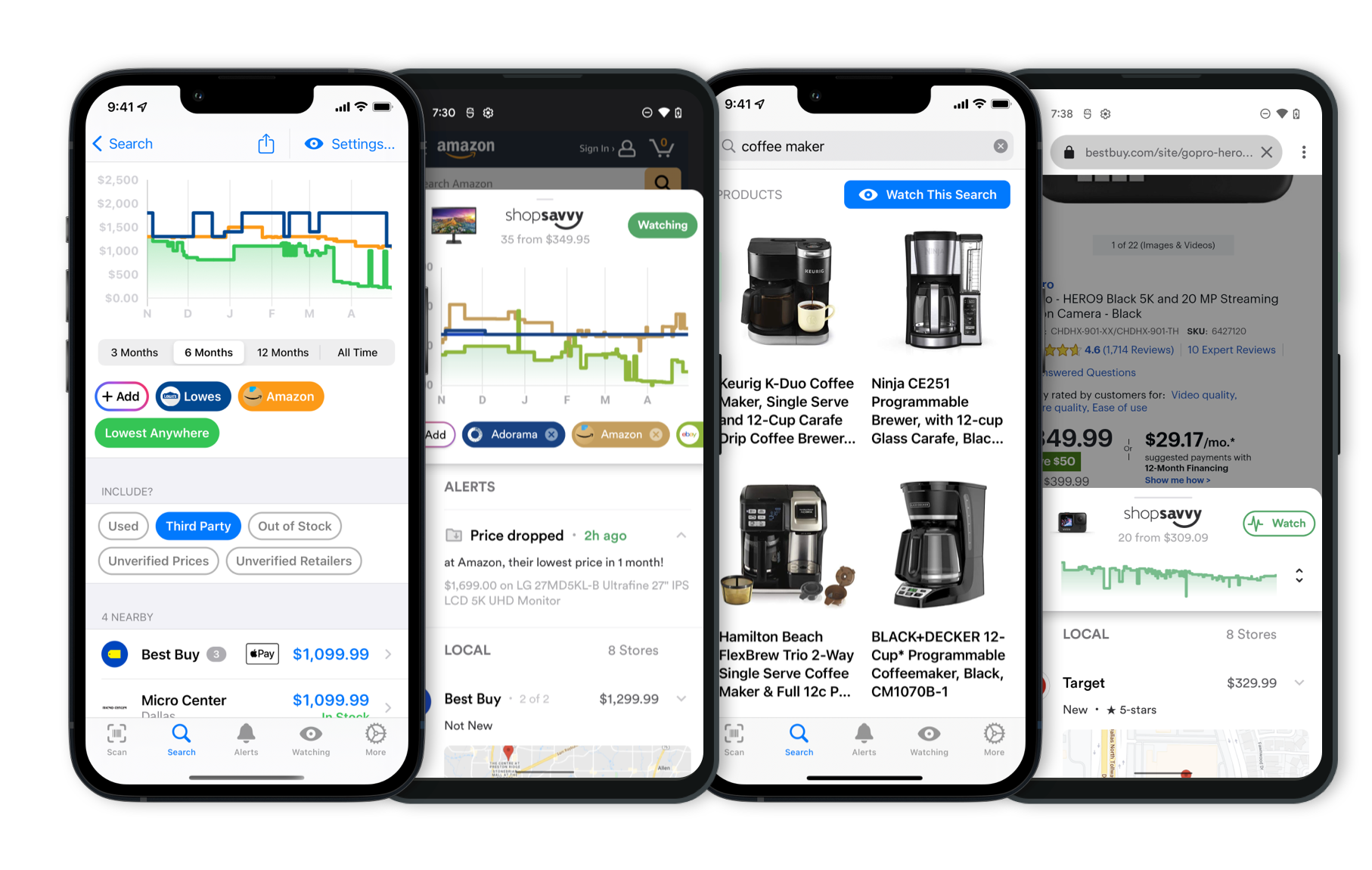 Download ShopSavvy App
Download ShopSavvy AppCompare prices for anything in real-time, set price alerts, watch for deals by keyword, and much more
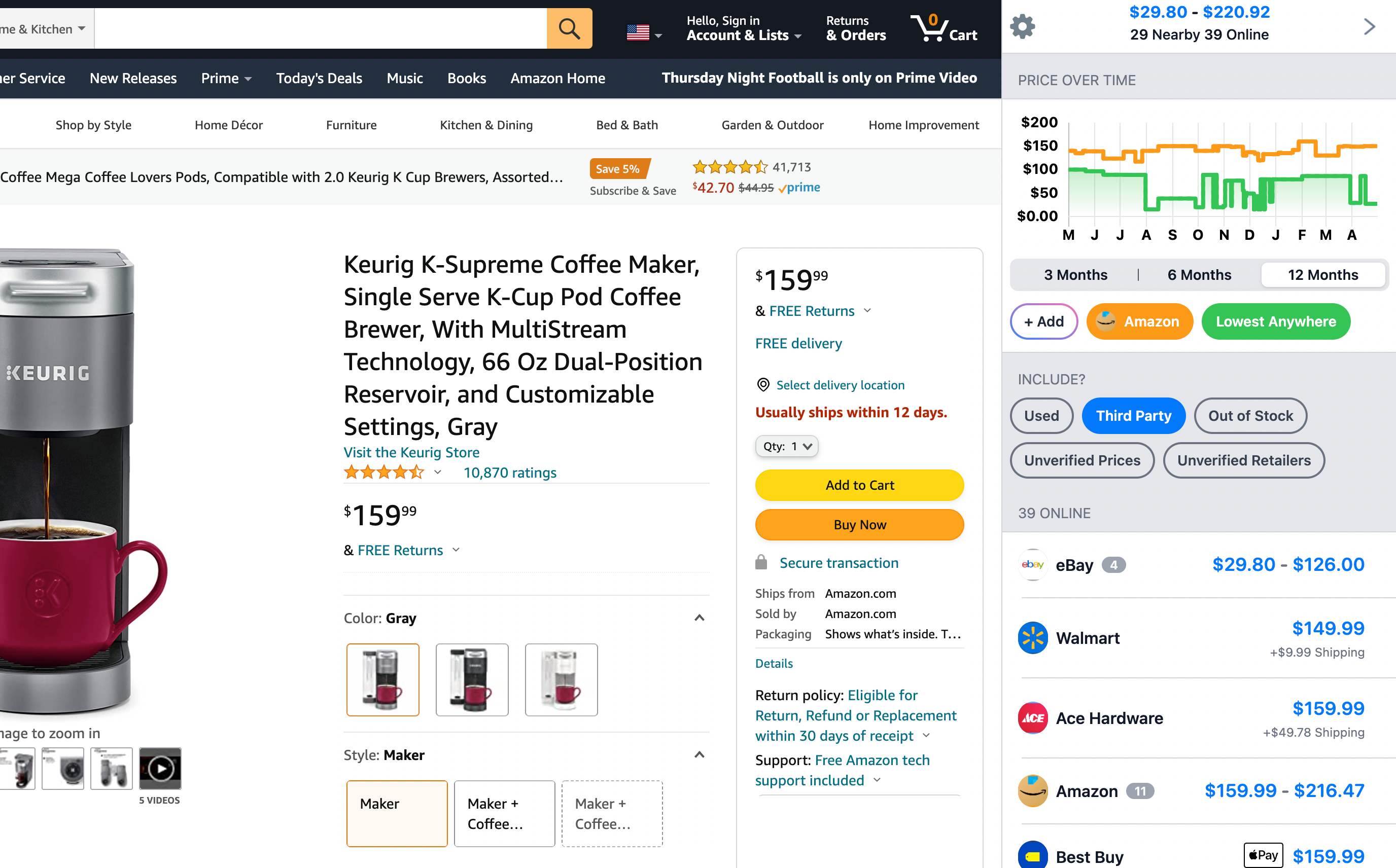 Install ShopSavvy Browser Extension
Install ShopSavvy Browser ExtensionCompare and track prices automatically while you shop online at thousands of websites.
Footer 1
Published
Subscribe for Updates
Get the latest news, and updates on ShopSavvy. You'll be glad you did!