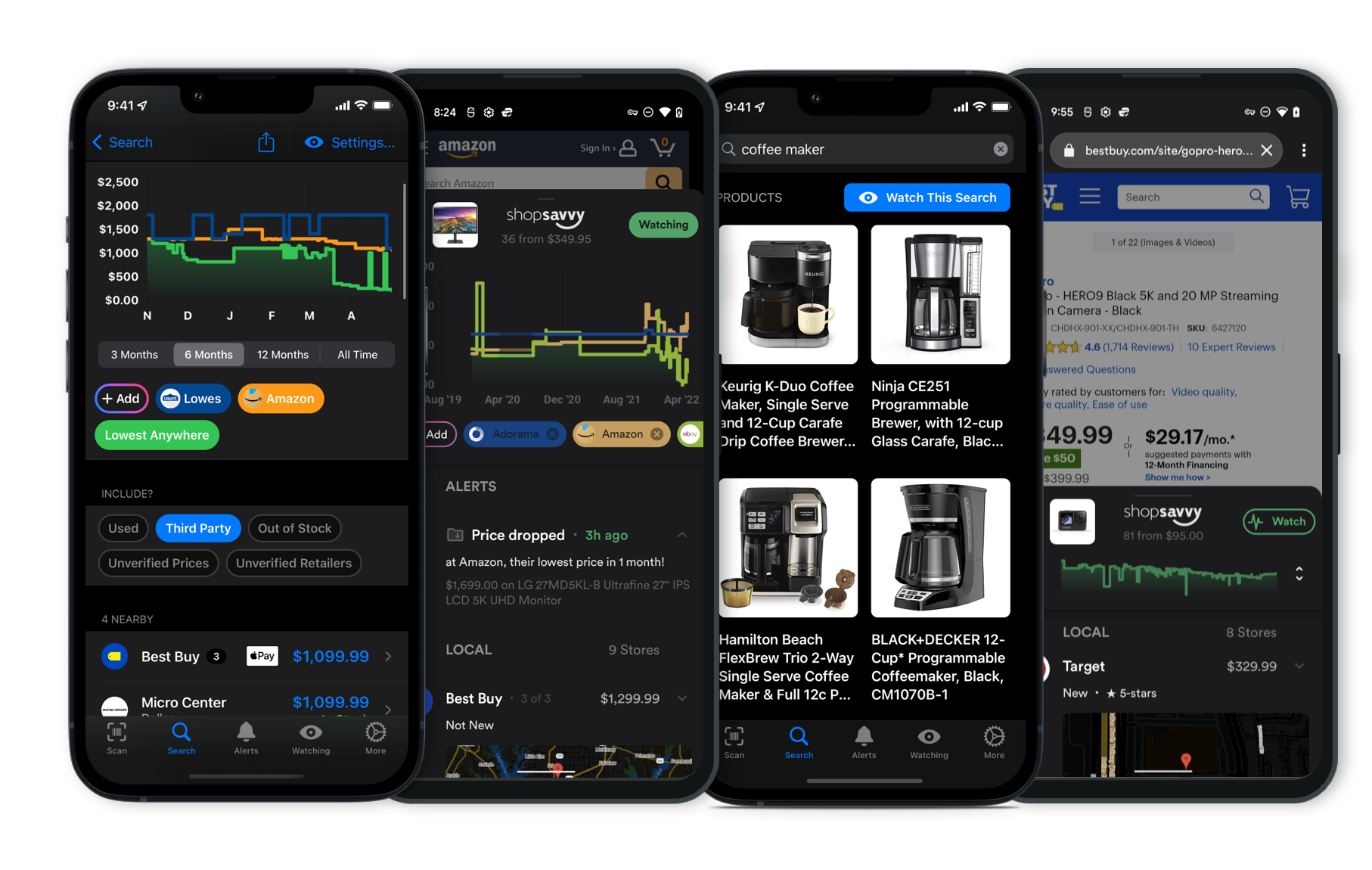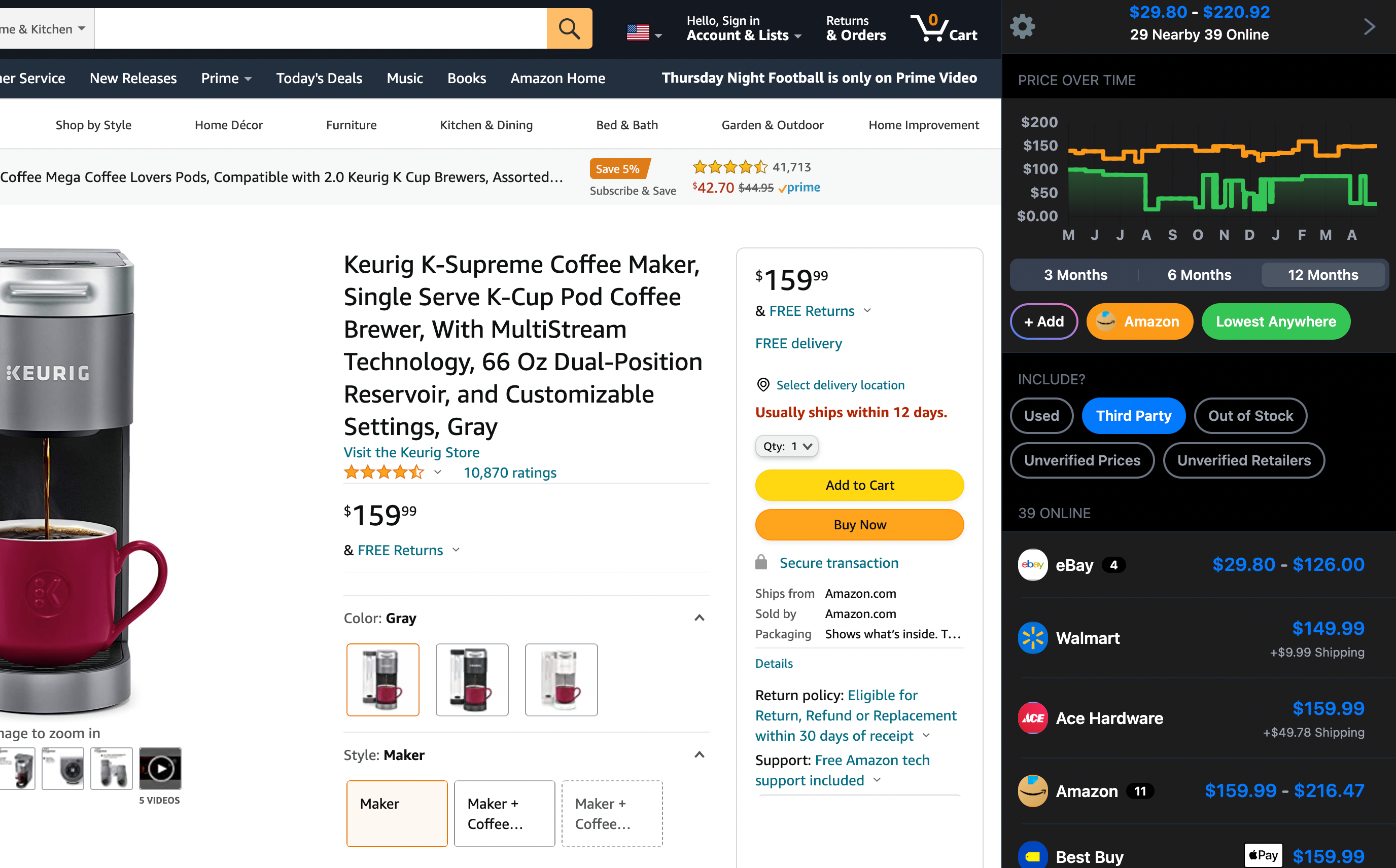Latest Answers for the Product (Page 173)
Setting up the Lorex 2K Indoor WiFi Security Camera is pretty straightforward. The camera comes with a free 16GB microSD card for local storage, so you don't have to worry about cloud storage subscriptions right away. And if you need more space, you can use microSD cards up to 256GB, which is handy for long-term recording needs.
From what we've found, most people have an easy time with installation. The camera includes all the mounting hardware you'll need, and the Lorex Home app guides you through the setup step by step—from connecting to your WiFi to customizing your settings. You don't need to be tech-savvy to get it going.
That said, a few folks have mentioned running into some hiccups, like having to repeat the setup process or dealing with connectivity issues. These seem to be minor but can be a bit annoying. Just make sure your WiFi is stable and follow the instructions closely to avoid these problems.
All in all, the Lorex 2K Indoor WiFi Security Camera is packed with useful features and is easy to set up, though it's good to be aware of those potential connectivity issues.
The included 16GB microSD card and the option to use larger cards make it a solid pick if you're looking to boost your home security without ongoing costs.
What is the video quality of the Lorex 2K Indoor WiFi Security Camera?
The Lorex 2K Indoor WiFi Security Camera captures video at a 2K resolution, which is better than the standard 1080p. According to how the manufacturer describes it, this makes for clearer and more detailed images, so it's great if you need to zoom in on parts of the footage or spot finer details like facial features or small objects in a room.
From our research, people are generally happy with how clear the video is. One person mentioned that the video quality exceeded their expectations, especially for an indoor camera. Another pointed out that the 2K resolution helped them easily identify faces and other important details.
The camera also comes with some handy features like local storage. It includes a 16GB microSD card and you can upgrade up to 256GB, so you don't have to rely on a subscription-based cloud service, which many found to be a nice bonus.
It pairs well with the Lorex Home App, letting you view live footage and manage settings without needing a subscription. Folks have also noted that it integrates smoothly with other Lorex equipment if you have any.
In short, the Lorex 2K Indoor WiFi Security Camera offers great video quality, flexible storage, and some user-friendly features, making it a solid choice for home security.
The Arlo Pro 3's video quality is pretty solid. From what the manufacturer says, it offers 2K HDR video, which basically means it’s clearer and more detailed than the usual 1080p.
You'll probably notice finer details like facial features or license plates with ease, even when lighting isn’t perfect. The HDR feature helps balance out the light, so things look good whether it’s day or night. Our research backs this up and notes that it does great in low-light situations too. The color night vision, thanks to the built-in spotlight, makes night footage clear without needing extra lights.
A few other neat things—according to our data, folks really like its 160-degree field of view, which means it can cover a lot of area, reducing the need for more cameras. Plus, the 12x digital zoom is handy for zeroing in on specific spots if you need to.
In short, if you're looking for clear and reliable video, the Arlo Pro 3 should do the trick.
Setting up the Arlo Pro 3 cameras is pretty straightforward, even if you're not super tech-savvy. Here's a step-by-step to make it all clearer:
-
Unbox and Charge: Start by taking everything out of the box and fully charging the cameras with the included cable. Fully charged batteries are essential for good performance.
-
Mounting: The cameras come with magnetic mounts, which means you can place them almost anywhere easily. Just attach the mount and snap the camera onto the magnet.
-
Connecting to Wi-Fi: Download the Arlo app and follow the in-app instructions to connect the cameras to your Wi-Fi. The app's pretty user-friendly, making this part simple even if you're a beginner.
-
Setup in App: Once connected, you can customize settings like motion detection zones, video quality, and alerts directly in the app. It's designed to be pretty intuitive.
Usage and Battery Life
The manufacturer says the battery can last up to six months, but according to our research, actual battery life varies. Here are some factors that can affect it:
-
Recording Settings: Higher resolution or lots of recorded activity can drain the battery faster. Some folks mentioned their batteries only lasted a few weeks under heavy use.
-
Environmental Factors: Wi-Fi signal strength and weather conditions can impact battery performance. Weak Wi-Fi can drain the battery quicker, and extreme temps can also affect it.
-
Power Options: If you want more consistent power, you could use Arlo’s solar panel charger or wired options to avoid frequent battery changes.
Tips for Better Battery Life
To make the battery last longer, try these:
-
Shorter Recordings: Cutting down the length of each recording can save battery.
-
Motion Sensitivity: Lowering the sensitivity can reduce unnecessary recordings.
-
Limit Live Streaming: Try to minimize live viewing to save power.
-
Scheduled Power-Off Times: If you know there won’t be any activity, set times for the cameras to be off.
So, installing and setting up your Arlo Pro 3 cameras is generally easy. If you adjust the settings right, you can also get better battery life and overall performance.
The Arlo Pro 3 Spotlight Camera lets you do a lot of cool things, but whether or not you need a subscription depends on what features you want to use. You can use the camera without a subscription, but some advanced features need one. Here's the breakdown:
What's Free:
Without a subscription, you still get some basics like motion-activated alerts, live streaming, and a 3-month trial of Arlo Smart. According to the manufacturer's product description, this is usually enough to get started.
Subscription-Based Features:
For more advanced stuff, you'll need a subscription. The Arlo Smart plan offers 30-day cloud storage for video clips, advanced object detection, package detection, cloud activity zones, and an e911 emergency call service.
Based on our research, a lot of people find the subscription adds significant value, making the cameras more useful and secure.
Cost of Subscription:
The prices can vary. The Arlo Smart Premier plan starts around $2.99 per month per camera or $9.99 per month for up to 5 cameras. If you want even more features, the Arlo Smart Elite plan is $4.99 per month per camera or $14.99 per month for up to 5 cameras.
Do You Need It?
If you just need basic features like live streaming and motion alerts, you probably don't need a subscription. But if you want cloud storage and enhanced security features, the subscription could be pretty beneficial.
Hope this clears things up! Let me know if you have any more questions.
From what we've found, the night vision on the Arlo Pro 3 Spotlight Camera is pretty impressive. The manufacturer mentions it comes with an integrated spotlight and 2K video with HDR, which really helps with visibility in low-light settings.
Basically, it means you'll still get clear and detailed footage even when it's dark out. The spotlight can kick in when there's motion detected, so you're not just stuck with the usual black-and-white night vision—this one gives you color night vision, which can be super useful.
According to our research, lots of people appreciate this feature because it lets them see more details at night, like identifying people, animals, or other things more easily compared to the standard infrared night vision.
So, if keeping an eye on things at night is important to you, the Arlo Pro 3 has some neat night vision tech that could be just what you need.
The Arlo Pro 3 Spotlight Camera's battery life is pretty solid. According to what the manufacturer says, it can last anywhere from 3 to 6 months on a single charge, though this can vary based on how much you use features like live streaming and motion detection.
So, if you're really making the most out of those features, expect to recharge it a bit more often—maybe every 2-3 months according to some folks our research.
There's a quick-charge option too, which is handy if you're in a rush. Plus, the battery is rechargeable and swappable, so having a spare around can help you avoid any downtime.
Overall, it seems to meet the needs of most people pretty well.
The Microsoft Surface Pro 9 doesn't come with a keyboard or stylus in the box. According to the manufacturer's product description, you'll need to buy these accessories separately.
It's designed to work great with optional accessories like the Surface Pro Signature Keyboard and the Surface Slim Pen 2, which you can pick and choose based on what you need. Just keep in mind, it will add to the overall cost.
From our research, many folks like being able to pick their own accessories, but it's good to remember that it's an extra expense. If you're planning to use the Surface Pro 9 like a laptop or for tasks that need precise input, investing in these extras could be really helpful.
Upgrading the SSD on the Microsoft Surface Pro 9 isn’t the easiest thing. According to the manufacturer's product description, it's user-replaceable. So, yes, it's possible, but it’s not super straightforward.
You'll need to be a bit tech-savvy or familiar with hardware upgrades to do this without causing any damage. Also, keep in mind that opening the device might void the warranty based on Microsoft's policies, so double-check that before you go ahead.
Our research indicates that some folks have managed to upgrade their Surface Pro 9's SSD by following detailed guides online. The process usually involves removing the kickstand and carefully accessing the internals. If you’re not comfortable with this, it might be better to get professional help or stick with what you have.
If the idea of upgrading feels too complicated, you’ve got other options. You can use an external SSD or a microSD card for extra storage.
These choices have their own pros and cons but are generally easier and less risky than opening up the device.
So, while you can upgrade the SSD on a Surface Pro 9, it might not be for everyone. It really depends on how comfortable you are with hardware tweaks. For many people, external storage options are simpler and safer.
The Microsoft Surface Pro 9 is pretty versatile, but let's talk about whether it's good for gaming. It comes with an Intel Core i7-1265U processor and a modular SSD, which means you can upgrade the storage yourself. In fact, some people have upgraded to a 2TB SSD without much trouble, showing that it's quite user-friendly in that aspect.
But for gaming, storage isn't the only thing that matters. The Surface Pro 9 has integrated Intel Iris Xe Graphics, which, based on our research, can handle lighter and older games pretty well. Casual games and less demanding titles should run smoothly, but don't expect to play the latest AAA games on high settings.
If you need more storage for games, the Surface Pro 9 has two USB-C ports that support Thunderbolt 4. This allows you to connect high-speed external drives, which is great for keeping a larger game library.
Battery life is another thing to consider. The Surface Pro 9 offers decent battery life for regular use, but gaming will drain it faster. So, it's probably not the best choice for long gaming sessions unless you're plugged in.
In short, if you're into casual gaming or older, less demanding games, the Surface Pro 9 should work well for you. It's portable, and you can upgrade the storage.
But if you want to play the newest games at high settings, you might need a device with a dedicated graphics card.
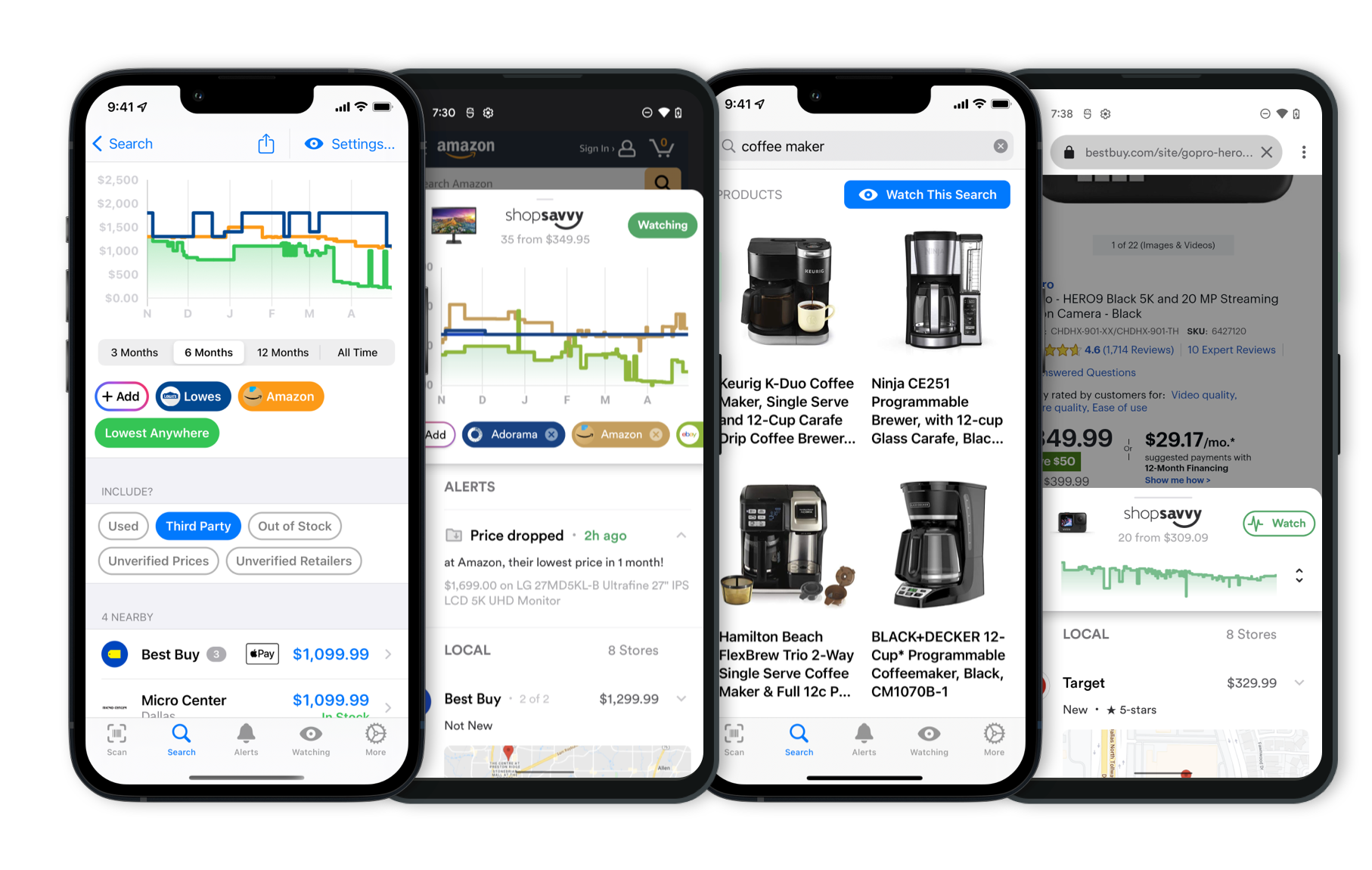 Download ShopSavvy App
Download ShopSavvy AppCompare prices for anything in real-time, set price alerts, watch for deals by keyword, and much more
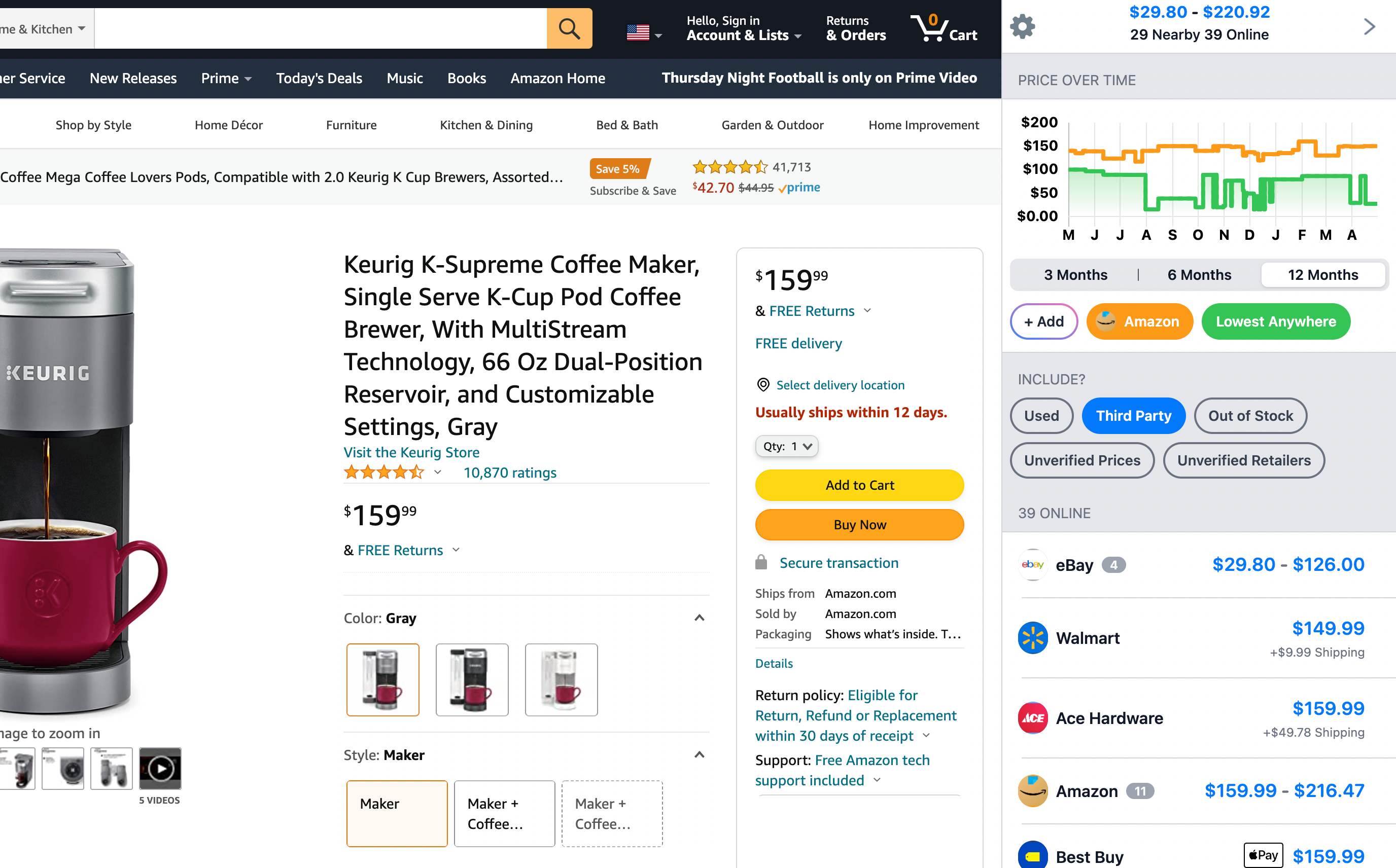 Install ShopSavvy Browser Extension
Install ShopSavvy Browser ExtensionCompare and track prices automatically while you shop online at thousands of websites.
Footer 1
Published
Subscribe for Updates
Get the latest news, and updates on ShopSavvy. You'll be glad you did!