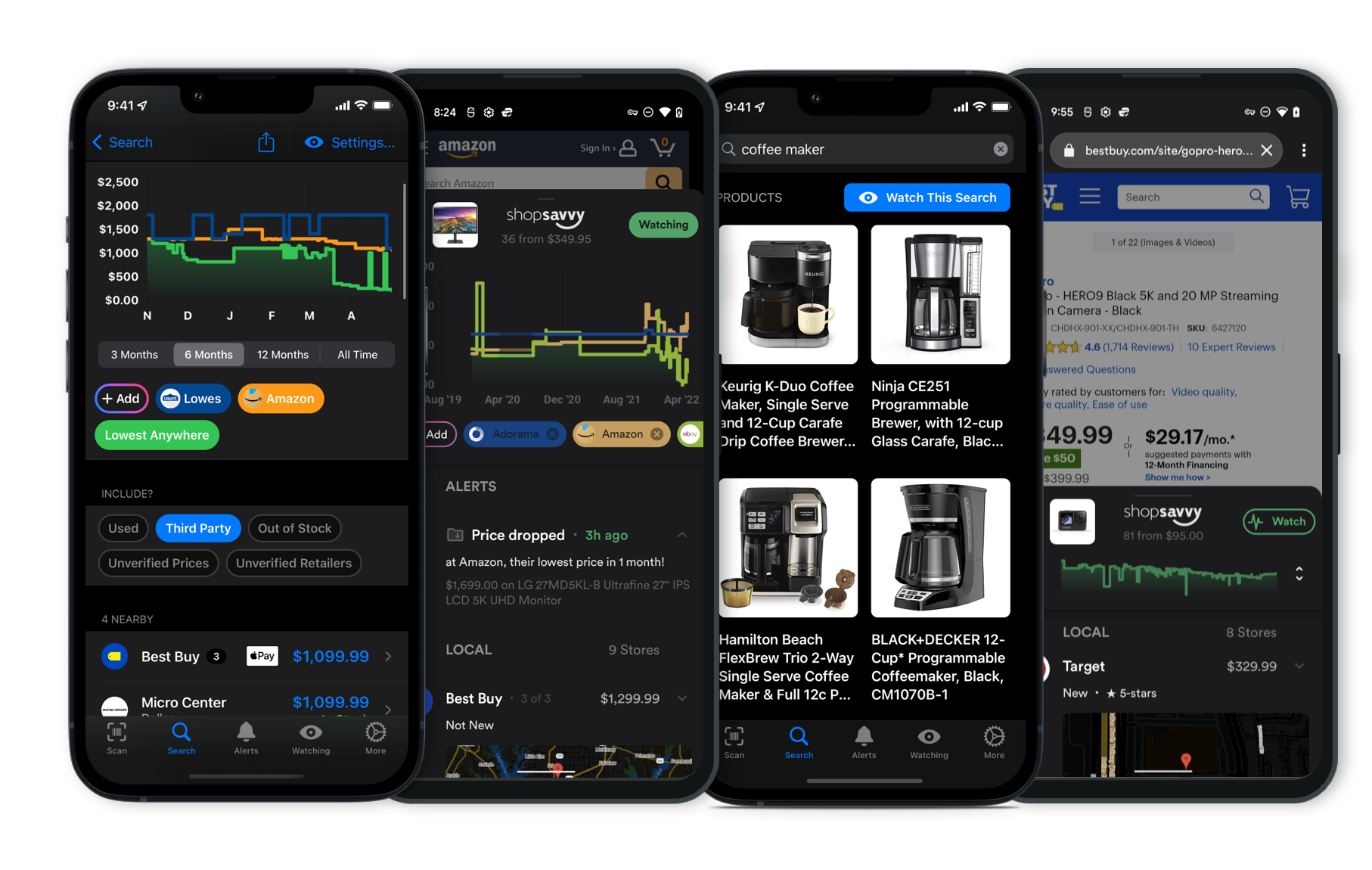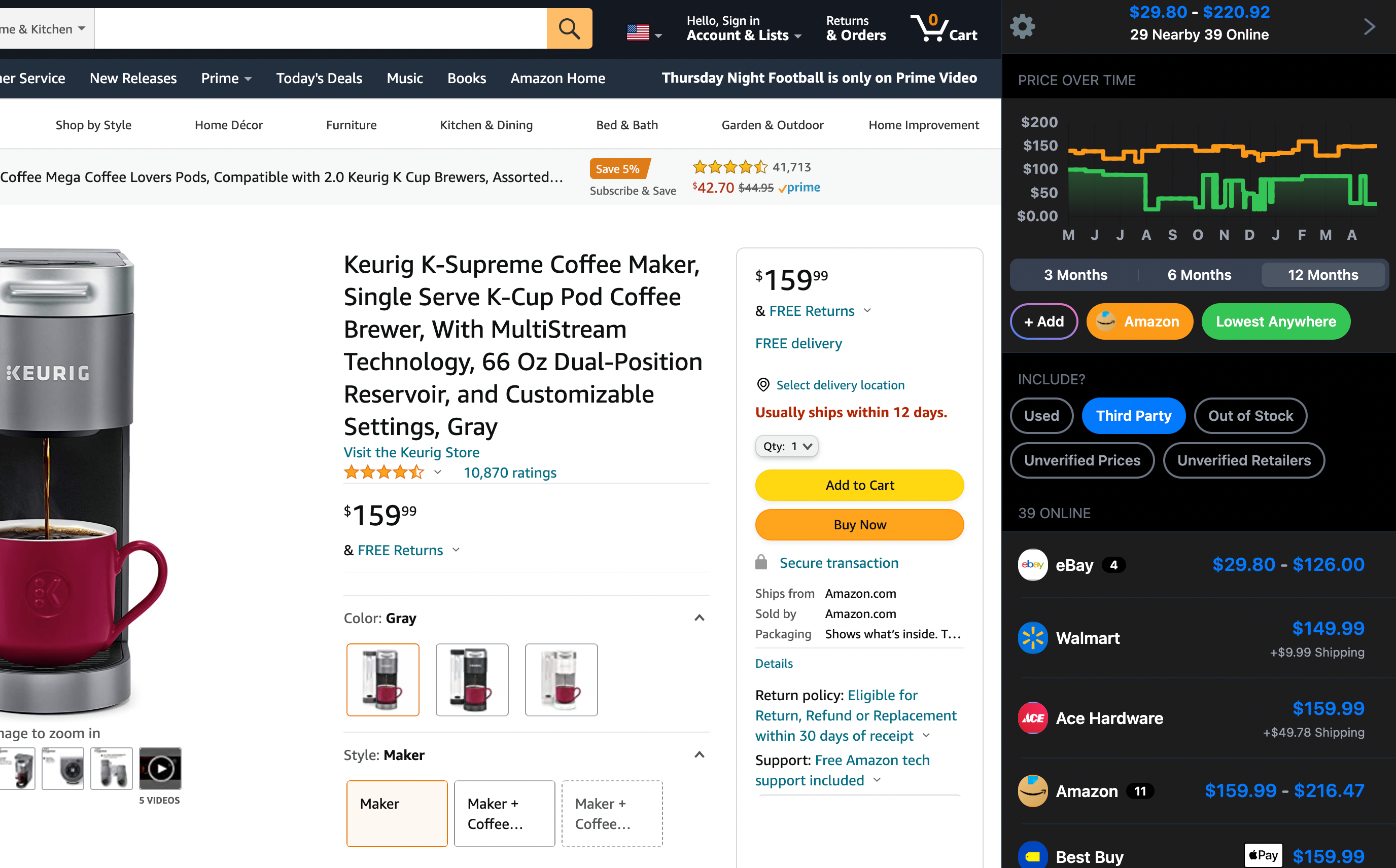The HP OfficeJet Pro 9125e is pretty good at handling duplex (double-sided) printing. It has automatic 2-sided printing, so you don't need to flip the paper yourself. This can save you some time and help cut down on paper use, which is nice for the environment too.
You can set all this up from the printer's interface or through the HP Smart app, which makes the whole process straightforward. Plus, if you run into any issues, the app offers troubleshooting options.
Our research shows that the printer also does well with auto-duplex scanning, so it’s efficient for those who need to scan double-sided documents often. According to some feedback, once you get the duplex printing feature set up, it works smoothly, making it a solid choice for busy environments where you need reliability.
On the flip side, a few people have mentioned issues like alignment problems or connection glitches during duplex printing. These aren't super common but can be annoying when they pop up.
To avoid this, it's a good idea to keep the printer's firmware updated and follow the setup instructions carefully. If problems persist, HP customer support can help with further assistance and software updates.
Overall, while it has its occasional hiccups, the HP OfficeJet Pro 9125e generally does a good job with duplex printing when it’s properly set up and maintained.
Where to Buy
Considering the HP OfficeJet Pro 9125e Printer?
Here's our "TLDR" Review
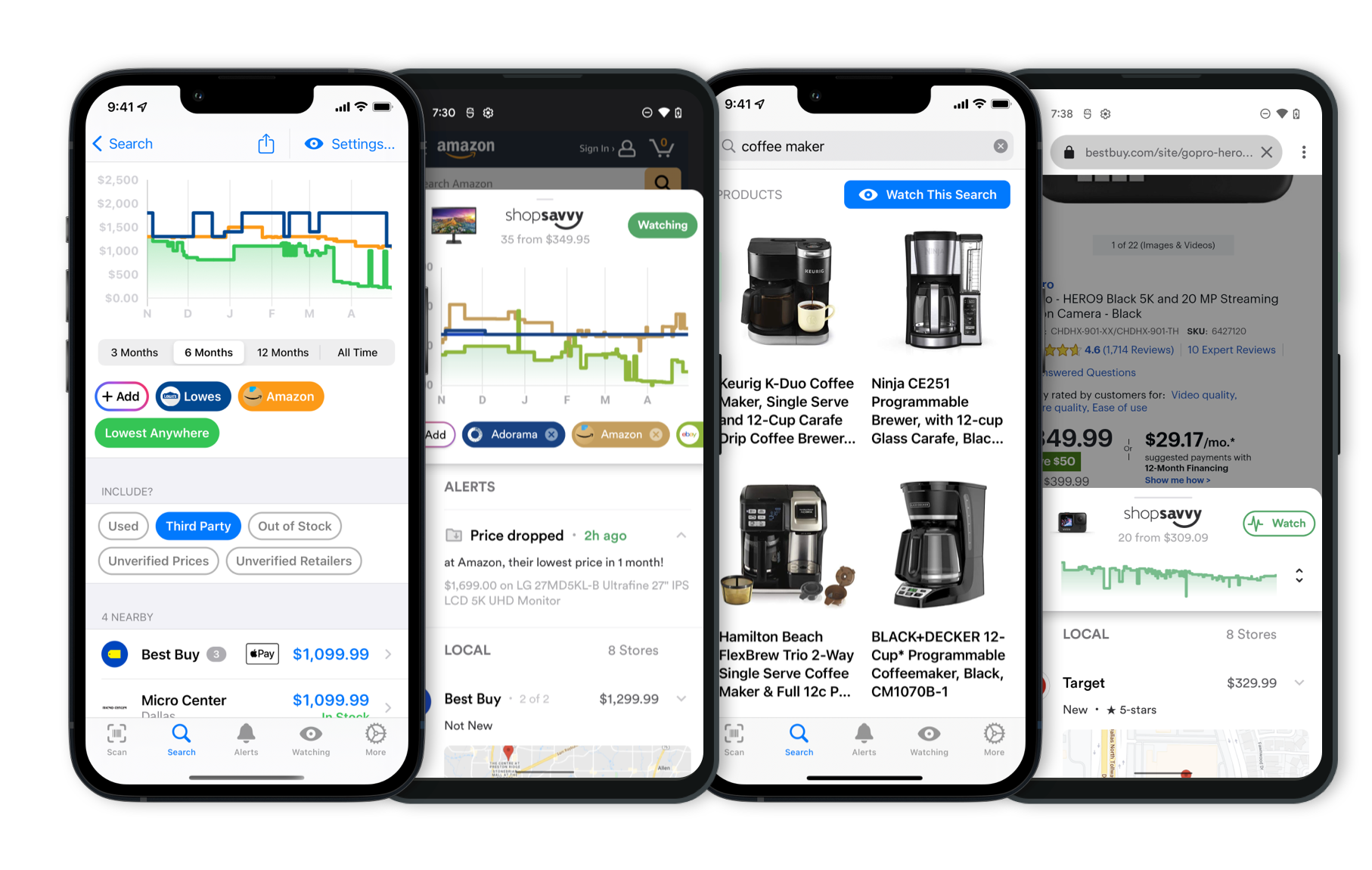 Download ShopSavvy App
Download ShopSavvy AppCompare prices for anything in real-time, set price alerts, watch for deals by keyword, and much more
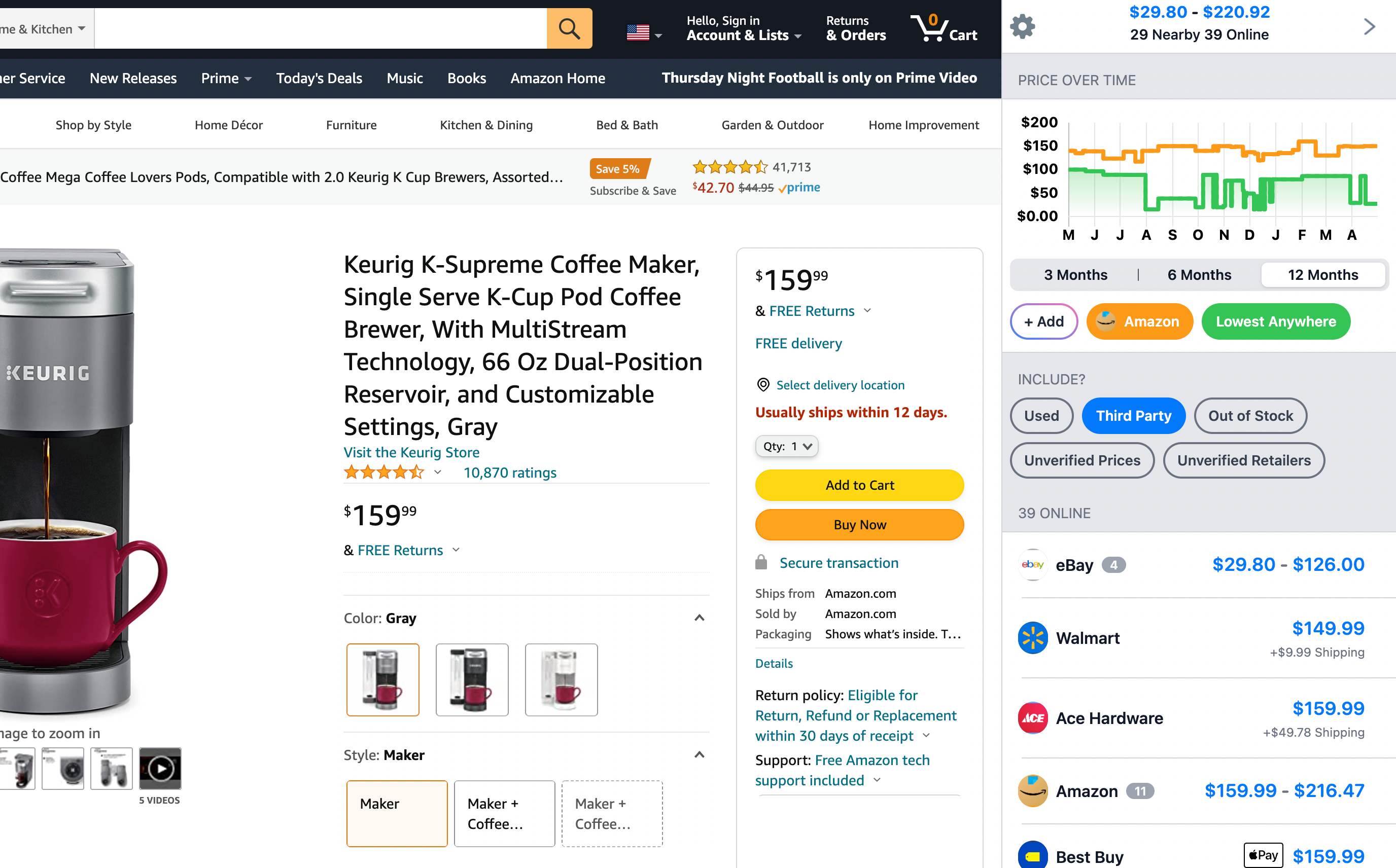 Install ShopSavvy Browser Extension
Install ShopSavvy Browser ExtensionCompare and track prices automatically while you shop online at thousands of websites.
More Answers
If you're still curious about the HP OfficeJet Pro 9125e Printer, here are some other answers you might find interesting:
Yep, the HP OfficeJet Pro 9125e works just fine with Mac computers. The manufacturer mentions it's compatible with both Windows and macOS.
From what we've found, Mac folks usually have an easy time setting it up and using it. The HP Smart app for macOS makes wireless printing and scanning pretty straightforward too.
So, if you're on a Mac, you should be good to go with the OfficeJet Pro 9125e. It handles all the usual printing needs for both work and personal stuff.
The HP OfficeJet Pro 9125e is packed with features, but setting it up can be a bit of an adventure, especially if you're not very tech-savvy. Based on our research, here’s what you might run into and some tips to help things go more smoothly.
Setting Up the Printer
Installing Ink Cartridges
One common hiccup is installing the ink cartridges correctly. It seems that some folks weren't sure if the cartridges were seated properly, which led to multiple attempts. Make sure you follow the installation manual closely and listen for that reassuring click when the cartridge is in place.
Using the HP Smart App
You'll need the HP Smart App for setup, but our research found that the app can sometimes be a bit finicky. Issues like it rejecting the correct Wi-Fi password or not finding the printer are not unheard of.
If this happens, restarting the app or your devices a few times usually does the trick. If you’re still stuck, HP's tech support can be pretty helpful.
Network Connectivity
Getting the printer connected to your Wi-Fi can be another sticking point. Some people found that the printer wouldn't show up on their network.
If this happens, try moving the printer closer to your router or use an Ethernet cable for the initial setup to get a stable connection.
Overcoming Connectivity Issues
Once you're up and running, the printer generally works well, but there can be occasional connectivity hiccups, especially with wireless printing and scanning.
If the connection drops, a good old-fashioned power cycle of your printer and router usually brings it back online.
User Experience with the HP Smart App
The HP Smart App has a lot going for it, but it seems it can be a little hit-or-miss.
Some people feel it's missing essential features and isn’t as user-friendly as older versions. You might find it easier to adjust some printer settings directly on the device itself.
Spending a bit of time exploring the printer’s menu can help you get comfortable with its functions.
Final Thoughts
While the HP OfficeJet Pro 9125e offers impressive printing speeds and quality, getting it set up and dealing with occasional connectivity issues can be a bit of a pain.
But knowing what to expect—and having some troubleshooting tips handy—can make the process much smoother. Once everything’s up and running, you’ll have a powerhouse printer that's a great addition to any office.
What are common complaints about the HP OfficeJet Pro 9125e printer?
Thinking about getting the HP OfficeJet Pro 9125e All-in-One Printer? There are a few common complaints you might want to be aware of before taking the plunge. While it has a lot of great features, some folks have run into a few bumps during the initial setup. Here's what our research has found:
Ink Cartridge Installation
A recurring issue seems to be with getting the ink cartridges in place. A number of people have mentioned that it can be tricky to get them to click or lock in properly.
It might take a few tries and a bit of patience to get it right. Making sure the cartridges are securely installed is pretty important for the printer to work correctly.
Wi-Fi Connectivity
Another snag you might hit involves connecting to a Wi-Fi network. Some users have reported that the printer doesn’t always recognize their network right away or has trouble with their credentials.
Often, fixing this means restarting the printer or resetting the connection settings. Following the setup steps carefully can help avoid these issues.
Technical Support
And yeah, while HP’s technical support is there to help, some people find it a bit slow. If you do run into problems, getting in touch with HP can resolve them, but it might take a bit of time.
So, these complaints are mainly about the setup process. Once you get past that, most people find the printer works really well.
Just something to keep in mind for a smoother experience.
Alternatives to Consider
If the HP OfficeJet Pro 9125e Printer doesn't quite fit your needs, here are some other options to consider:

Epson EcoTank ET-5850
The Epson EcoTank ET-5850 features a revolutionary ink tank system that allows people to save significantly on ink costs. With the ability to refill its large-capacity reservoirs instead of using traditional cartridges, you can print thousands of pages before needing more ink. It's an economical choice for high-volume printing.

Brother MFC-L3770CDW
The Brother MFC-L3770CDW is renowned for its vibrant color printing and high-quality image and document output. With advanced color accuracy and sharp detail, this printer excels in producing professional-grade marketing materials and presentations, making it a solid upgrade for businesses focused on color fidelity.

Canon MAXIFY GX7021
Offering Bluetooth connectivity along with Wi-Fi, the Canon MAXIFY GX7021 enhances flexibility in printing from various devices. This feature allows folks to easily print from smartphones or tablets without needing to be connected to the same network, making it a versatile addition to any office setup.

HP LaserJet Pro MFP M428fdw
The HP LaserJet Pro MFP M428fdw offers advanced duplex scanning capabilities, delivering clean scans without the hassle of crooked output. Its robust scanning functions make it ideal for businesses needing efficient document management, ensuring high-quality results every time.
Explore Content
Footer 1
Published
Subscribe for Updates
Get the latest news, and updates on ShopSavvy. You'll be glad you did!