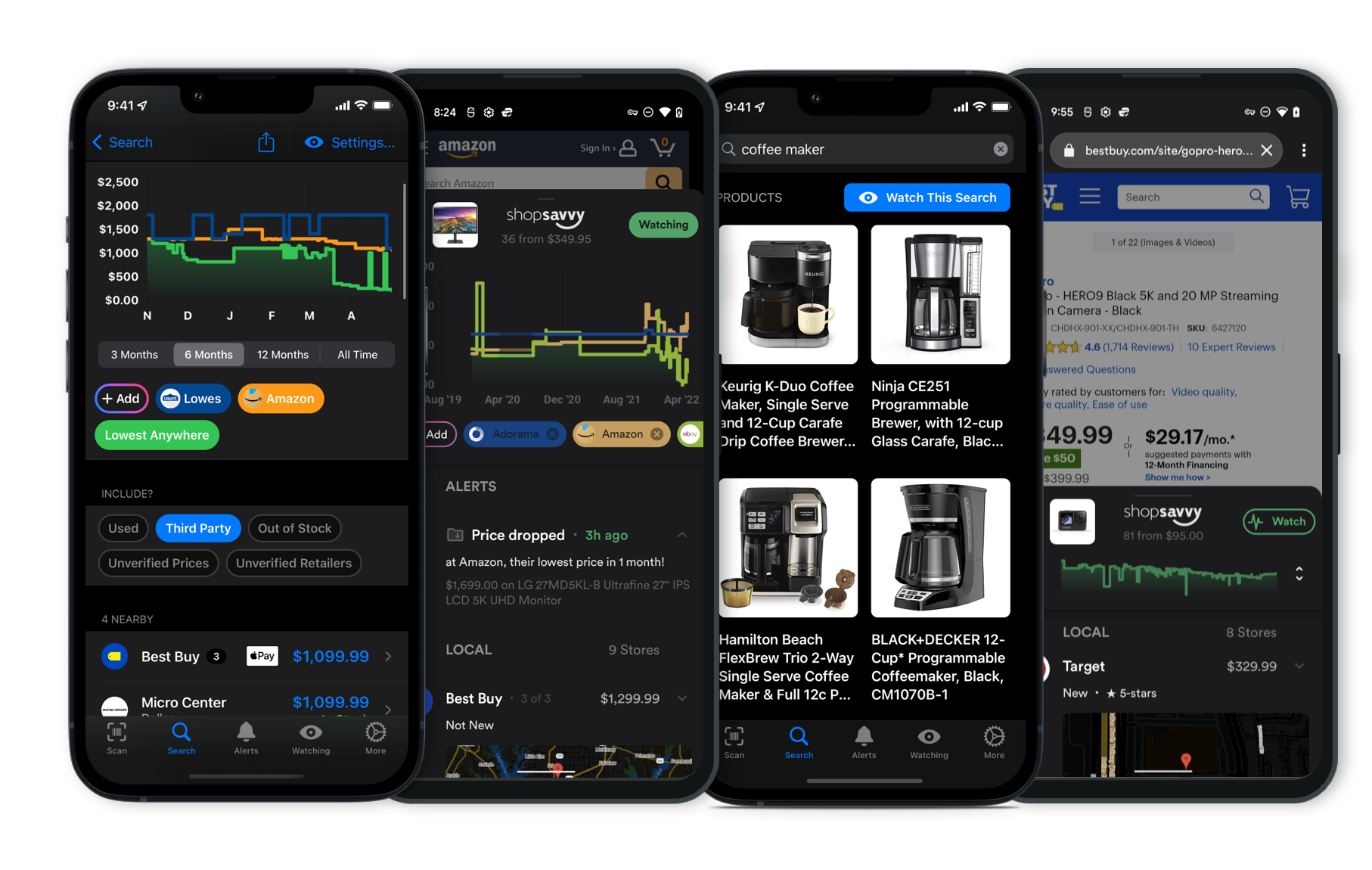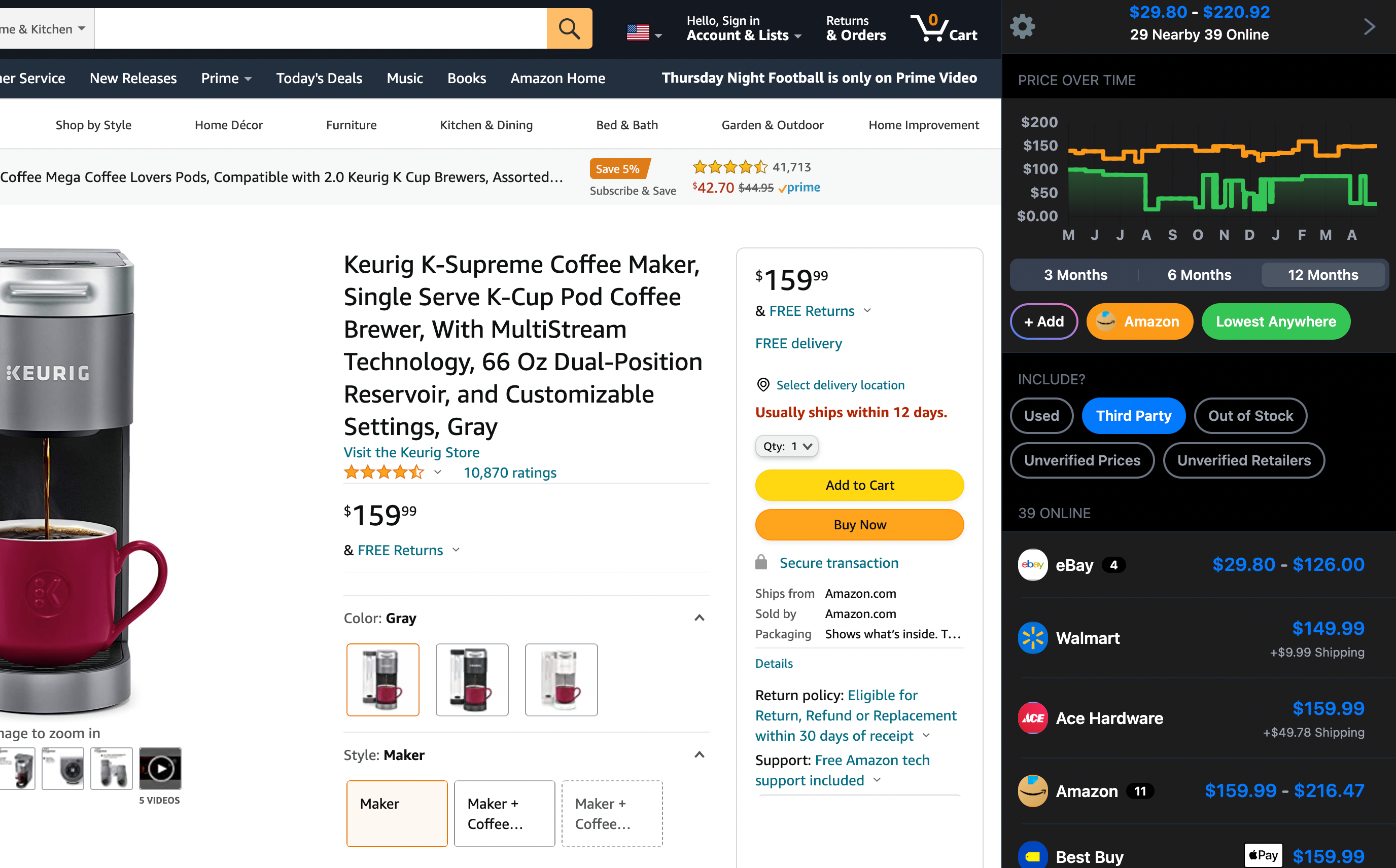Mounting the Philips Hue Large Smart Light Tube isn't too complicated, and with a little guidance, you'll get it set up in no time. First, make sure you've got everything you need, including the Hue Bridge, which is needed for all the smart features.
The manufacturer's product description says it’s made for easy installation. Pick a spot where you want to mount the light tube. You can mount it either horizontally or vertically, depending on the look you're aiming for. The package comes with mounting brackets, so you won't need to buy anything extra.
Here’s how to get it mounted:
-
Position and Secure the Brackets: Decide where you want the light and mark where the brackets will go. Use a level to make sure they're straight, then secure them with the provided screws.
-
Attach the Light Tube: Once the brackets are firm, snap the light tube into place. Make sure it’s in there snugly to avoid any wobbling.
-
Connect to Power: Plug the light tube into a nearby outlet. Just a heads up from our research—handle the power connector carefully, as some have mentioned it's a bit delicate.
-
Set Up the Hue Bridge: Connect the Hue Bridge to your router, then fire up the Philips Hue app on your smartphone to connect the light tube to your network. The app guides you through adding the new light. If you're planning on using any dynamic lighting effects with your media, you'll want to make sure you've got a Philips Hue Sync Box and have it all set up.
-
Ensure Proper Connectivity and Updates: Some folks have had connectivity issues, which can usually be fixed by checking that everything’s set up right, updating the firmware, and double-checking the app settings.
If you run into problems like flickering or connection issues, recheck all the connections and steps. Sometimes, these hiccups are due to outdated firmware, so look for updates. If things still aren’t working, it might be a hardware problem, so reaching out to Philips support could be necessary. They generally offer a two-year warranty on their stuff.
Making sure your Light Tube is mounted properly and everything’s connected well can really improve your lighting experience. These steps should help you get your Philips Hue Light Tube set up without a hassle!
Considering the Philips Hue Smart Light Tube?
Here's our "TLDR" Review
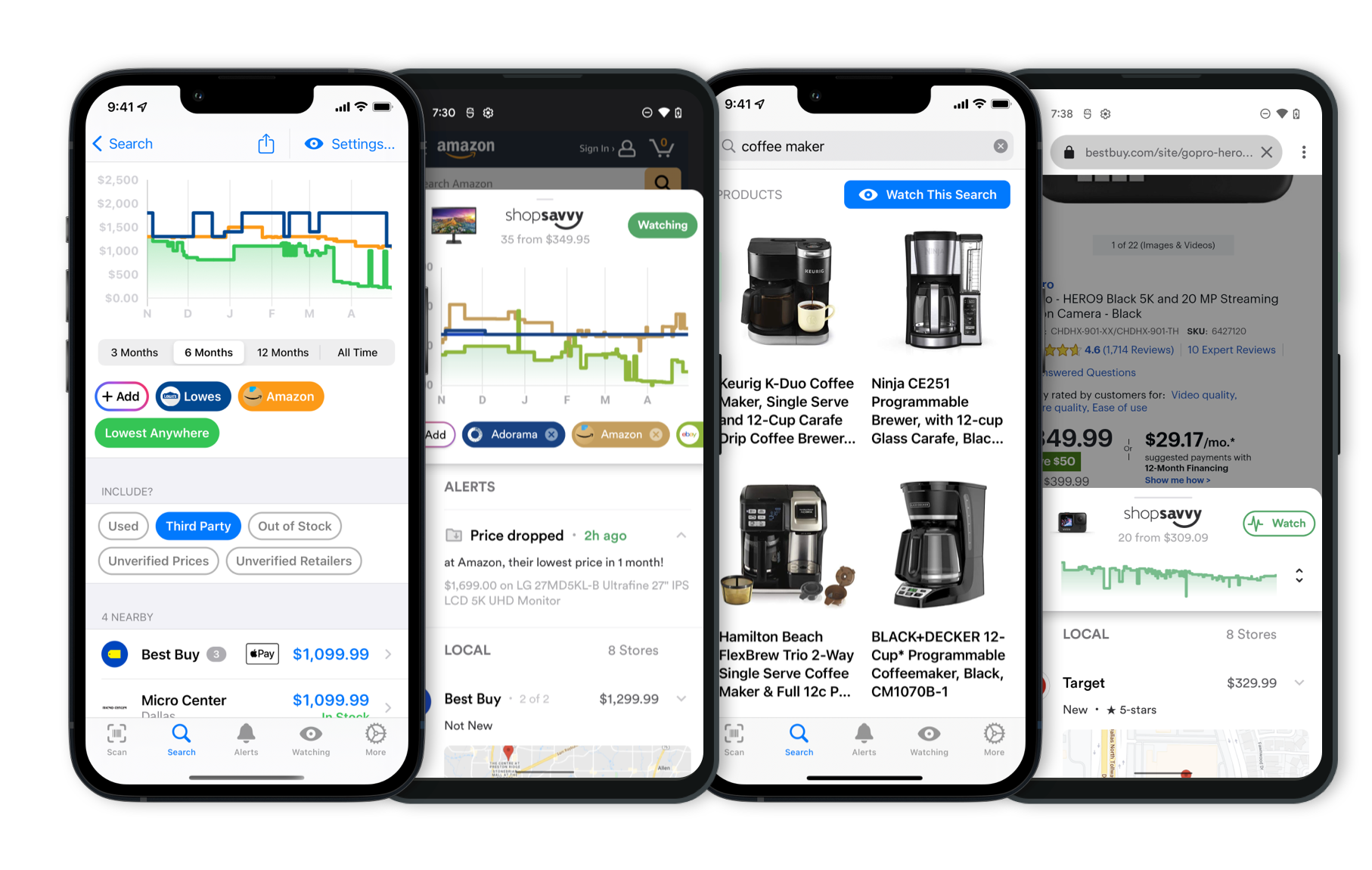 Download ShopSavvy App
Download ShopSavvy AppCompare prices for anything in real-time, set price alerts, watch for deals by keyword, and much more
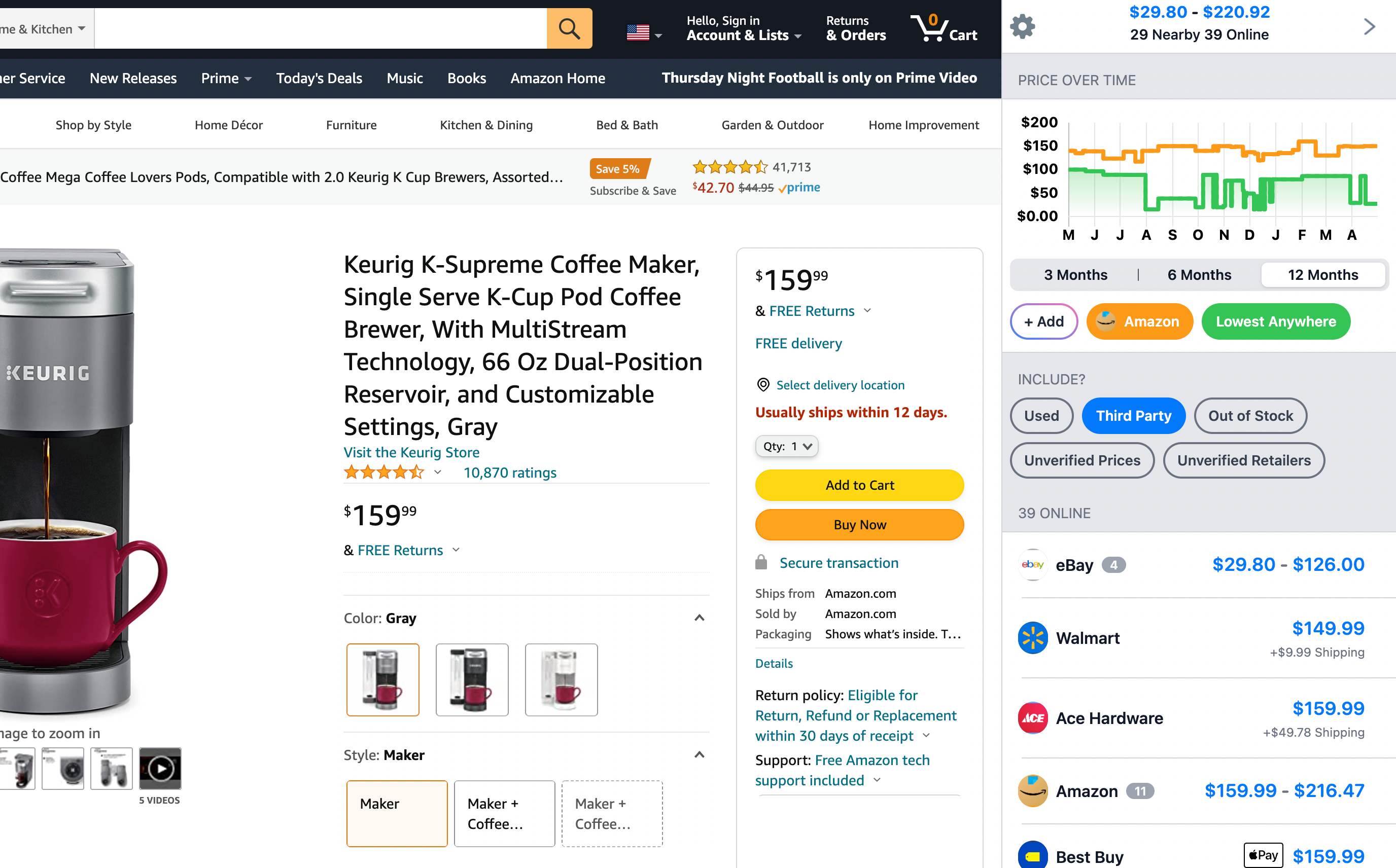 Install ShopSavvy Browser Extension
Install ShopSavvy Browser ExtensionCompare and track prices automatically while you shop online at thousands of websites.
More Answers
If you're still curious about the Philips Hue Smart Light Tube, here are some other answers you might find interesting:
Mounting the Philips Hue Large Smart Light Tube isn't too complicated, and with a little guidance, you'll get it set up in no time. First, make sure you've got everything you need, including the Hue Bridge, which is needed for all the smart features.
The manufacturer's product description says it’s made for easy installation. Pick a spot where you want to mount the light tube. You can mount it either horizontally or vertically, depending on the look you're aiming for. The package comes with mounting brackets, so you won't need to buy anything extra.
Here’s how to get it mounted:
-
Position and Secure the Brackets: Decide where you want the light and mark where the brackets will go. Use a level to make sure they're straight, then secure them with the provided screws.
-
Attach the Light Tube: Once the brackets are firm, snap the light tube into place. Make sure it’s in there snugly to avoid any wobbling.
-
Connect to Power: Plug the light tube into a nearby outlet. Just a heads up from our research—handle the power connector carefully, as some have mentioned it's a bit delicate.
-
Set Up the Hue Bridge: Connect the Hue Bridge to your router, then fire up the Philips Hue app on your smartphone to connect the light tube to your network. The app guides you through adding the new light. If you're planning on using any dynamic lighting effects with your media, you'll want to make sure you've got a Philips Hue Sync Box and have it all set up.
-
Ensure Proper Connectivity and Updates: Some folks have had connectivity issues, which can usually be fixed by checking that everything’s set up right, updating the firmware, and double-checking the app settings.
If you run into problems like flickering or connection issues, recheck all the connections and steps. Sometimes, these hiccups are due to outdated firmware, so look for updates. If things still aren’t working, it might be a hardware problem, so reaching out to Philips support could be necessary. They generally offer a two-year warranty on their stuff.
Making sure your Light Tube is mounted properly and everything’s connected well can really improve your lighting experience. These steps should help you get your Philips Hue Light Tube set up without a hassle!
Does the Philips Hue Large Smart Light Tube require a Hue Bridge and Sync Box?
If you're thinking about getting the Philips Hue Large Smart Light Tube and want to sync it with your TV, music, or gaming setup, you'll need both the Philips Hue Bridge and a Sync Box. These gadgets are key for getting that real-time light magic that can turn your room into a good extension of what's happening on the screen.
The manufacturer mentions that you'll have to buy the Hue Bridge and Sync Box separately. The Bridge is like the central hub connecting all your smart lights to your home network, which lets you control them in real time. The Sync Box, on the other hand, handles syncing the lights with whatever content you're watching on your TV or other devices.
That said, if you're mostly using it with a PC, there's a bit of a workaround. According to what we've found out, you can use the Hue Sync app instead of getting a Sync Box. This app lets your light tube dance in tune with the media on your PC, which can make gaming and streaming even more fun.
While the Sync Box isn't a must for everyone, it does make everything work more smoothly, especially in setups where a big TV is the main attraction. It's particularly handy if you want the lights to match and react to whatever's happening on your big screen.
Besides syncing, the Philips Hue Light Tube has millions of colors to choose from and can be controlled with smart home assistants like Alexa or Google Assistant, once you have everything set up with the right tech. This makes changing the lighting mode as easy as giving a voice command.
So, to get the most out of the Philips Hue Large Smart Light Tube, you'll want the Hue Bridge and ideally the Sync Box, unless you're mainly using it on a PC, in which case the Hue Sync app should do the trick.
The Philips Hue Large Smart Light Tube is pretty versatile when it comes to brightening up your space. What's cool about it is how you can control it with your voice, which is super handy in a modern home. The manufacturer's product description mentions that once you've got it set up through the Hue app, you'll be able to manage it using easy voice commands.
It works with both Amazon Alexa and Google Assistant, so you can control the lights without lifting a finger.
But here's the thing—you'll need a Hue Bridge to get the full voice control experience. This bridge, which you have to buy separately, is like the brain that connects your lights to your smart home setups and the Hue app. Without it, some of the smart features and automation won't be available.
Our research found that a lot of folks really like being able to change settings and create different vibes just by talking to their lights. You can do more than just switch them on or off. You can tweak the brightness, switch up the colors, or even set timers with your voice, which makes the whole setup pretty flexible and easy to use.
Keep in mind, though, that a reliable internet connection is key for those voice commands to work smoothly since they often depend on cloud services. So if your internet takes a hit, controlling the lights with your voice could become tricky.
Overall, the Philips Hue Large Smart Light Tube offers some impressive customizability and brightness, especially if you like the idea of using voice commands. Just don't forget, to unlock all its features, that Hue Bridge is a must-have.
Explore Content
Footer 1
Published
Subscribe for Updates
Get the latest news, and updates on ShopSavvy. You'll be glad you did!