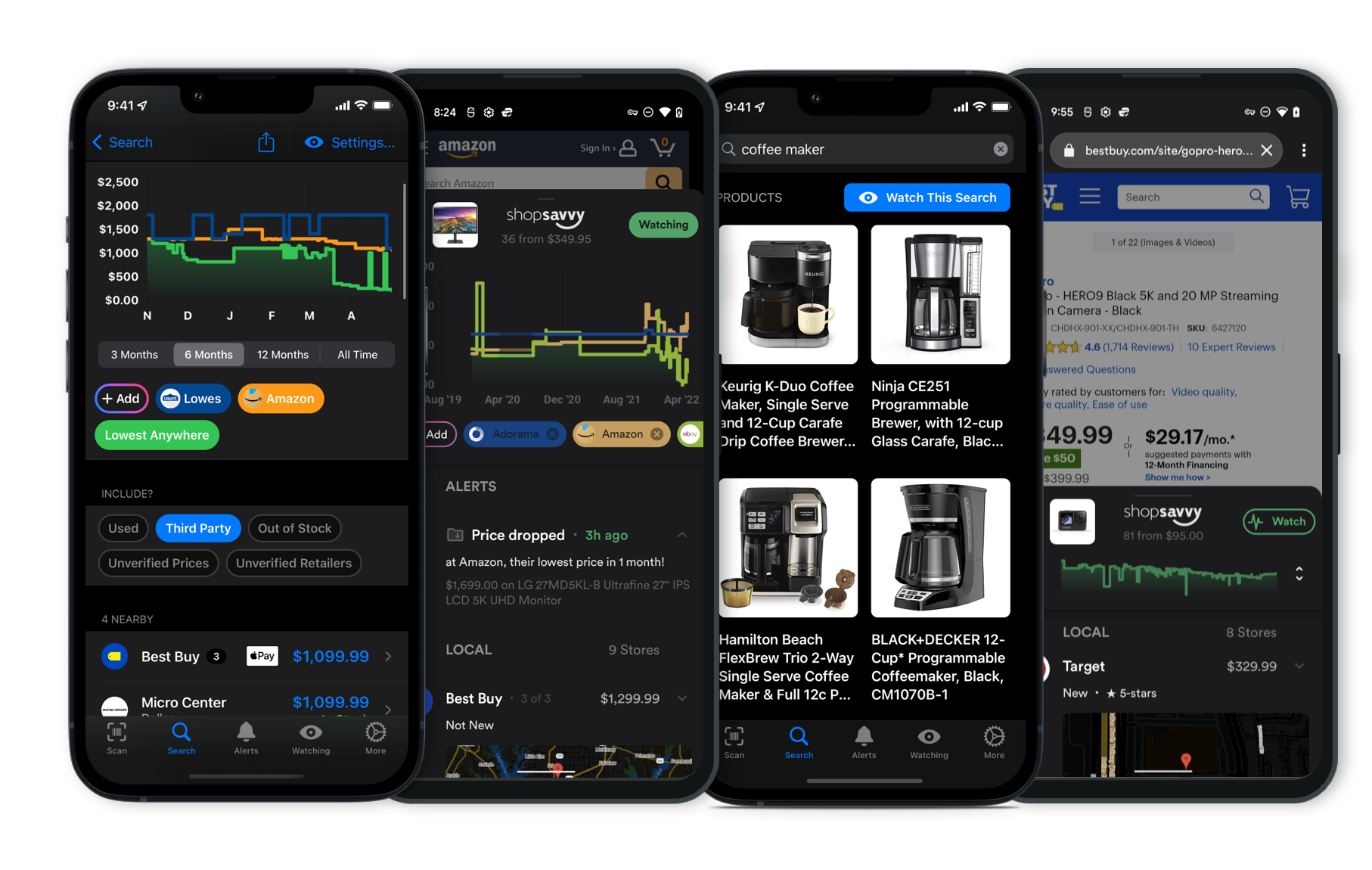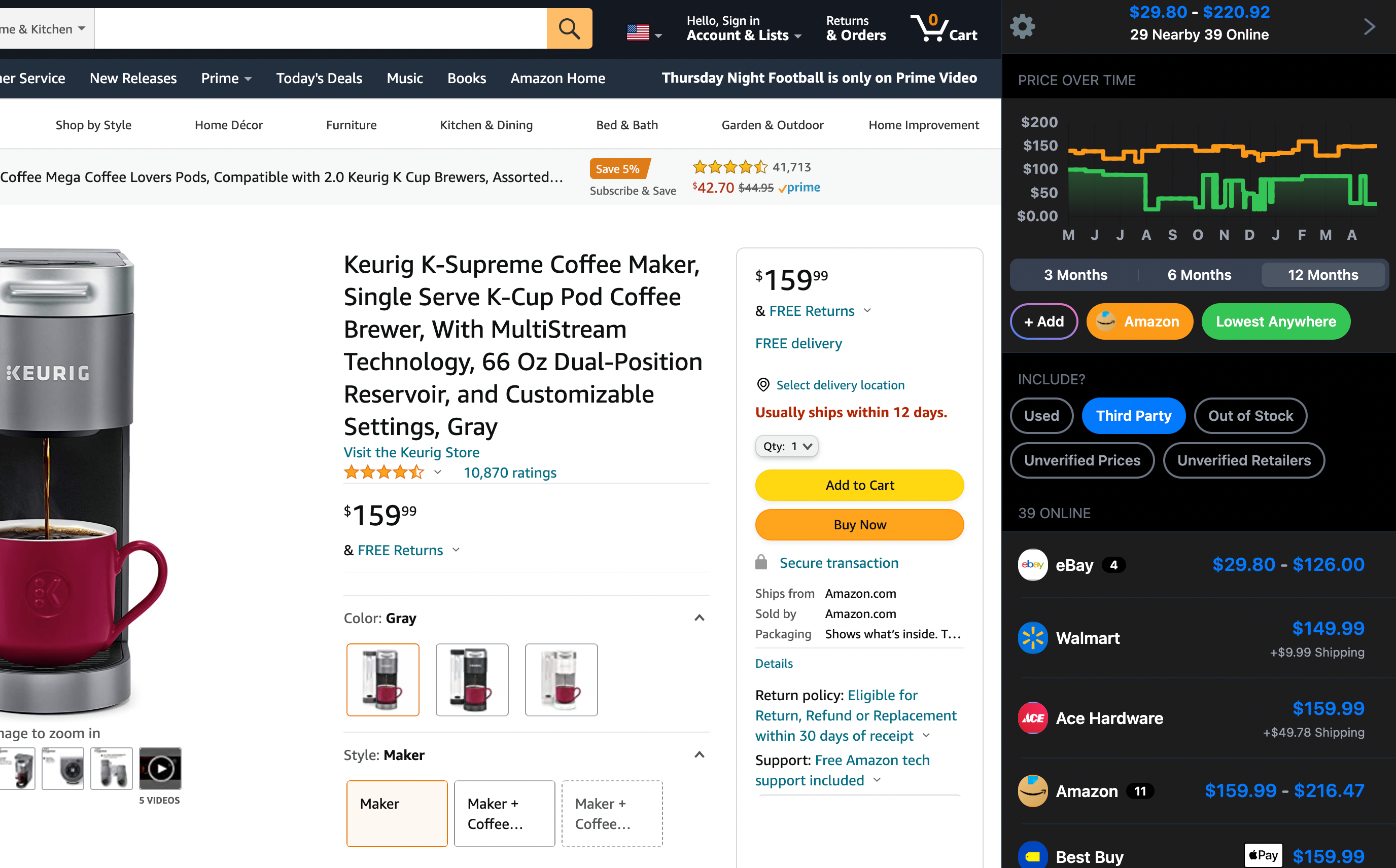To connect your BKM400 Wireless Headphones to a TV, like a Samsung 2024 Smart TV, you'll just need to follow a few straightforward steps.
These headphones use a special transmitter instead of direct Bluetooth, which helps keep the audio connection stable and reduces lag.
First, check what kind of audio output ports your TV has. You'll need to connect the BKM400's transmitter to one of these ports. It might be an optical output, a 3.5mm AUX port, or RCA jacks, depending on your TV.
Don't forget to power the transmitter too—this can be done with a USB power source or an adapter.
Once everything's connected, turn on your headphones. They should connect automatically with the transmitter since they're pre-paired from the box. If you don’t hear any sound, check your TV’s audio settings. You might need to set the audio output to "External Speaker" or change it to "PCM" if it isn’t working as expected.
Sometimes, according to our research, there can be hiccups with connections to some smart TVs. You might need to fiddle around in the TV's settings to get things right.
But for most TVs, especially when using an optical or AUX port, it should be quite hassle-free.
If things still aren’t working after that, reaching out to the manufacturer's support is a good idea. They can offer more targeted help, especially if you’re not too familiar with connecting gadgets like these headphones to your TV.
This way, you can avoid the hassle and enjoy your audio experience in no time.
Considering the BKM400 Wireless TV Headphones?
Here's our "TLDR" Review
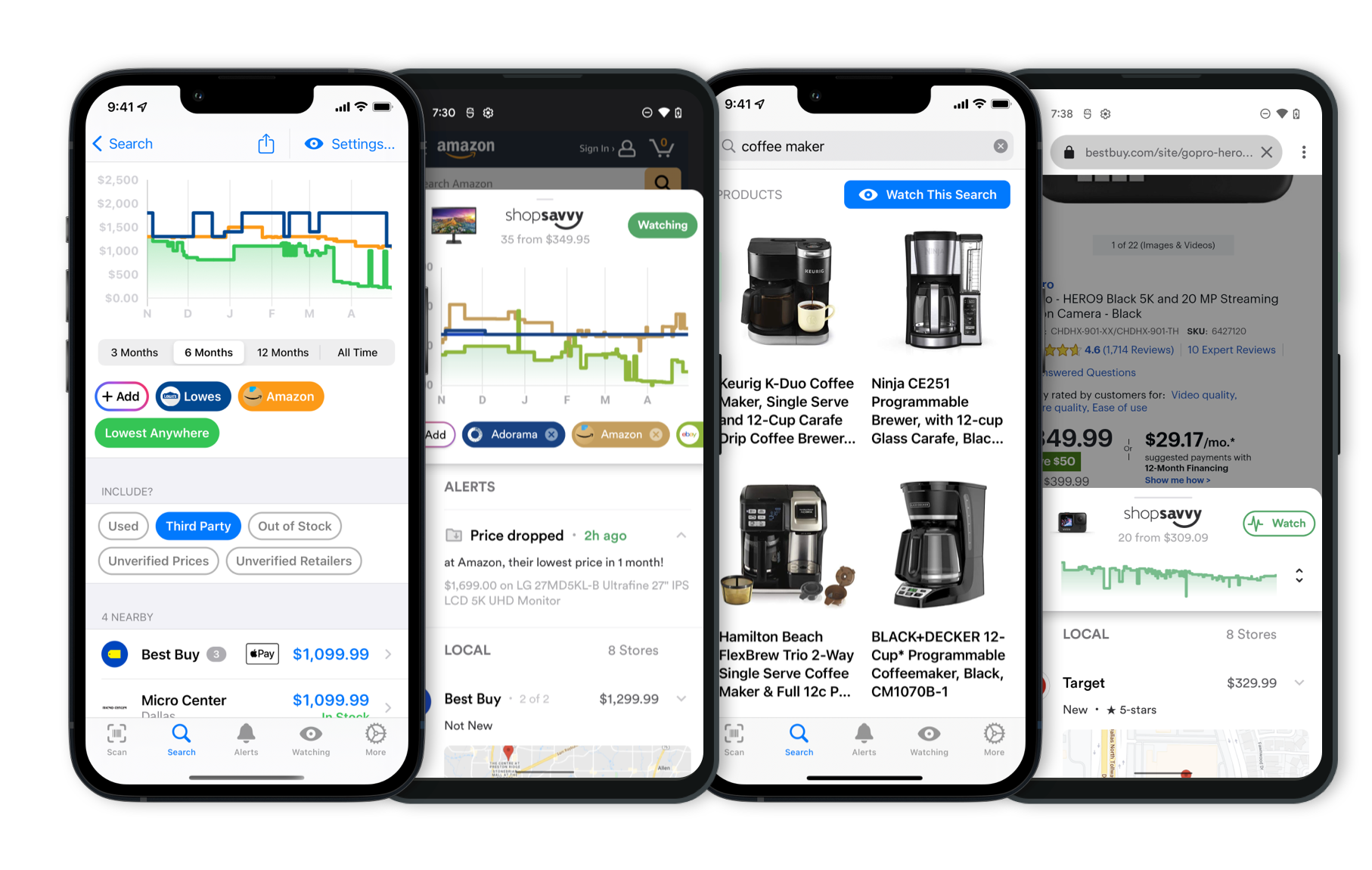 Download ShopSavvy App
Download ShopSavvy AppCompare prices for anything in real-time, set price alerts, watch for deals by keyword, and much more
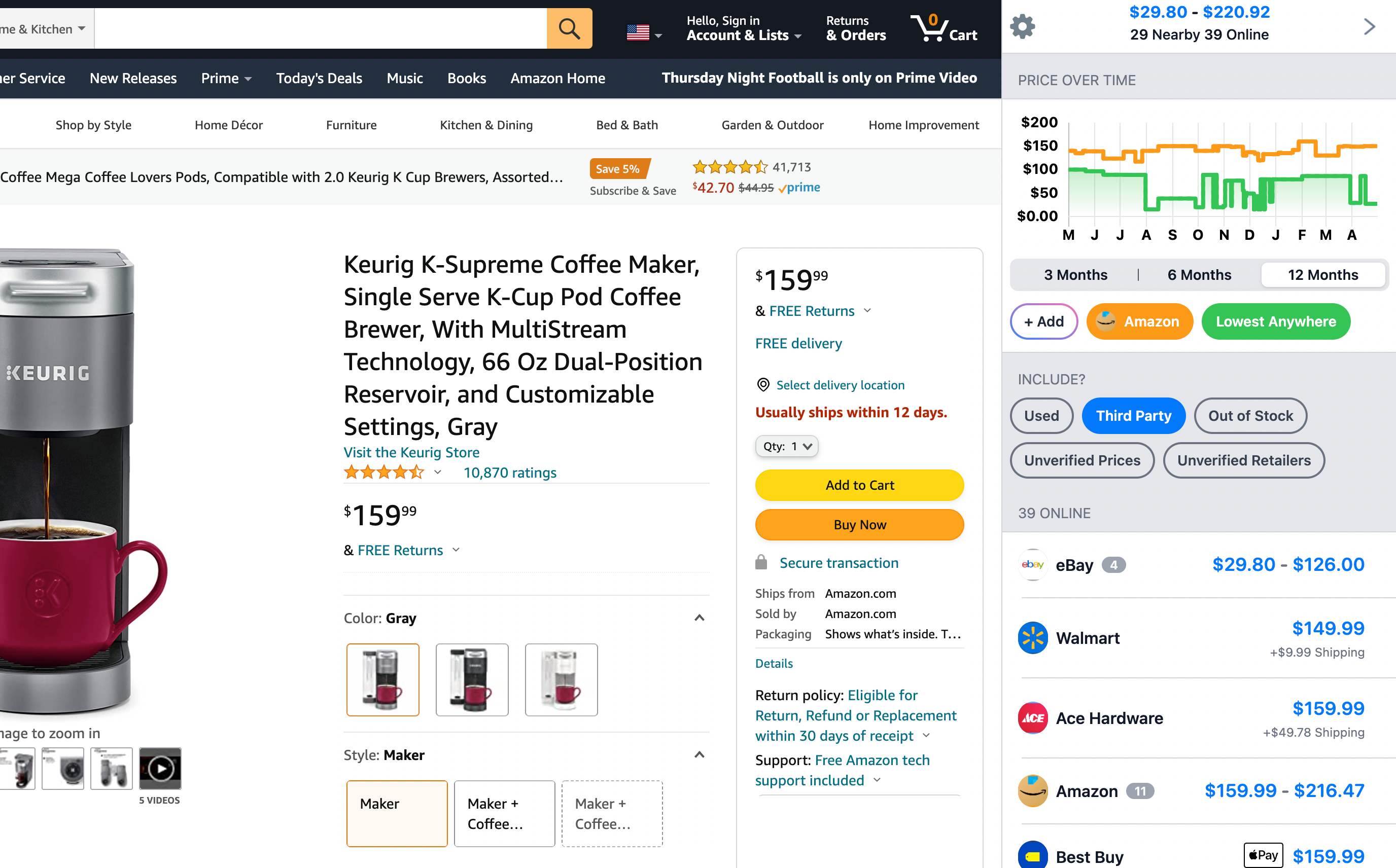 Install ShopSavvy Browser Extension
Install ShopSavvy Browser ExtensionCompare and track prices automatically while you shop online at thousands of websites.
More Answers
If you're still curious about the BKM400 Wireless TV Headphones, here are some other answers you might find interesting:
The BKM400 wireless TV headphones can reach a distance of up to 165 feet, letting you move around your house while keeping the audio flowing from your favorite shows or music without dropping the connection.
They can run for about 20 hours on a single charge, which is great if you're planning on a TV marathon without having to constantly plug them back in to recharge. They come with a Bluetooth USB transmitter that works with optical, AUX, RCA, and USB audio outputs, so they should connect easily with most TV models. Just make sure your TV has one of these outputs.
From what we've found, setting them up is pretty straightforward—just connect the cables and you're good to go. You can even control the volume separately from the TV, which a lot of folks seem to appreciate.
But heads up, some people have run into issues with more recent Samsung TVs. It sounds like a compatibility thing, so you might have to adjust your TV settings or try another connection, like switching from USB to optical or RCA.
As for sound quality, they generally deliver a clear audio experience thanks to Bluetooth 5.0, which cuts down on lag. Still, the sound can vary depending on how you're connected—Bluetooth seems to work best, while a few folks mentioned hiccups with optical connections.
Comfort-wise, many people say they're comfortable enough for long use, although opinions differ.
Overall, the BKM400 headphones offer a good mix of features if you need a solid wireless range and easy switching between different audio sources.
To connect your BKM400 Wireless Headphones to a TV, like a Samsung 2024 Smart TV, you'll just need to follow a few straightforward steps.
These headphones use a special transmitter instead of direct Bluetooth, which helps keep the audio connection stable and reduces lag.
First, check what kind of audio output ports your TV has. You'll need to connect the BKM400's transmitter to one of these ports. It might be an optical output, a 3.5mm AUX port, or RCA jacks, depending on your TV.
Don't forget to power the transmitter too—this can be done with a USB power source or an adapter.
Once everything's connected, turn on your headphones. They should connect automatically with the transmitter since they're pre-paired from the box. If you don’t hear any sound, check your TV’s audio settings. You might need to set the audio output to "External Speaker" or change it to "PCM" if it isn’t working as expected.
Sometimes, according to our research, there can be hiccups with connections to some smart TVs. You might need to fiddle around in the TV's settings to get things right.
But for most TVs, especially when using an optical or AUX port, it should be quite hassle-free.
If things still aren’t working after that, reaching out to the manufacturer's support is a good idea. They can offer more targeted help, especially if you’re not too familiar with connecting gadgets like these headphones to your TV.
This way, you can avoid the hassle and enjoy your audio experience in no time.
The BKM400 wireless TV headphones have a pretty decent battery life, offering up to 15 hours of playtime on a full charge. That should be more than enough for those long binge-watching sessions or using them throughout the day.
Keep in mind, the manufacturer suggests fully charging them before you use them for the first time to make sure the battery lasts over time.
If you run into any connection issues, maybe give some other options a try, like optical or RCA. These might work better for you, and powering the transmitter from an external source instead of the TV’s USB port could help stabilize the connection. This approach has helped some folks get better performance with different TV brands.
For the best experience, we recommend checking out the setup guide that comes with the headphones for detailed instructions based on your connection. Also, tweaking your TV’s audio settings to match the headphones can make a big difference in sound quality.
If you're still having trouble, it might be a good idea to reach out to Tianfucen’s customer support. They can help you figure out any complex issues and guide you through troubleshooting steps.
So overall, with a bit of setup, these headphones should give you a solid audio experience and pretty reliable battery life.
Explore Content
Footer 1
Published
Subscribe for Updates
Get the latest news, and updates on ShopSavvy. You'll be glad you did!