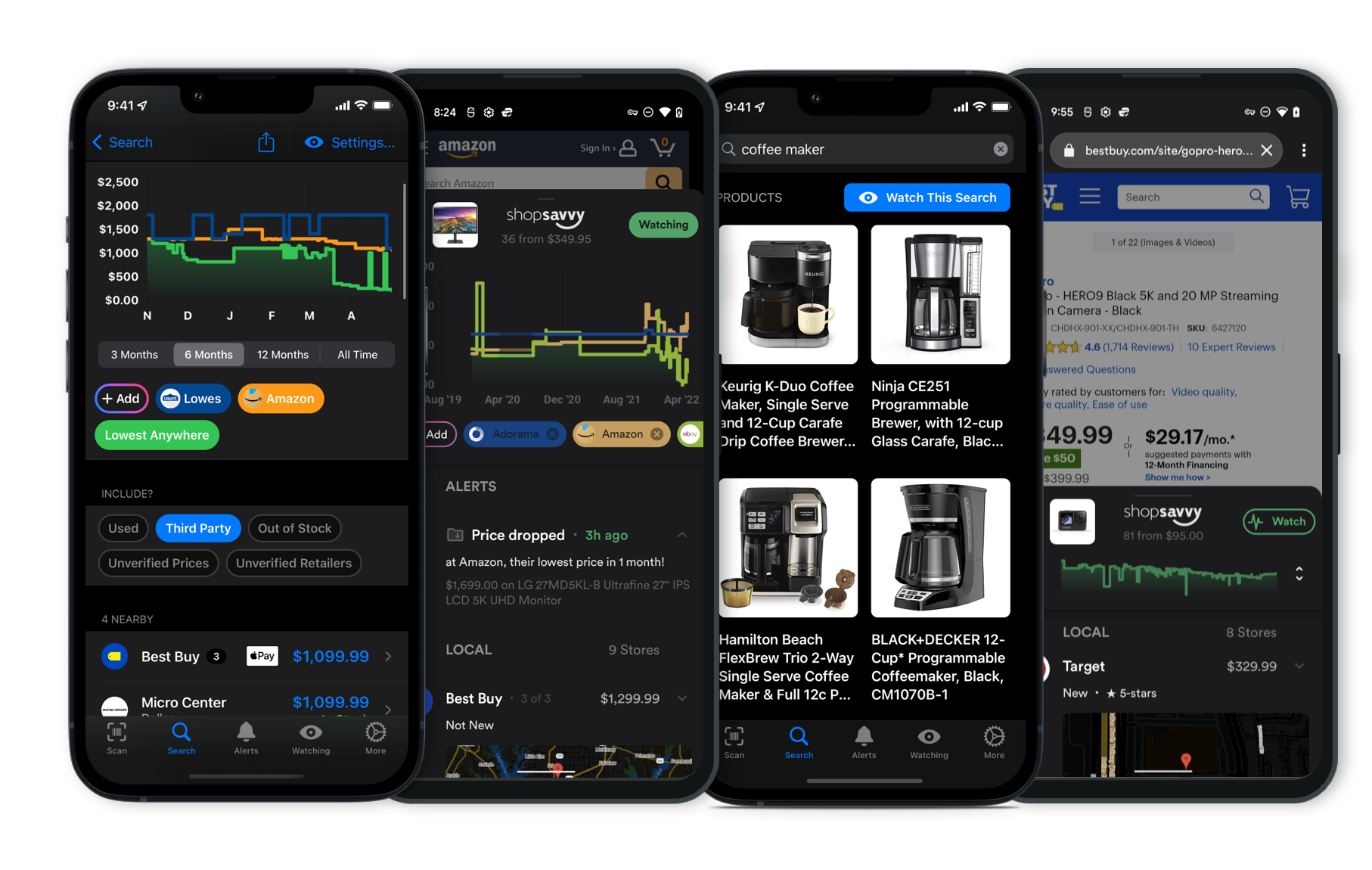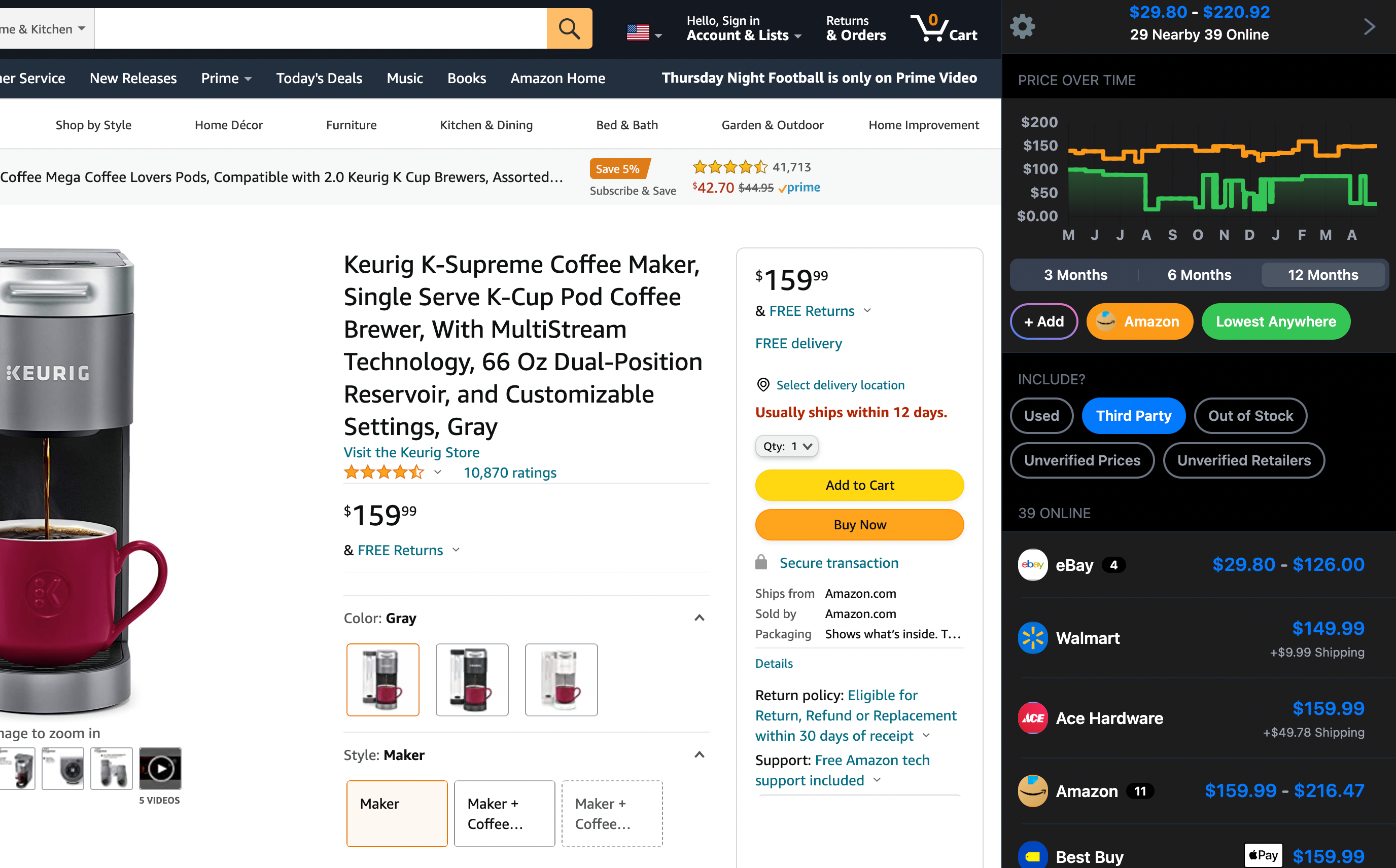Setting up the TP-Link RE220 WiFi extender isn't too complicated. Here's how you can get it up and running step-by-step:
-
Plug in the Extender: Start by plugging your RE220 into a power outlet near your router. Wait for the Power LED to turn solid.
-
Connect to the Extender: On your phone or computer, go into your WiFi settings and connect to the network named 'TP-Link_Extender'.
-
Login and Configuration: Open a web browser and go to
http://tplinkrepeater.netorhttp://192.168.0.254. You'll be asked to create a login password. Follow the setup wizard to scan for your home network. -
Connect to Your Home Network: Pick your home network from the list and put in your WiFi password. The RE220 will copy your network’s name and add '_EXT' at the end.
-
Relocate for Best Signal: Once done, unplug the RE220 and move it to a spot that's central but within the router's range. Ideally, place it midway between your router and the WiFi dead zone. Wait for the Signal LED to turn green, which means it’s got a good connection to the router.
-
Connect to the Extended Network: On your devices, look for your home network’s name with '_EXT' at the end and use your original WiFi password to connect.
Tips for Optimal Performance
-
Manual Network Switch: The RE220 doesn’t automatically switch between your main and extended network. You'll have to manually connect to the '_EXT' network on your device when you're in an area where the extender works best.
-
Consider Upgrading: If you want a more seamless experience where your device switches automatically, you might want to look into mesh WiFi systems or TP-Link’s OneMesh-compatible routers and extenders.
These offer a single network experience without needing to switch manually.
These steps should help you set up and get the most out of your TP-Link RE220 WiFi extender. If you run into any issues, check out the user manual or TP-Link’s support resources.
Where to Buy
Considering the TP-Link RE220 WiFi Extender?
Here's our "TLDR" Review
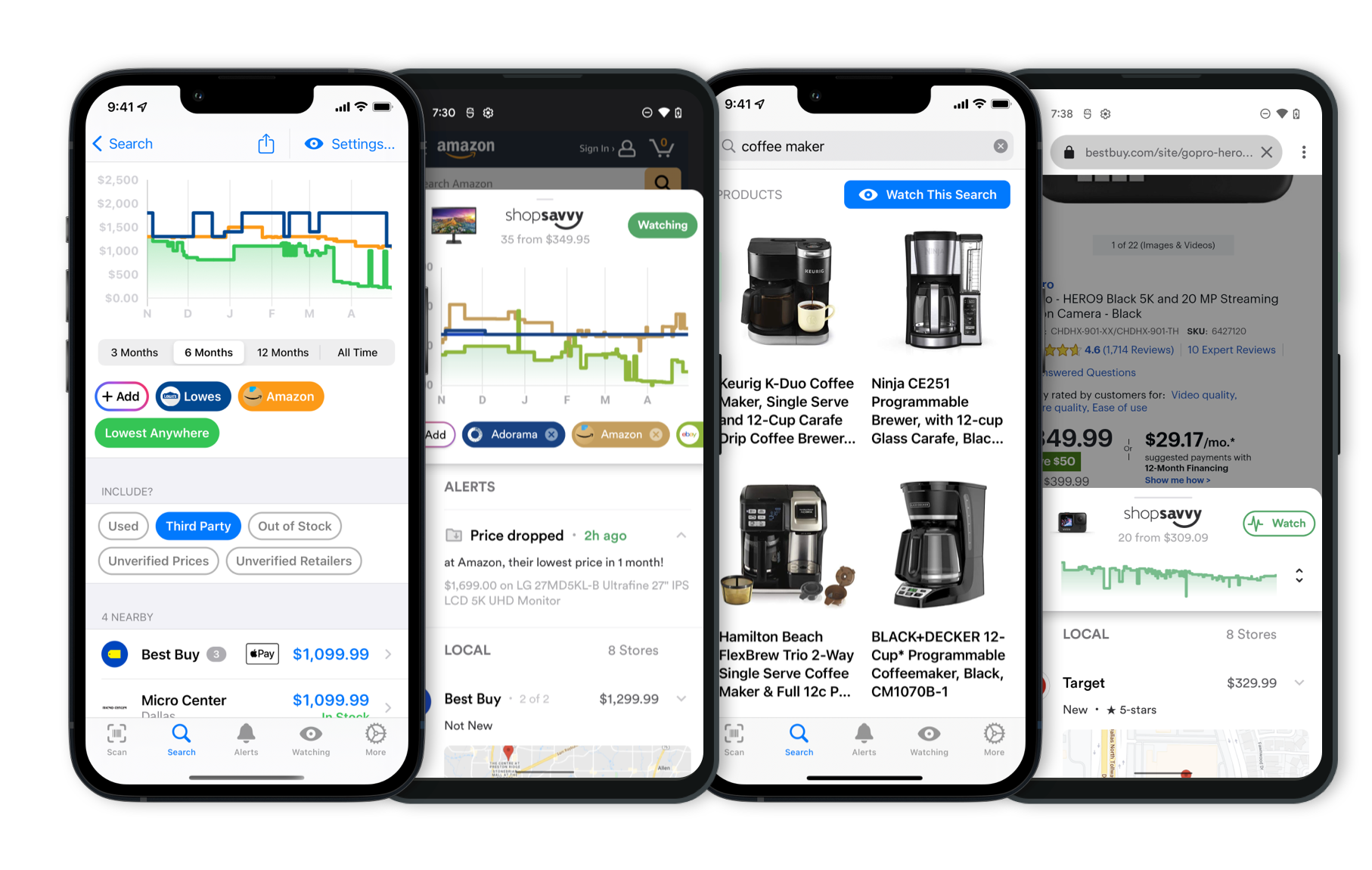 Download ShopSavvy App
Download ShopSavvy AppCompare prices for anything in real-time, set price alerts, watch for deals by keyword, and much more
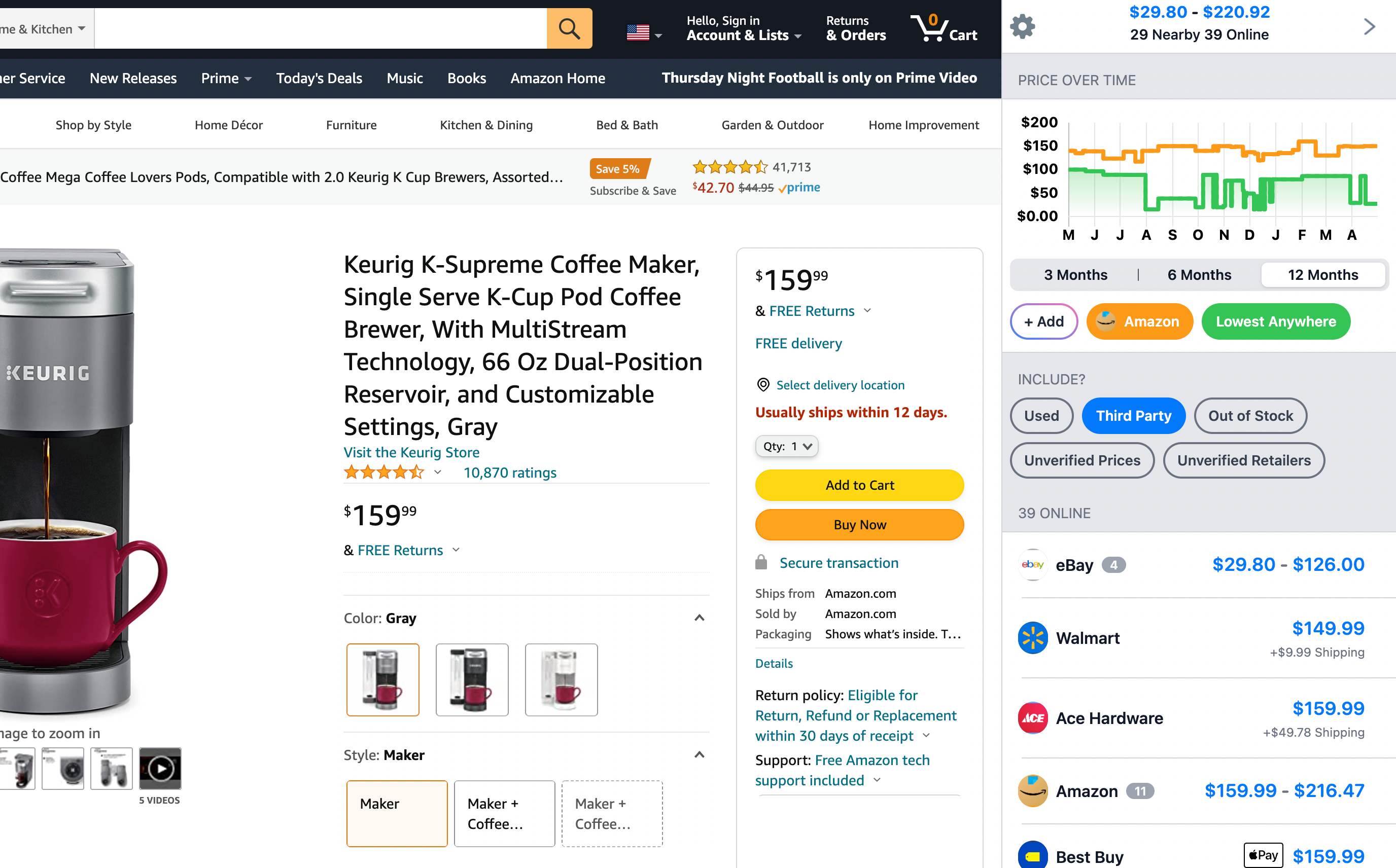 Install ShopSavvy Browser Extension
Install ShopSavvy Browser ExtensionCompare and track prices automatically while you shop online at thousands of websites.
More Answers
If you're still curious about the TP-Link RE220 WiFi Extender, here are some other answers you might find interesting:
The TP-Link RE220 WiFi Extender supports both 2.4GHz and 5GHz frequencies. Based on the manufacturer's description, it can hit speeds of up to 300Mbps on the 2.4GHz band and 433Mbps on the 5GHz band, giving you a combined total of around 750Mbps. This makes it quite versatile for different tasks, from browsing the web to streaming HD videos.
One thing to keep in mind is that the RE220 creates separate extended networks for each band, usually adding 'EXT' to your original network name. This means you might need to switch between these extended networks and your main one as you move around your house. Our research shows that some people find this a bit inconvenient.
For example, one person mentioned that they had to manually switch networks to keep a strong connection, which wasn’t as smooth as they hoped.
Even with the manual switching, a lot of folks still find the TP-Link RE220 improves their WiFi coverage effectively. Setting it up is pretty straightforward, especially with the TP-Link Tether app that guides you through the process. According to our data, most people notice a big improvement in WiFi coverage, particularly in areas that were previously dead zones.
So, if you need to extend your WiFi range on both 2.4GHz and 5GHz bands and don’t mind the occasional manual switch between networks, the TP-Link RE220 is a solid choice. It's easy to set up and can help get rid of those pesky dead zones in your home.
The TP-Link RE220 WiFi Extender can handle up to 32 devices at once, including any main or guest networks you set up.
According to the manufacturer's description, you can use the Tether app to easily manage these connections and tweak settings like guest networks.
From what we've found, most folks agree it's pretty easy to set up and does a solid job at boosting your WiFi coverage.
Yes, the TP-Link RE220 works with most routers.
Here's the deal though: it creates a new network with a different name, typically adding ‘_EXT’ to your original network name (like ‘HomeWiFi_EXT’). So, you’ll need to switch to this new network for the best performance, which can be a bit inconvenient.
According to our research, this is just how the TP-Link RE220 (AC750) operates. It extends your WiFi signal by making a separate network rather than seamlessly expanding your current one under the same name. Thus, your devices need to jump over to the extended network when you're farther from the main router.
If you prefer a setup where your devices automatically switch to the strongest signal without you doing anything, you might want to look into mesh WiFi systems or WiFi extenders that support OneMesh technology.
The TP-Link RE220 is OneMesh compatible, but you'll need a matching TP-Link router like the Archer A7 to create a unified network with a single name.
So, in short, the TP-Link RE220 does a solid job extending WiFi coverage, but just know that it usually means connecting to a new network name for the best signal.
For a smoother experience, OneMesh-compatible devices or mesh networks could be better options.
Alternatives to Consider
If the TP-Link RE220 WiFi Extender doesn't quite fit your needs, here are some other options to consider:

TP-Link RE315 AC1200 Wi-Fi Extender
The TP-Link RE315 offers dual-band support and is a Wi-Fi 5 extender, capable of providing solid performance for multiple devices. It's praised for its competitive pricing and capabilities, especially for smaller spaces, making it an ideal choice to improve coverage without fully committing to a mesh system.

TP-Link RE605X AX1800 Mesh Dual-Band Wi-Fi 6 Range Extender
This advanced extender supports Wi-Fi 6, offering faster speeds and better performance in device-dense environments. With higher throughput capabilities compared to the RE220, the RE605X is designed to handle more connected devices seamlessly. It's a great upgrade for future-proofing your network.

Netgear EAX20 Wi-Fi 6 Extender
The Netgear EAX20 offers robust performance with support for the latest Wi-Fi 6 standard, enabling better handling of multiple devices and greater overall efficiency. Features like advanced QoS and enhanced range make it an excellent option for larger homes needing extensive Wi-Fi coverage.

Google Nest Wifi
Struggling with large dead zones in your home? The Google Nest Wifi is a mesh system designed for complete home coverage. Unlike traditional extenders, it creates a unified network to eliminate weak spots. It's particularly effective in homes with numerous smart devices, providing more reliable performance than the TP-Link RE220.
Explore Content
Footer 1
Published
Subscribe for Updates
Get the latest news, and updates on ShopSavvy. You'll be glad you did!