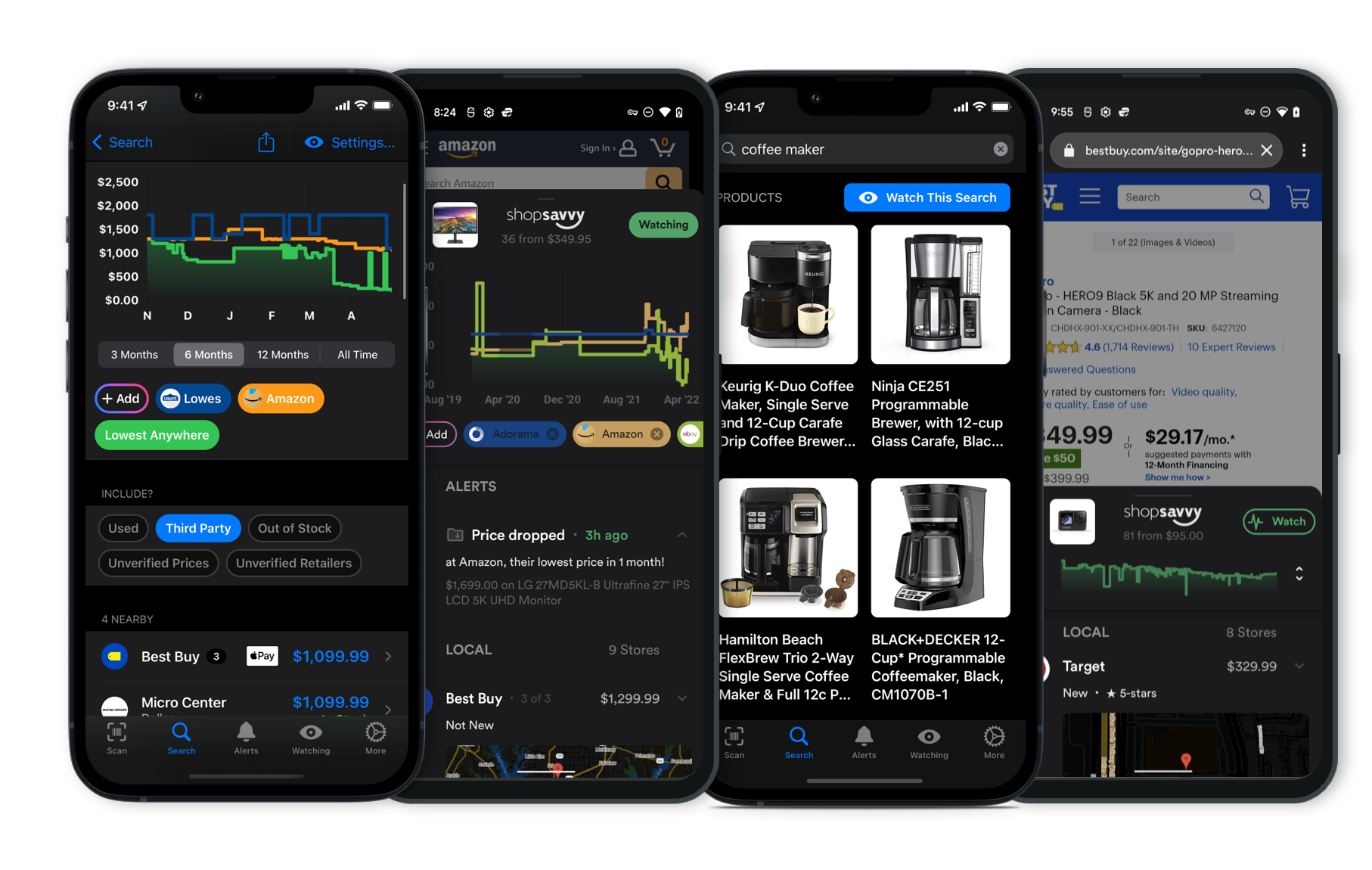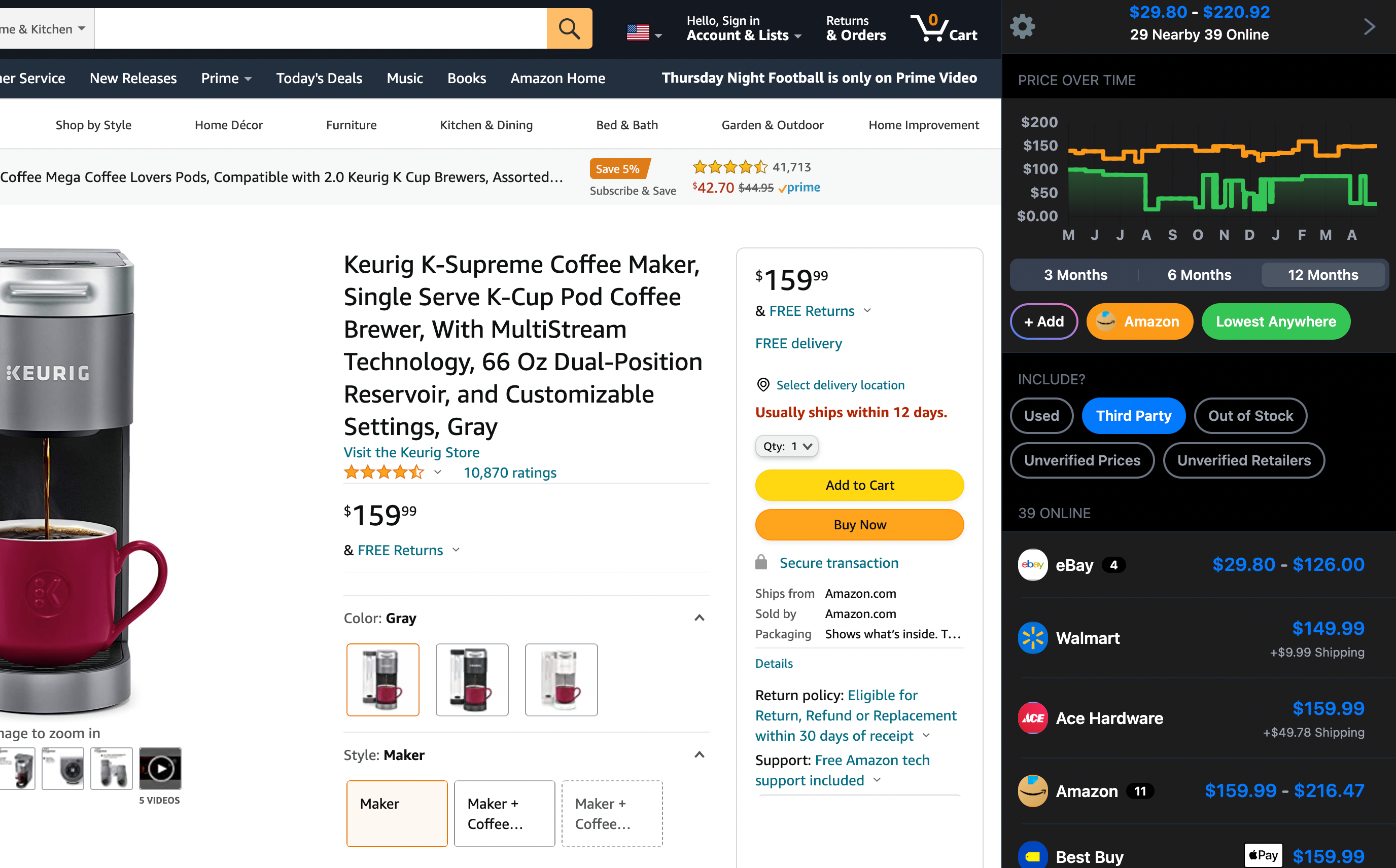Setting up your Roku Express 4K+ is pretty simple. Here’s a step-by-step to get you going:
-
Unbox Your Roku Express 4K+
- In the box, you'll find the Roku player, a Roku Voice Remote, two AAA batteries, a USB power cable, a power adapter, an HDMI cable, and an adhesive strip for mounting it.
-
Connect the Roku to Your TV
- Plug one end of the HDMI cable into your Roku Express 4K+ and the other end into an HDMI port on your TV.
- Connect the USB power cable to the Roku device and either plug it into the included power adapter and a wall outlet, or into a USB port on your TV if it provides enough power.
-
Power Up Your TV and Select HDMI Input
- Turn on your TV and use the TV remote to select the HDMI input you connected the Roku to. You should see the Roku welcome screen.
-
Insert Batteries into the Remote
- Pop open the back of the remote and insert the included AAA batteries.
-
Follow On-Screen Setup Instructions
-
Use the remote to follow the on-screen steps. You’ll choose your language, connect to your Wi-Fi, and input your Wi-Fi password. Ensure your Wi-Fi signal is strong for smooth streaming.
-
Roku will check for updates and install them if needed; this might take a few minutes.
-
-
Activate Your Roku Device
- You’ll need to visit roku.com/link on a computer or mobile device and enter the code shown on your TV to link your Roku account. If you don’t have a Roku account, you’ll need to create one.
-
Complete the Setup
- Once activated, you can add your favorite streaming channels and apps. If your TV supports 4K and HDR, make sure to enable these features.
Extra Tips
-
Using the Roku Voice Remote: According to our research, the remote can also control your TV’s power and volume, and you can use voice commands to search for shows and control playback. Just a heads up, some people have had issues with the remote needing frequent re-pairing or having button problems.
-
Placement Considerations: Some folks mentioned that the blue light on the Roku device is pretty bright, which might be distracting in a bedroom. You might want to place it somewhere less obtrusive or cover the light if it bothers you.
If you run into any problems, the troubleshooting section on the Roku website or the user manual can be pretty handy.
Where to Buy
Considering the Roku Express 4K+?
Here's our "TLDR" Review
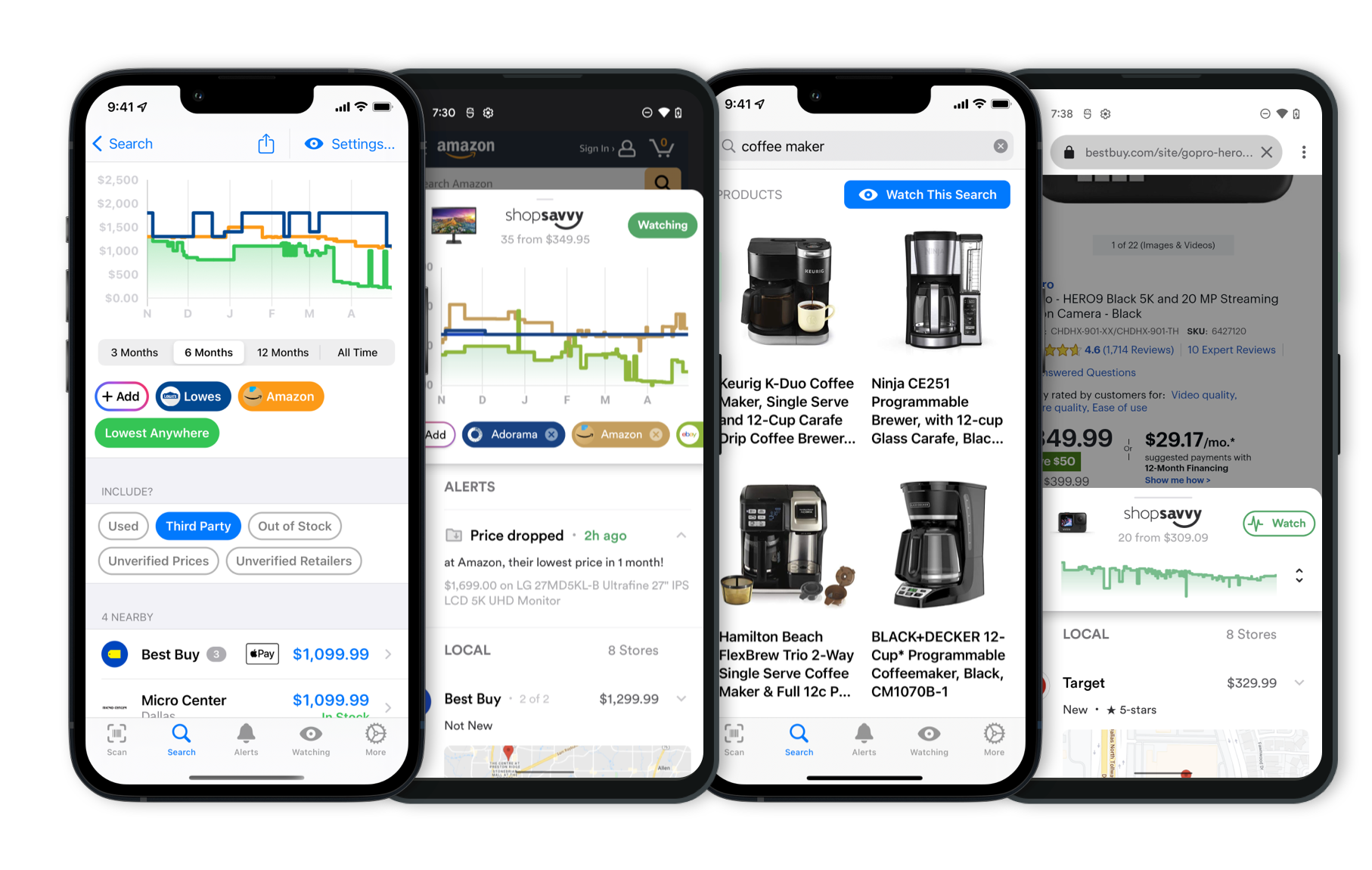 Download ShopSavvy App
Download ShopSavvy AppCompare prices for anything in real-time, set price alerts, watch for deals by keyword, and much more
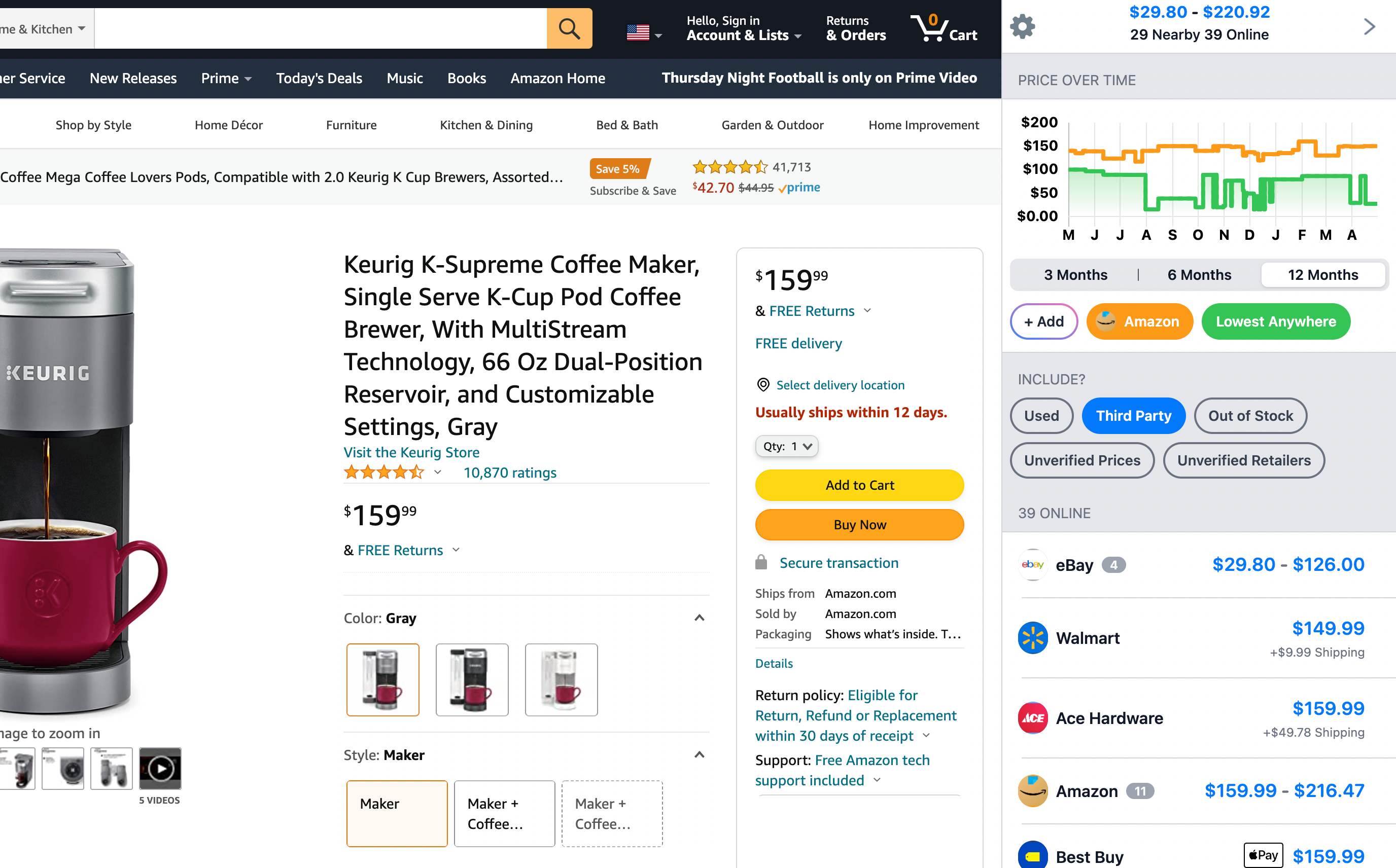 Install ShopSavvy Browser Extension
Install ShopSavvy Browser ExtensionCompare and track prices automatically while you shop online at thousands of websites.
More Answers
If you're still curious about the Roku Express 4K+, here are some other answers you might find interesting:
The Roku Express 4K+ has got you covered with pretty much all the big streaming services.
You've got Netflix, Hulu, Amazon Prime Video, Disney+, HBO Max, and Apple TV+ on there.
It also includes Peacock, Paramount+, and Discovery+.
If you're into anime, there's Crunchyroll, and for classic movies, there's The Criterion Channel.
Plus, it offers free streaming options like The Roku Channel, Tubi, and Pluto TV—so you can watch a range of movies and TV shows without paying for a subscription.
From what we've found, people really like the variety of content and the straightforward, easy-to-use interface.
So, if you want a streaming device that gives you access to a ton of services, the Roku Express 4K+ is worth considering.
Yep, the Roku Express 4K+ remote can handle your TV's volume and power. According to the manufacturer's description, it's called the Roku Voice Remote, and it lets you control both your TV and the Roku device all with one remote.
So, you can turn your TV on and off and adjust the volume without needing a second remote. This is a nice step up from some of the older Roku models that needed multiple remotes for those functions.
In our research, we've found that this feature makes the Roku Express 4K+ pretty popular because it adds a lot of convenience. However, there are some mixed experiences. Some people have had issues with the remote failing over time or needing replacements, which can be a bit costly.
There have also been a few reports of folks getting a different remote than what's described or having trouble setting it up.
Overall, though, most users seem to appreciate the ease of using one remote for everything. So, if you're after a simple and user-friendly streaming setup, the Roku Express 4K+ could be a good pick.
Setting up your Roku Express 4K+ is pretty simple. Here’s a step-by-step to get you going:
-
Unbox Your Roku Express 4K+
- In the box, you'll find the Roku player, a Roku Voice Remote, two AAA batteries, a USB power cable, a power adapter, an HDMI cable, and an adhesive strip for mounting it.
-
Connect the Roku to Your TV
- Plug one end of the HDMI cable into your Roku Express 4K+ and the other end into an HDMI port on your TV.
- Connect the USB power cable to the Roku device and either plug it into the included power adapter and a wall outlet, or into a USB port on your TV if it provides enough power.
-
Power Up Your TV and Select HDMI Input
- Turn on your TV and use the TV remote to select the HDMI input you connected the Roku to. You should see the Roku welcome screen.
-
Insert Batteries into the Remote
- Pop open the back of the remote and insert the included AAA batteries.
-
Follow On-Screen Setup Instructions
-
Use the remote to follow the on-screen steps. You’ll choose your language, connect to your Wi-Fi, and input your Wi-Fi password. Ensure your Wi-Fi signal is strong for smooth streaming.
-
Roku will check for updates and install them if needed; this might take a few minutes.
-
-
Activate Your Roku Device
- You’ll need to visit roku.com/link on a computer or mobile device and enter the code shown on your TV to link your Roku account. If you don’t have a Roku account, you’ll need to create one.
-
Complete the Setup
- Once activated, you can add your favorite streaming channels and apps. If your TV supports 4K and HDR, make sure to enable these features.
Extra Tips
-
Using the Roku Voice Remote: According to our research, the remote can also control your TV’s power and volume, and you can use voice commands to search for shows and control playback. Just a heads up, some people have had issues with the remote needing frequent re-pairing or having button problems.
-
Placement Considerations: Some folks mentioned that the blue light on the Roku device is pretty bright, which might be distracting in a bedroom. You might want to place it somewhere less obtrusive or cover the light if it bothers you.
If you run into any problems, the troubleshooting section on the Roku website or the user manual can be pretty handy.
Alternatives to Consider
If the Roku Express 4K+ doesn't quite fit your needs, here are some other options to consider:

Google Chromecast with Google TV (4K)
The Chromecast with Google TV (4K) stands out with its extensive Google ecosystem support and more user-friendly interface. It integrates seamlessly with Google Assistant and offers a range of live TV integration options, making it a great alternative for those seeking a more customizable experience compared to the Roku ecosystem.

Nvidia Shield TV Pro (2019)
If you need a powerful streaming device that doubles as a gaming console, the Nvidia Shield TV Pro is the best option. Its support for 4K HDR streaming alongside GeForce Now and Steam Link capabilities makes it a versatile choice for gamers and streamers alike. This device offers far more features compared to the Roku Express 4K+, including top-tier performance in gaming and media playback.

Amazon Fire TV Stick 4K Max
For those seeking top-notch audio quality, the Amazon Fire TV Stick 4K Max supports Dolby Atmos and HDR formats, enhancing your viewing experience. A powerful processor and Wi-Fi 6E support ensure smooth streaming, making it an excellent choice for audiophiles and anyone prioritizing performance.

Apple TV 4K (3rd Gen)
The Compulocks Apple TV 2022 Secure Bracket (4K 3rd Gen) provides a secure and ventilated mounting solution for your Apple TV. It can be easily installed on any flat surface, such as walls or desks. The bracket's ventilated design prevents overheating and signal loss while maintaining full access to ports and power buttons.

TiVo Stream 4K
The TiVo Stream 4K combines content from various streaming services into one place for a seamless viewing experience. Unlike the Roku Express 4K+, which primarily focuses on Roku's content, the TiVo Stream 4K allows you to easily organize and access content from multiple platforms.
Explore Content
Footer 1
Published
Subscribe for Updates
Get the latest news, and updates on ShopSavvy. You'll be glad you did!