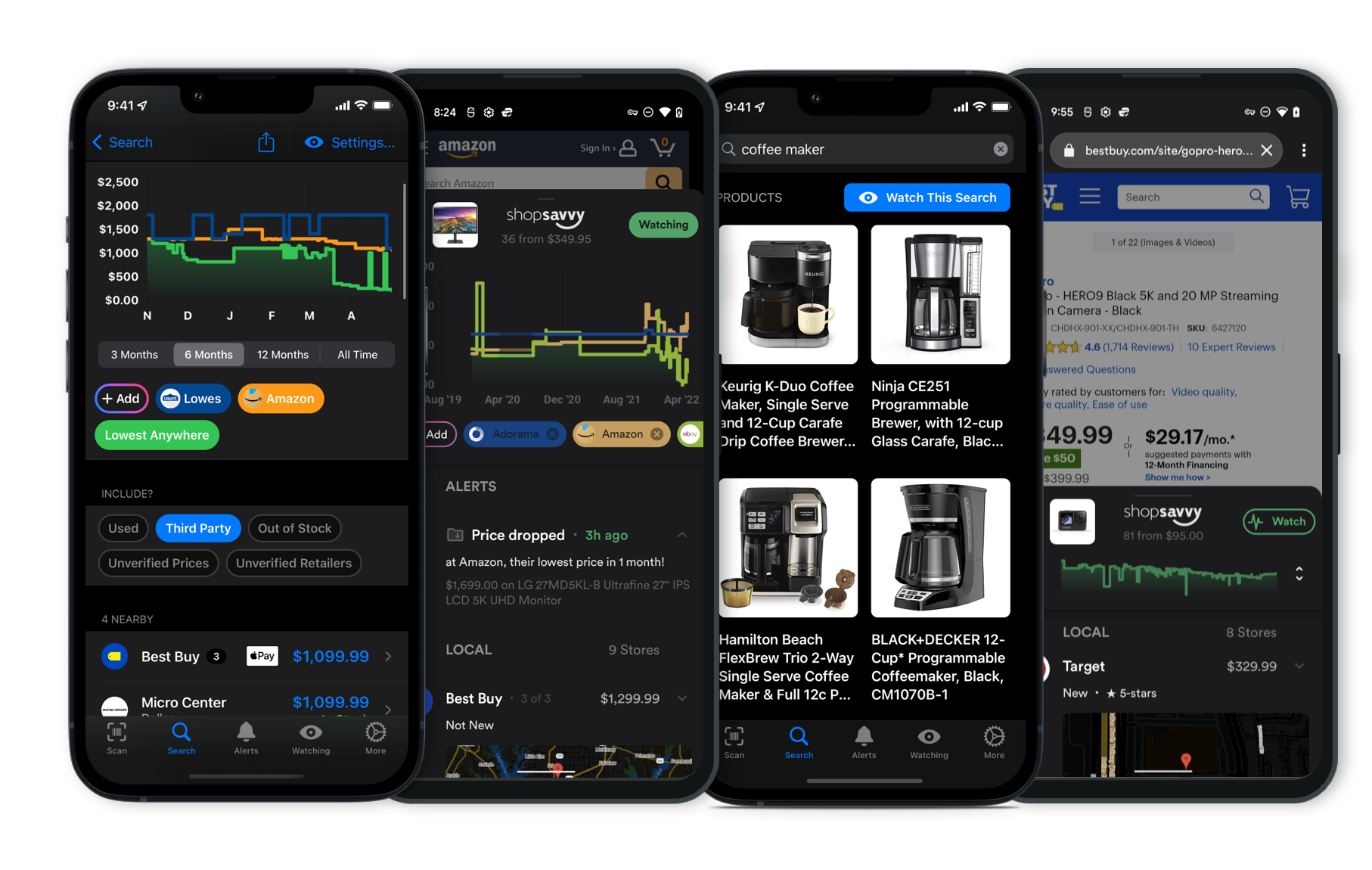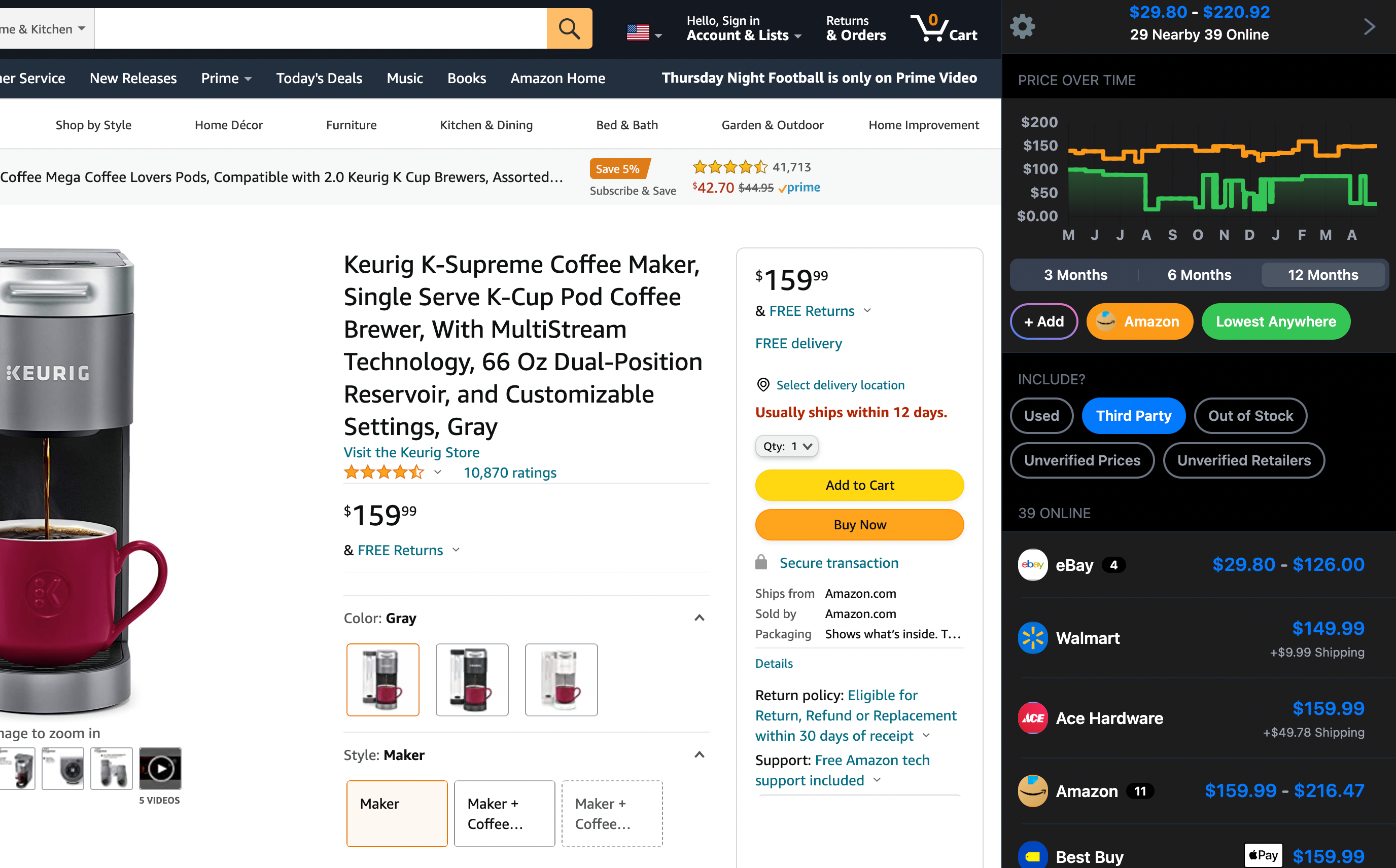To safely eject your WD 5TB My Passport Ultra, follow these steps to avoid any data loss or drive corruption.
-
For Windows:
-
At the bottom-right corner of your screen, look for the 'Safely Remove Hardware and Eject Media' icon. It's a small USB plug with a check mark.
-
Click on the icon, and you'll see a list of connected USB devices. Pick your WD My Passport Ultra from the list.
-
Wait for the 'Safe to Remove Hardware' message before physically unplugging the drive.
-
-
For macOS:
-
Find your WD My Passport Ultra on the desktop or in Finder.
-
Right-click (or Control-click) on the drive icon and choose 'Eject'. You can also drag the drive's icon to the Trash, which will become an eject icon.
-
Wait until the drive's icon disappears from the desktop or Finder before unplugging it.
-
-
General Tips:
-
Make sure no files are being transferred. This means avoiding any activity that involves the drive such as copying files or running backups.
-
To be extra safe, check your operating system's task manager or activity monitor to ensure no applications are using the drive.
-
These steps help ensure all processes using the drive have finished, reducing the risk of data loss or corruption.
If you get a message saying the device is in use, double-check for any open files or running programs that might be accessing it.
For more detailed help, refer to the user manual from Western Digital or visit their support website for further tips.
Ejecting your drive properly is key to keeping it and your data in good shape.
Where to Buy
Considering the WD 5TB My Passport Ultra?
Here's our "TLDR" Review
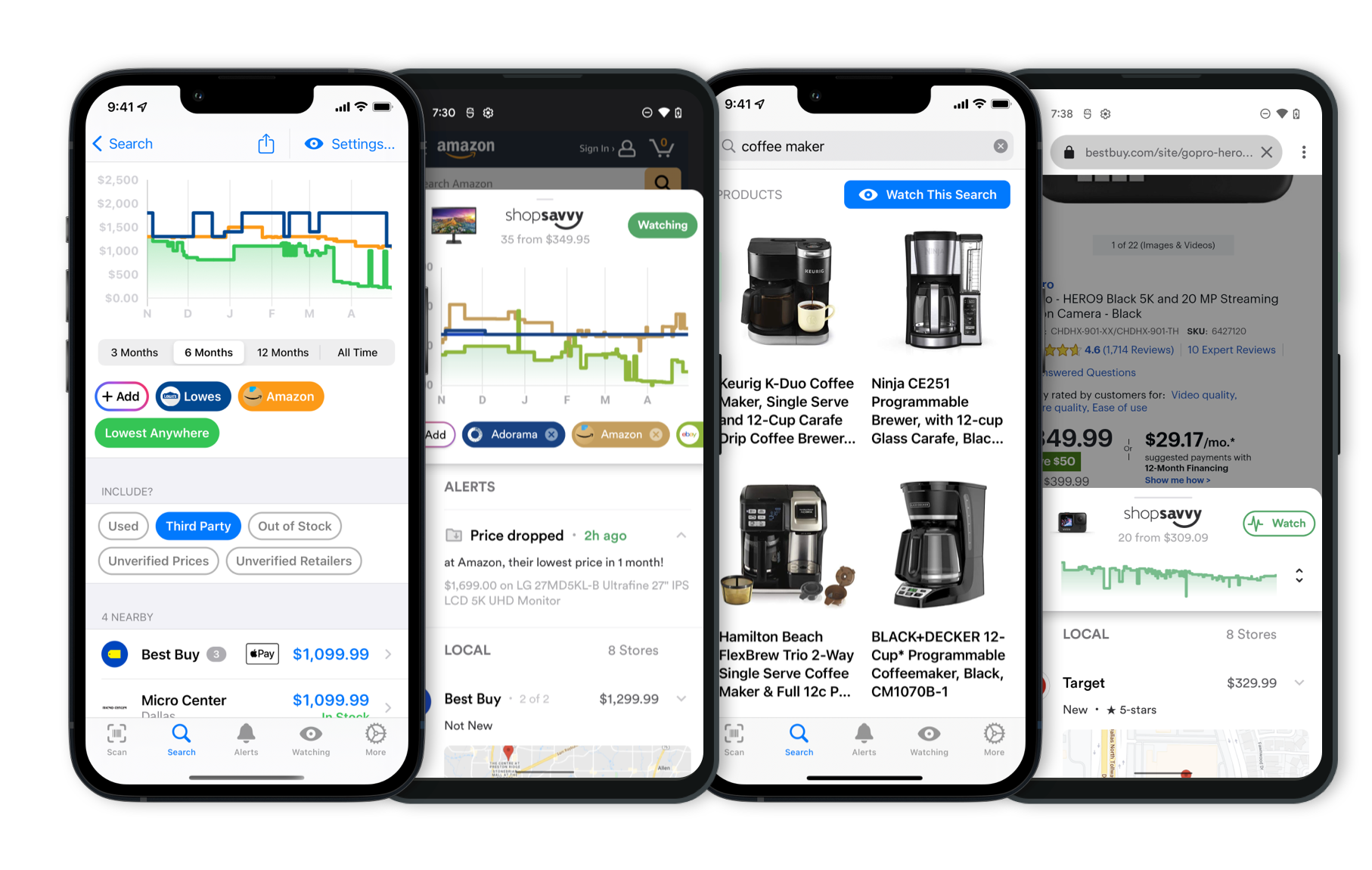 Download ShopSavvy App
Download ShopSavvy AppCompare prices for anything in real-time, set price alerts, watch for deals by keyword, and much more
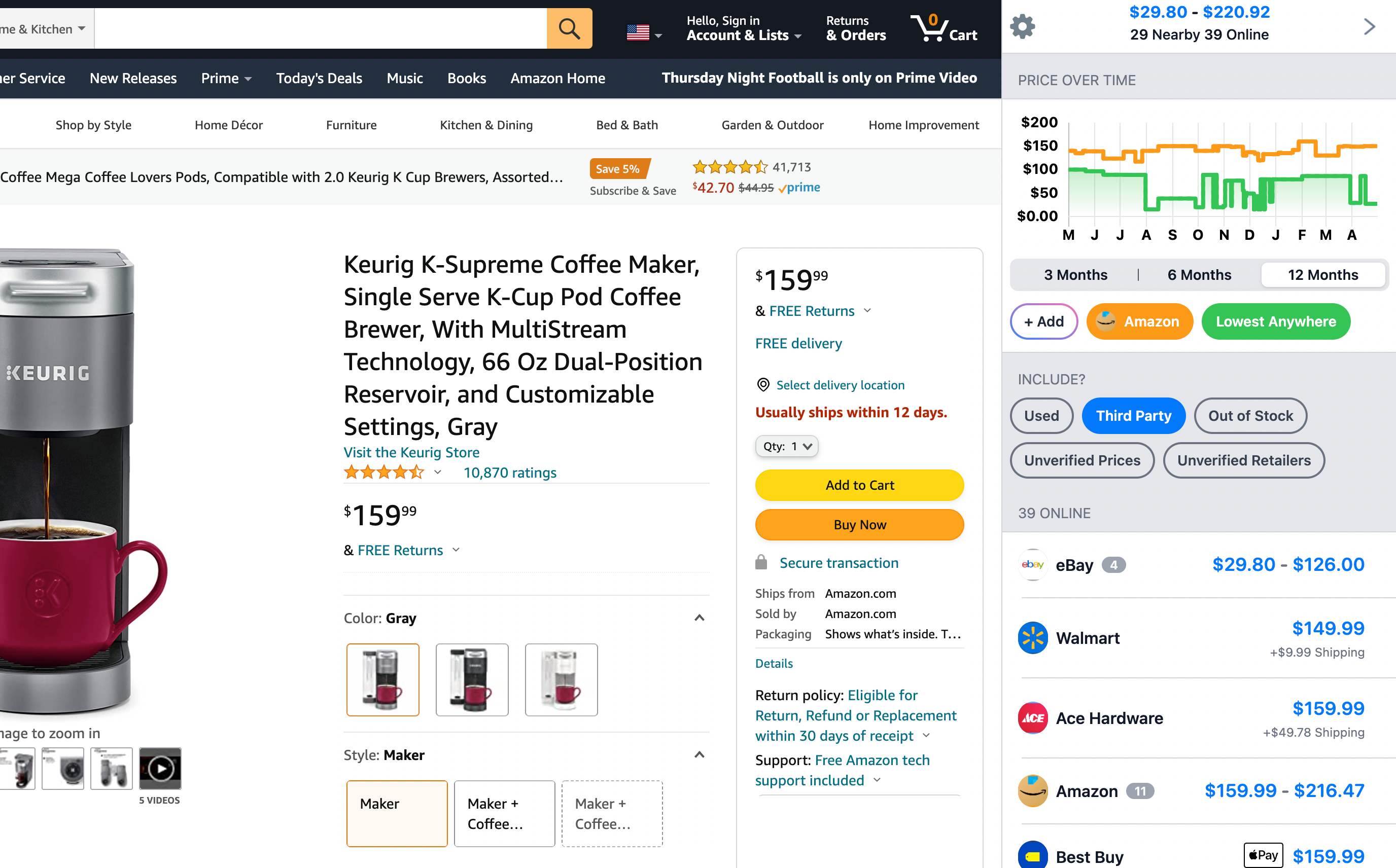 Install ShopSavvy Browser Extension
Install ShopSavvy Browser ExtensionCompare and track prices automatically while you shop online at thousands of websites.
More Answers
If you're still curious about the WD 5TB My Passport Ultra, here are some other answers you might find interesting:
The WD 5TB My Passport Ultra is a handy pick for anyone needing plenty of storage in a portable design. But, like any gadget, it's got its quirks. From our research, here's a rundown of some common hiccups people have run into with this drive:
1. Performance Inconsistencies
A lot of folks have mentioned that the data transfer speeds can be a bit all over the place. The USB cable that comes with it is pretty short, which might be part of the problem.
Interestingly, switching to a better cable can help boost speeds up to around 90MB/s. So, if you're experiencing slow transfers, it might be worth trying a different cable.
2. Software Compatibility
The drive comes with some handy software for backups and health monitoring, but it's not perfect.
Especially if you're using a newer Mac OS version, you might hit some snags. The software doesn't always play nicely across different operating systems, which can be a pain if you're on a fresh Mac.
3. Manufacturing Location
Something a bit unusual some people have pointed out is that where the drive is made seems to matter.
Drives made in Malaysia often perform better than those from Thailand – at least in terms of speed and how well they integrate with systems. It's a bit of a roll of the dice, but something to be aware of.
4. Ejecting the Drive
Another gripe is safely ejecting the drive without issues.
It doesn’t always happen, but when it does, it can be really frustrating because improper ejection can corrupt your data. Keeping your drivers and software up to date can help, but it's definitely something to watch out for.
5. Speed Comparisons
Lastly, while the drive handles everyday tasks pretty well, it can lag behind some competitors when it comes to speed, especially with very large files.
So if speed is super important to you, this might be a bit of a downer.
Despite these bumps, the WD My Passport Ultra 5TB is still a solid storage option with its large capacity, security features like 256-bit AES hardware encryption, and sleek, portable build.
Plus, the USB-C and USB 3.1 interfaces are a nice touch for modern devices. Just keep these potential issues in mind when you're making your decision.
Yep, the WD 5TB My Passport Ultra does work with USB-C. It's got both USB-C and USB 3.1 interfaces, so data transfer is pretty quick — often over 100 MB/s, though that can depend on your setup.
One thing that’s cool is its built-in 256-bit AES encryption and optional password protection, keeping your data safe. And there's backup software to help guard against ransomware.
But a heads-up: according to our research, some folks have had issues with the included Acronis True Image software, especially on ARM-based devices like the Surface Pro 11.
So, you might want to check if it's compatible with your system before you buy.
Also, setting it up can be a bit tricky. A few people mentioned that the drive didn't show up right away and needed some formatting or partition management to get going.
Overall, if you need a lot of space and solid security features, the My Passport Ultra is a good pick. Just be aware of those potential setup quirks and software compatibility checks you might need to do.
Setting up password protection on your WD 5TB My Passport Ultra is pretty simple and definitely a good idea for keeping your data safe.
This drive has hardware encryption and built-in password protection, so here’s how to get it going:
-
Install WD Discovery: First thing, you’ll need the WD Discovery software. You can download it from the Western Digital website. This software manages your drive and gives you access to WD's security features.
-
Open WD Security: Once you’ve got WD Discovery installed, open the WD Security app from the WD Discovery dashboard.
-
Set Your Password: In WD Security, select your My Passport Ultra drive if it’s not selected already. Then, enter the password you want to use. Make sure it’s something you’ll remember but still hard for others to guess.
-
Set a Password Hint (Optional): You can add a hint to help you remember your password later. This step is optional but can be really useful.
-
Enable Password Protection: After you've entered your password (and hint if you chose to add one), just click on ‘Set Password’. Now your drive is password-protected.
Keep in mind, if you forget your password, you might be locked out for good since the encryption is quite strong—even data recovery services could struggle to get your files back.
From our research, people find the password setup process pretty easy and appreciate the security from the hardware encryption.
Using the bundled Acronis True Image software for regular backups can also be a lifesaver in case of hardware failure or malware.
Also, just a heads up, the drive comes preformatted in NTFS, which is great for Windows. If you're using a Mac, you might want to reformat it using Disk Utility for better compatibility.
This won’t mess with your security setup but will help the drive work better across different systems.
Hope this helps you secure your WD 5TB My Passport Ultra! If you have any other questions or run into issues, the WD support team is always there to help.
Alternatives to Consider
If the WD 5TB My Passport Ultra doesn't quite fit your needs, here are some other options to consider:

Seagate Backup Plus Slim 5TB
The Seagate Backup Plus Slim 5TB offers similar storage capacity but often at a more competitive price point, making it an excellent value for those looking to maximize storage without breaking the bank.

Samsung T7 Portable SSD 1TB
If speed is a priority, the Samsung T7 Portable SSD is known for its high read/write speeds, significantly outperforming traditional hard drives like the WD My Passport Ultra. This is ideal for folks who frequently transfer large files.

G-Technology G-Drive Mobile 4TB
The G-Technology G-Drive Mobile comes in multiple color options and features a sleek aluminum design. This not only looks great but also ensures optimal heat dissipation for better long-term performance.
Explore Content
Footer 1
Published
Subscribe for Updates
Get the latest news, and updates on ShopSavvy. You'll be glad you did!