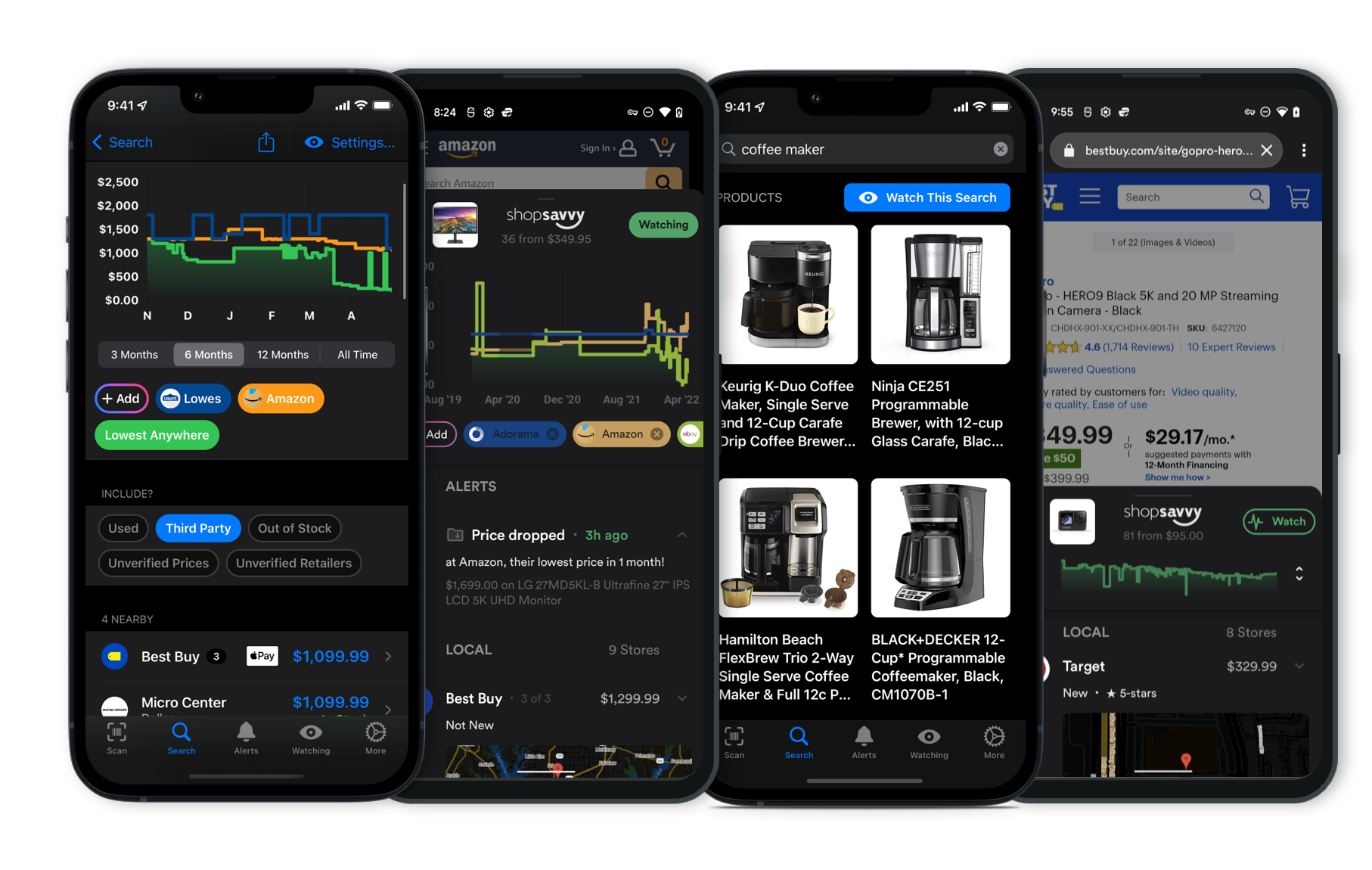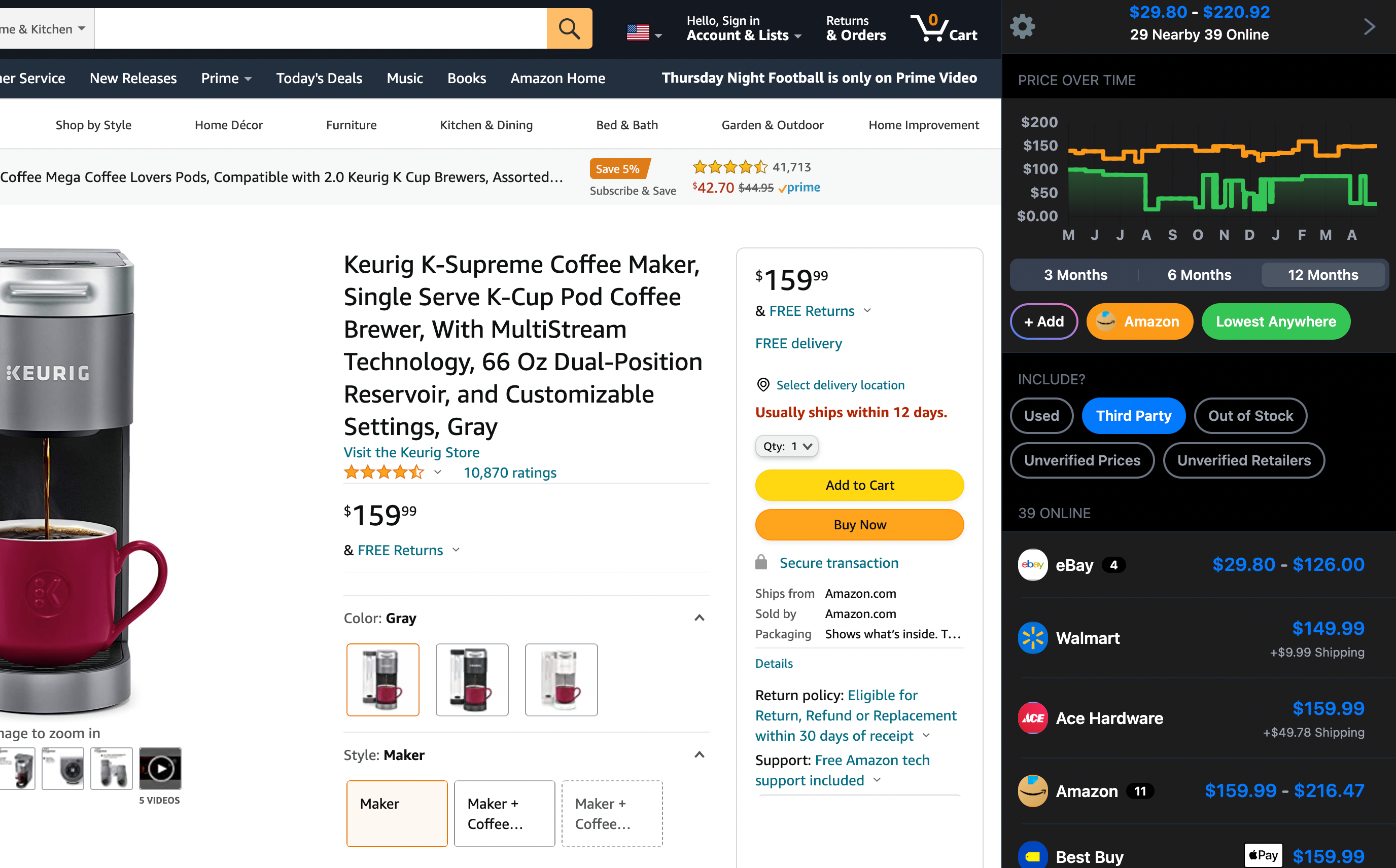How accurate is the Wacom Color Manager for calibrating Cintiq displays?

The Wacom Color Manager is designed to help with accurate color calibration for Cintiq displays, which is great if you're working on color-critical projects. It works on both macOS and Windows, but there are some things to keep in mind, especially if you're using a Mac.
According to our research, Mac users might hit a snag because the software comes on a CD, and many newer Macs don't have CD drives. That can make installing the software a bit of a hassle. Additionally, if you're running newer macOS versions, like Ventura, you might face compatibility issues since the necessary updates from Wacom haven't been rolled out yet.
For Windows users, things are a bit simpler. Installing the software is usually straightforward, and once you're set up, the color calibration tends to work well, helping you ensure colors display accurately on your screen.
If you're on a Mac and still want to use the Wacom Color Manager, make sure your system meets the requirements. You might need an external USB CD drive to install the software, especially if your Mac is newer. Also, keep an eye on Wacom's announcements for updates that might fix compatibility with newer Mac systems.
In the end, while the Wacom Color Manager is pretty effective at doing its job, how smooth the process is can depend quite a bit on the setup you have. So, if you're a Mac user, you might need to do a bit of extra planning to get everything working.
Considering the Wacom Color Manager?
Here's our "TLDR" Review
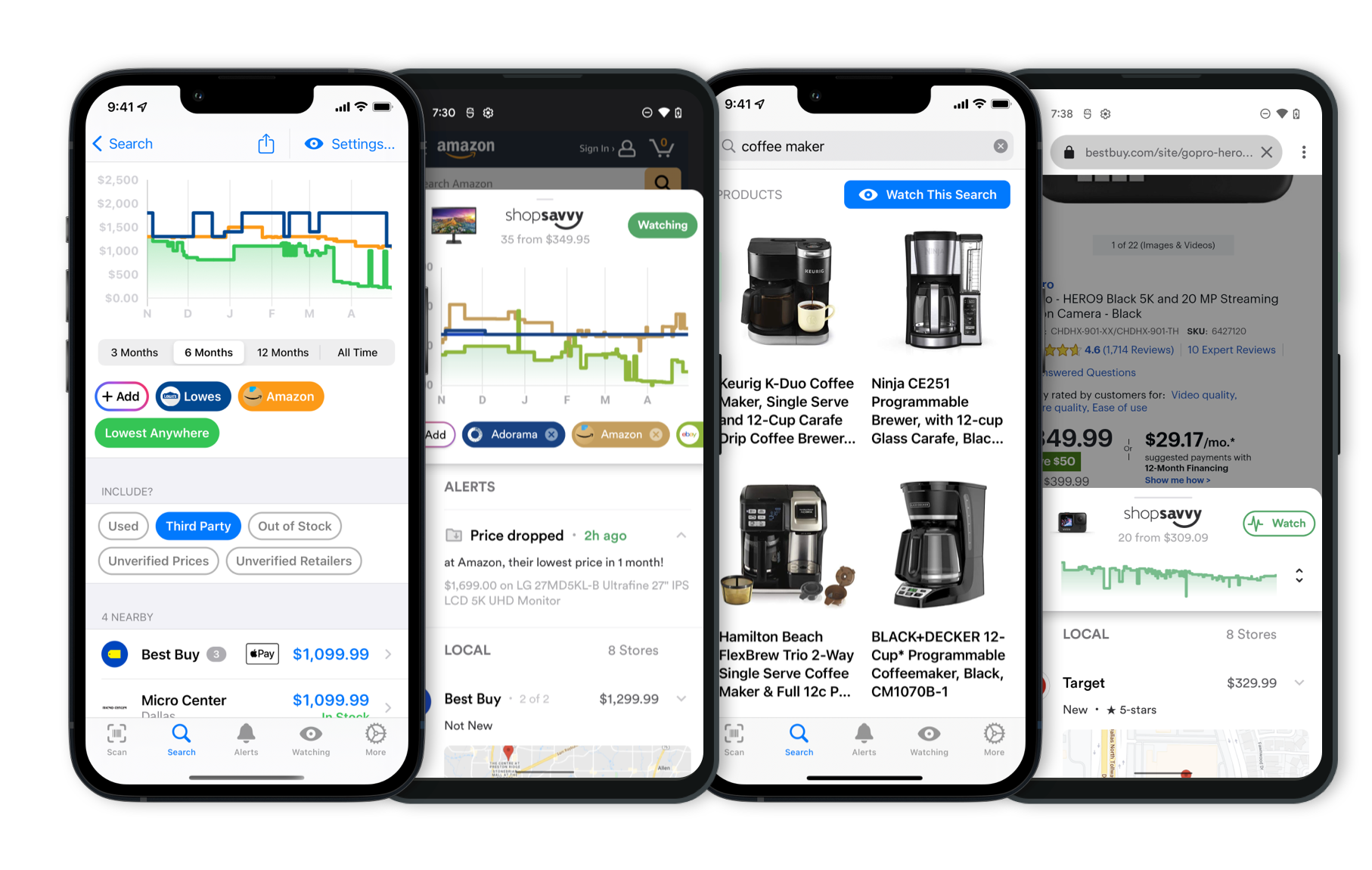 Download ShopSavvy App
Download ShopSavvy AppCompare prices for anything in real-time, set price alerts, watch for deals by keyword, and much more
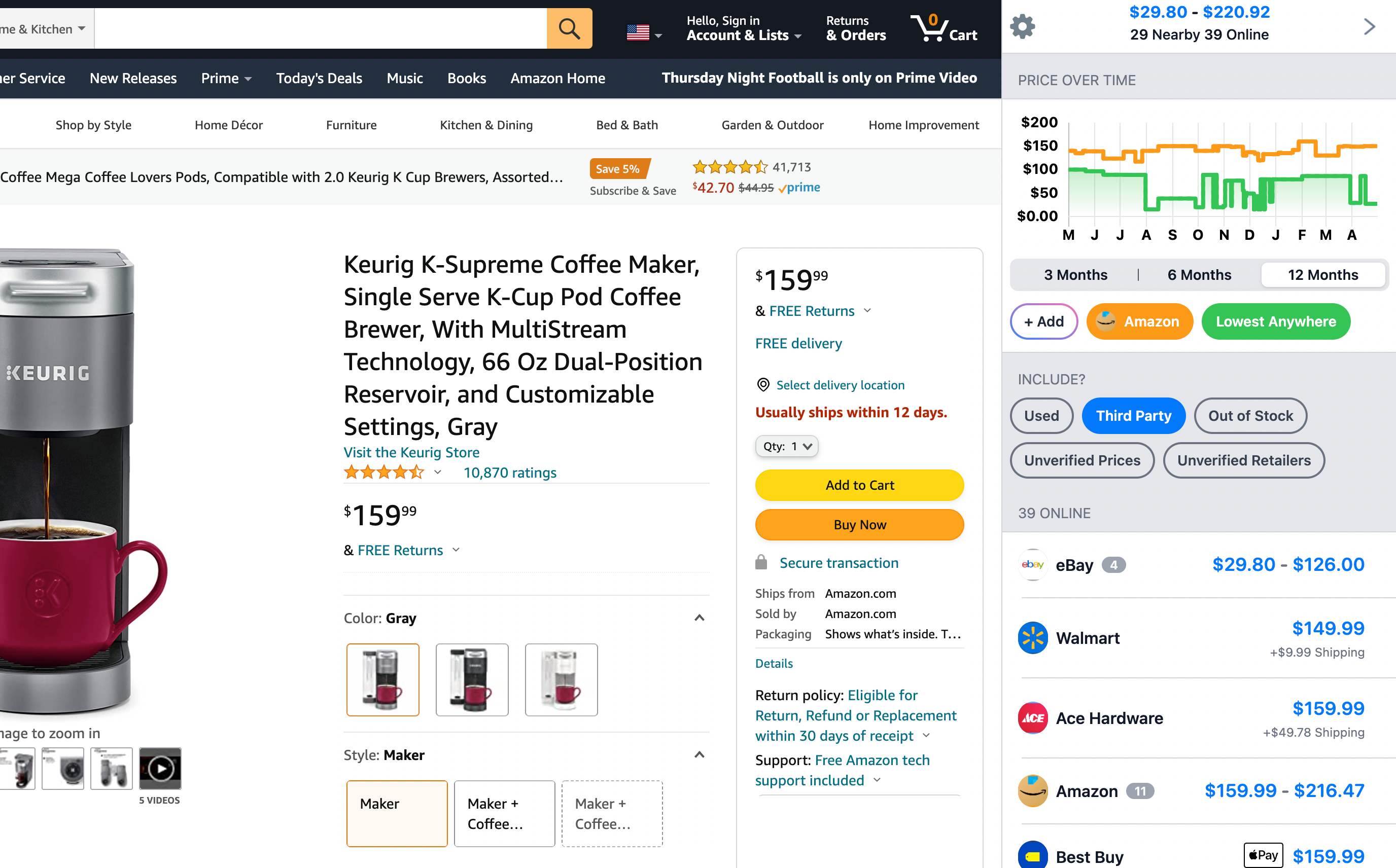 Install ShopSavvy Browser Extension
Install ShopSavvy Browser ExtensionCompare and track prices automatically while you shop online at thousands of websites.
More Answers
If you're still curious about the Wacom Color Manager, here are some other answers you might find interesting:
How accurate is the Wacom Color Manager for calibrating Cintiq displays?
The Wacom Color Manager is designed to help with accurate color calibration for Cintiq displays, which is great if you're working on color-critical projects. It works on both macOS and Windows, but there are some things to keep in mind, especially if you're using a Mac.
According to our research, Mac users might hit a snag because the software comes on a CD, and many newer Macs don't have CD drives. That can make installing the software a bit of a hassle. Additionally, if you're running newer macOS versions, like Ventura, you might face compatibility issues since the necessary updates from Wacom haven't been rolled out yet.
For Windows users, things are a bit simpler. Installing the software is usually straightforward, and once you're set up, the color calibration tends to work well, helping you ensure colors display accurately on your screen.
If you're on a Mac and still want to use the Wacom Color Manager, make sure your system meets the requirements. You might need an external USB CD drive to install the software, especially if your Mac is newer. Also, keep an eye on Wacom's announcements for updates that might fix compatibility with newer Mac systems.
In the end, while the Wacom Color Manager is pretty effective at doing its job, how smooth the process is can depend quite a bit on the setup you have. So, if you're a Mac user, you might need to do a bit of extra planning to get everything working.
If you're considering the Wacom Color Manager (EODIS3-DCWA) for your Mac, there are some important things to keep in mind. This device is designed for precise color calibration, which is awesome for digital artists and graphic designers. But when it comes to Mac compatibility, there are a few bumps in the road.
Our research shows that a big issue for Mac users is the software provided with the Color Manager comes on a CD. As you might know, many newer Mac models don't have CD drives, which can be a pain. Plus, there are some compatibility problems with recent macOS versions.
We've found feedback mentioning struggles with macOS Ventura and earlier ones like Catalina. This has left some Mac users feeling a bit let down because they were hoping for regular software updates in tune with new macOS versions.
So, if you primarily use a Mac, it might be worth exploring other options unless you have access to an older macOS that can handle the software easily. You might also need to get an external CD drive if you choose to stick with this product.
Despite these challenges, some folks who managed to set it up report that the Wacom Color Manager really delivers on color accuracy improvements. Once it’s up and running, it can make color calibration much simpler, which is fantastic for pros needing precise colors.
It's worth noting it supports a wide range of monitor types, which is another plus.
In short, while the Wacom Color Manager can really boost your digital workflow by nailing color calibration, Mac users should be aware of the potential compatibility hurdles. It might be a good idea to think about whether you need extra hardware like an external CD drive and check if your operating system can support the software before diving in, especially if you're mainly using a Mac.
Getting the Wacom Color Manager software up and running is pretty simple, and it’s a handy tool for ensuring your colors are spot on across different screens.
Whether you’re working with a Wacom Cintiq or another monitor, keeping your colors consistent can really make a difference in your projects.
Here’s a quick rundown on how to get it installed:
-
Unbox Your Wacom Color Manager: First, check that you have everything from the Wacom Color Manager box. Usually, you’ll find a calibration device and either a software disc or instructions on how to download the software.
-
Connect the Calibration Device: Hook up the calibration device to your computer using a USB port. This gadget is what helps you fine-tune the colors accurately.
-
Install the Software: If you have a disc, pop it into your computer and follow the setup instructions. If not, go to the Wacom website to download the latest version of the Color Manager software. Just follow the link, download it, and run the setup file to get it installed.
-
Launch the Software: After the installation, open the Wacom Color Manager on your computer. The interface should guide you through the calibration process.
-
Begin Calibration: With your device connected, follow the software prompts to start calibrating. The device will read your display’s colors, and the software will make the necessary adjustments.
-
Adjust Settings: Depending on what display you’re using, like a Dell S2340M, Wacom Cintiq 22HD, or another model, you might need a few tweaks. Some data we found suggests that folks with larger screens, like the Cintiq 22HD, find the calibration particularly helpful. Aim for the AdobeRGB standard to get the best color accuracy.
-
Verify and Save Profiles: Once done, it’s a good idea to verify the calibration results. Save the new color profile so you can keep your display colors consistent.
From what we gathered, artists and designers really notice a boost in color accuracy using this tool, especially on bigger Cintiq models.
There are some variations in experience; for example, users with smaller displays like the Cintiq 13HDT sometimes find colors like skin tones need a bit more tweaking.
Still, the Wacom Color Manager is a solid pick for anyone looking to eliminate color guesswork and achieve better color management across multiple displays, especially if precision is key in your work.
If you hit any snags during setup or calibration, it might help to check out the Wacom support page or forums for advice tailored to different setups or display models.
Good luck with your calibrating!
Explore Content
Footer 1
Published
Subscribe for Updates
Get the latest news, and updates on ShopSavvy. You'll be glad you did!