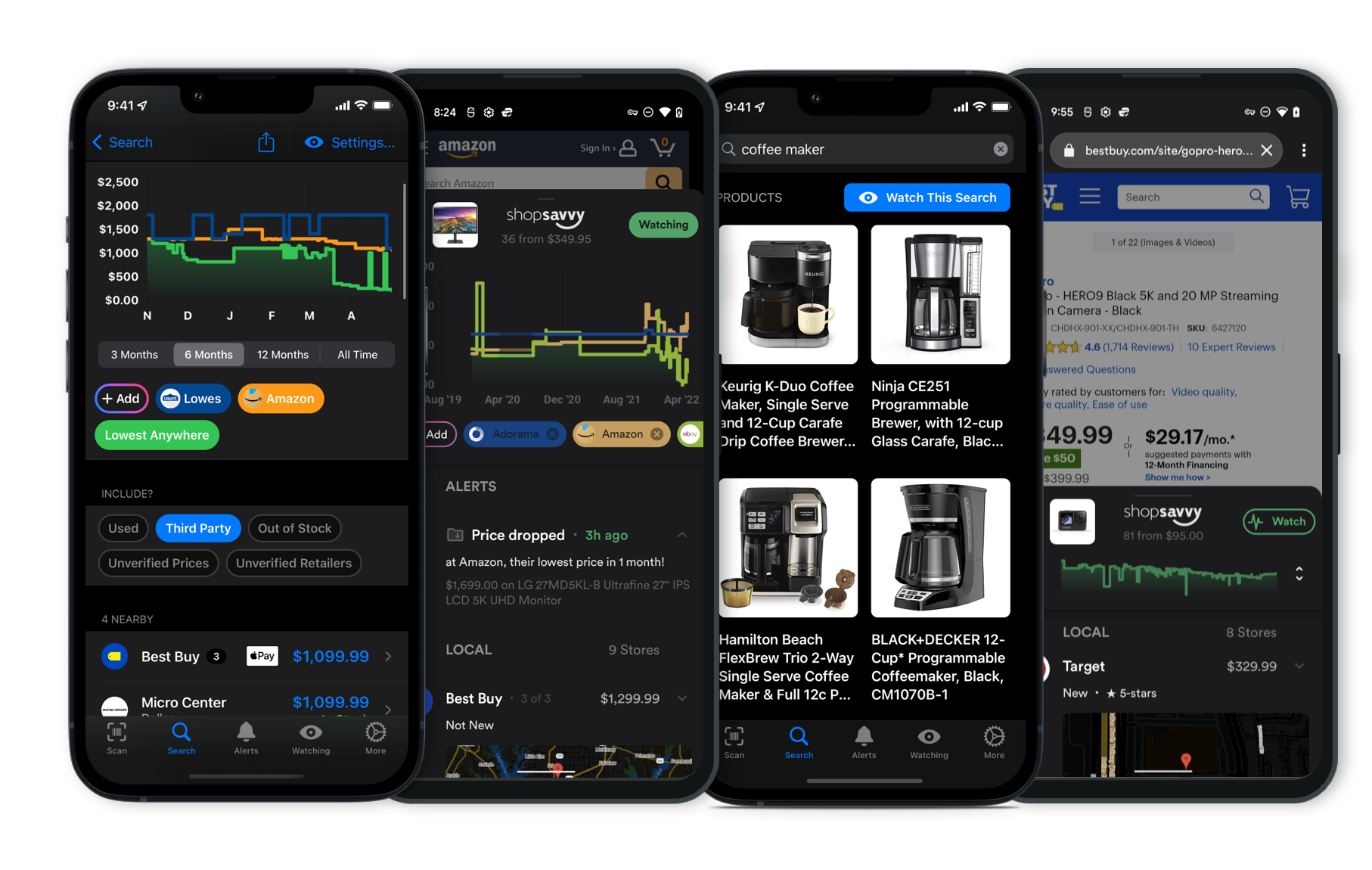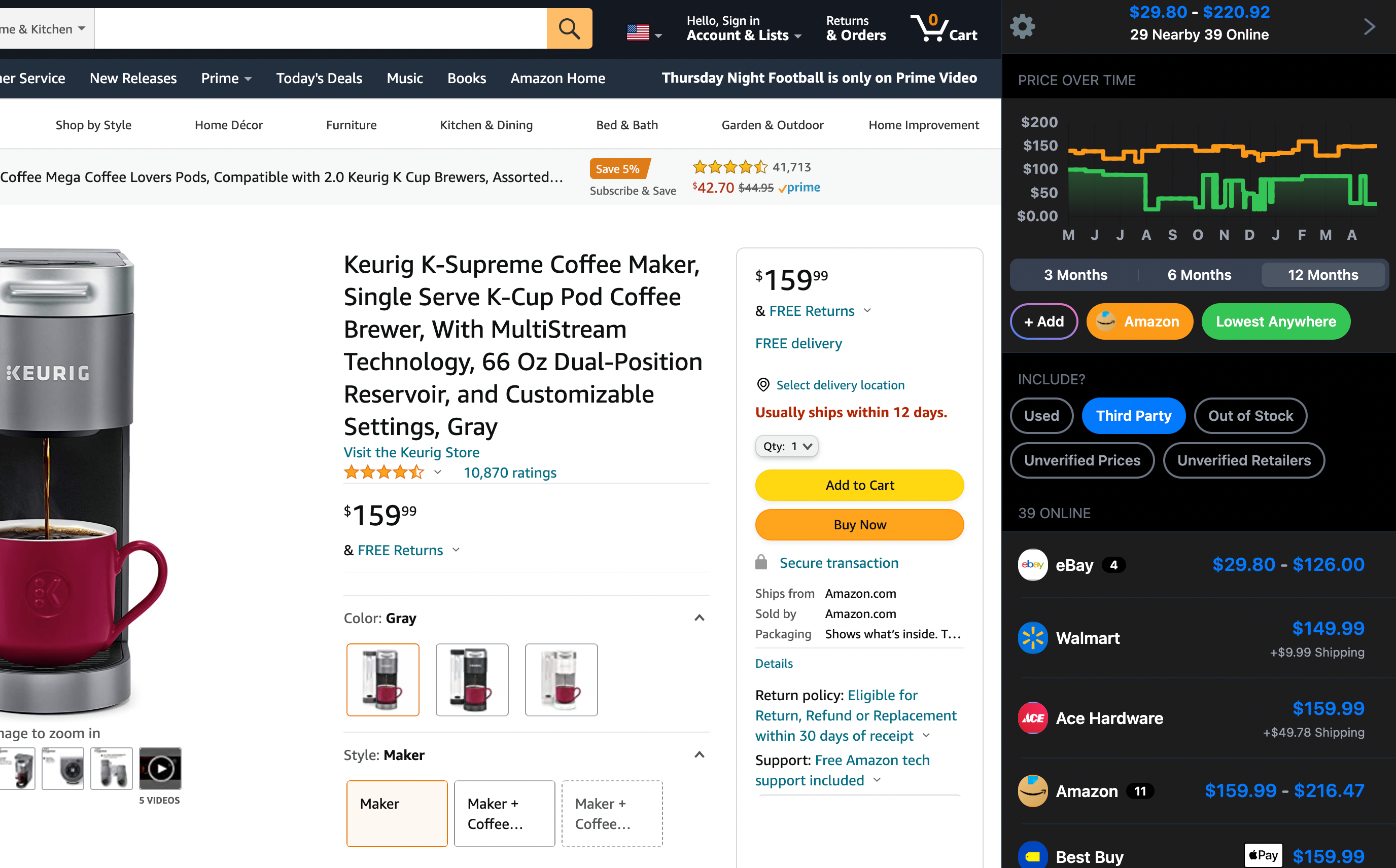Yep, you can connect Roku Smart Light Bulbs (Color, 2-Pack) to Alexa, that's what the manufacturer says. But, from what we've found, the experience can be hit or miss.
Some folks have run into issues getting the bulbs to sync up with Alexa. For example, one person mentioned that the lights don't connect like the description claims, and someone else said they couldn't get them to work with Alexa either. So, it seems like there are some inconsistencies.
On the other hand, some users have had no trouble at all and said the bulbs work fine with Alexa commands. So, it's kind of a mixed bag.
If having flawless Alexa integration is super important for you, just keep these potential issues in mind. You might also want to look into firmware updates or reach out to Roku's customer support if you run into any connectivity problems.
Where to Buy
Considering the Roku Smart Light Bulbs (Color, 2-Pack)?
Here's our "TLDR" Review
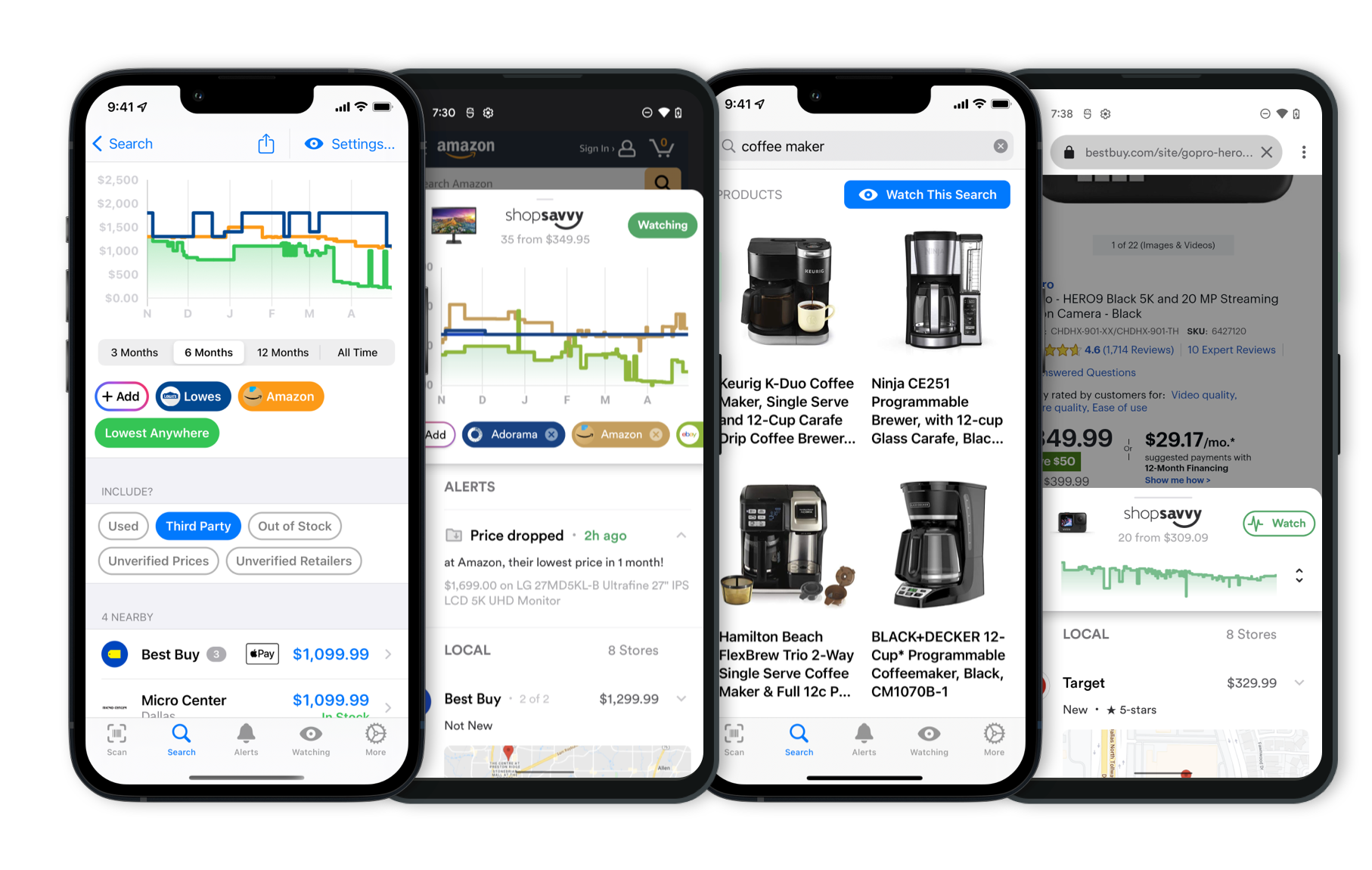 Download ShopSavvy App
Download ShopSavvy AppCompare prices for anything in real-time, set price alerts, watch for deals by keyword, and much more
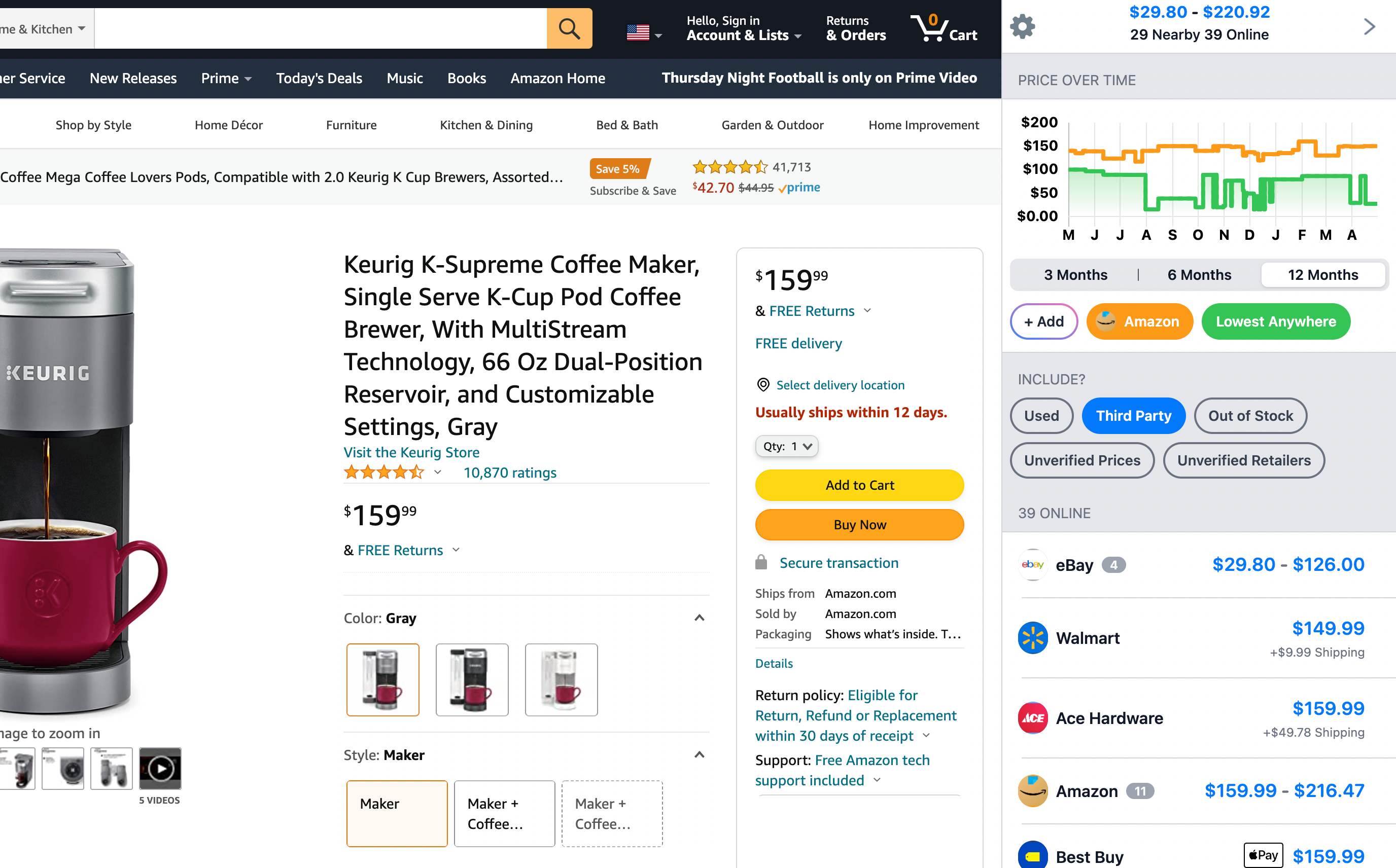 Install ShopSavvy Browser Extension
Install ShopSavvy Browser ExtensionCompare and track prices automatically while you shop online at thousands of websites.
More Answers
If you're still curious about the Roku Smart Light Bulbs (Color, 2-Pack), here are some other answers you might find interesting:
Roku Smart Light Bulbs need WiFi to function fully, especially if you want to use them with Alexa or Google Assistant.
You can control these bulbs with voice commands to turn them on or off, adjust brightness, and even change colors—sounds pretty handy, right? This can be super convenient when you're in the middle of something like cooking and your hands are full. Our research even found someone mentioning how easy it was to manage their kitchen lights without touching anything.
That said, not everyone has had a smooth experience setting them up, particularly with Alexa.
While many people report that everything works great right out of the box and adds a lot of convenience to their daily life, others hit some snags. Some had trouble connecting the bulbs to Alexa or their WiFi network. One person even mentioned they couldn't get the lights to connect with Alexa as advertised, which was pretty frustrating for them.
So, while most folks seem to have a positive experience, there's a chance you might run into some technical hiccups. If you're having issues, following the setup instructions carefully might help, and reaching out to Roku customer service could be a good backup plan.
To sum it up, Roku Smart Light Bulbs do need WiFi for you to get all the smart features, and most people find them easy and convenient to use. Just be prepared for some potential setup challenges.
Roku Smart Light Bulbs can show a ton of colors—over 16 million, to be exact. This means you can pick pretty much any color you can think of.
Want a chill blue to vibe out, or a warm yellow to make things cozy? You got it. You can switch up the colors using the Roku Smart Home app or with voice commands if you have Alexa or Google Assistant.
So yeah, lots of options to play with!
Setting up Roku Smart Light Bulbs is pretty straightforward if you follow these steps. Here’s a guide based on our research and the manufacturer's instructions to help you out, especially if you're planning to use them with voice assistants like Amazon Alexa or Google Assistant.
Let's dive in:
Step 1: Install the Roku Smart Light Bulbs
First off, screw in the Roku Smart Light Bulbs into the light fixtures where you want them. Make sure the power is off while you're doing this.
Step 2: Download the Roku App
Next, download the Roku app from the App Store or Google Play if you haven’t already.
Open the app and log into your Roku account.
Step 3: Connect the Bulbs to Your Wi-Fi Network
In the Roku app, go to the 'Devices' section and follow the prompts to add a new device. The app will guide you through connecting your Roku Smart Light Bulbs to your 2.4 GHz home Wi-Fi network.
Step 4: Enable Voice Assistants (Optional)
If you want to use Alexa or Google Assistant, you'll need to set that up:
For Alexa Users:
-
Open the Alexa app on your phone.
-
Go to 'Devices' and select 'Add Device.'
-
Choose 'Light' as the device type and follow the prompts to link your Roku account with Alexa.
-
Say, “Alexa, discover devices,” and your Roku Smart Light Bulbs should show up.
Now you can use voice commands like, “Alexa, turn on the living room lights.”
For Google Assistant Users:
-
Open the Google Home app on your phone.
-
Tap the '+' icon to add a new device and choose 'Set up device' > 'Works with Google.'
-
Search for 'Roku' and follow the prompts to link your Roku account with Google Assistant.
-
Once linked, try commands like, “Hey Google, turn off the kitchen lights.”
Troubleshooting Tips
Sometimes, things don't go as smoothly as we'd like. According to our research, here are some common issues and fixes:
-
Firmware Updates: Make sure your firmware is up-to-date in the Roku app under Device Settings. This can solve some connectivity problems.
-
Network Issues: Ensure your Wi-Fi signal is strong where the bulbs are installed. You might need to move your router or add a Wi-Fi extender.
-
Customer Support: If you're still having trouble, reaching out to Roku support might be your best bet. They can provide more tailored solutions for your setup.
Final Thoughts
If you're already using Roku and Alexa, these smart bulbs should fit right into your home automation setup.
Most folks find them easy to set up and use, though you might need to troubleshoot occasionally.
Enjoy your new smart lighting!
Alternatives to Consider
If the Roku Smart Light Bulbs (Color, 2-Pack) doesn't quite fit your needs, here are some other options to consider:

Philips Hue White and Color Ambiance LED Smart Bulb (A19)
The Philips Hue Smart Bulb integrates seamlessly with a broader range of smart home devices compared to the Roku Smart Bulbs. It's compatible with Apple HomeKit, Zigbee, and more, allowing you to expand your smart home setup effortlessly.

GE Cync Smart LED Light Bulb
Unlike the Roku Smart Bulbs, the GE Cync Smart LED Light Bulb is compatible with a wider variety of devices, including Alexa, Google Assistant, and certain smart home hubs. This flexibility offers more options for customizing your smart home experience.
Explore Content
Footer 1
Published
Subscribe for Updates
Get the latest news, and updates on ShopSavvy. You'll be glad you did!