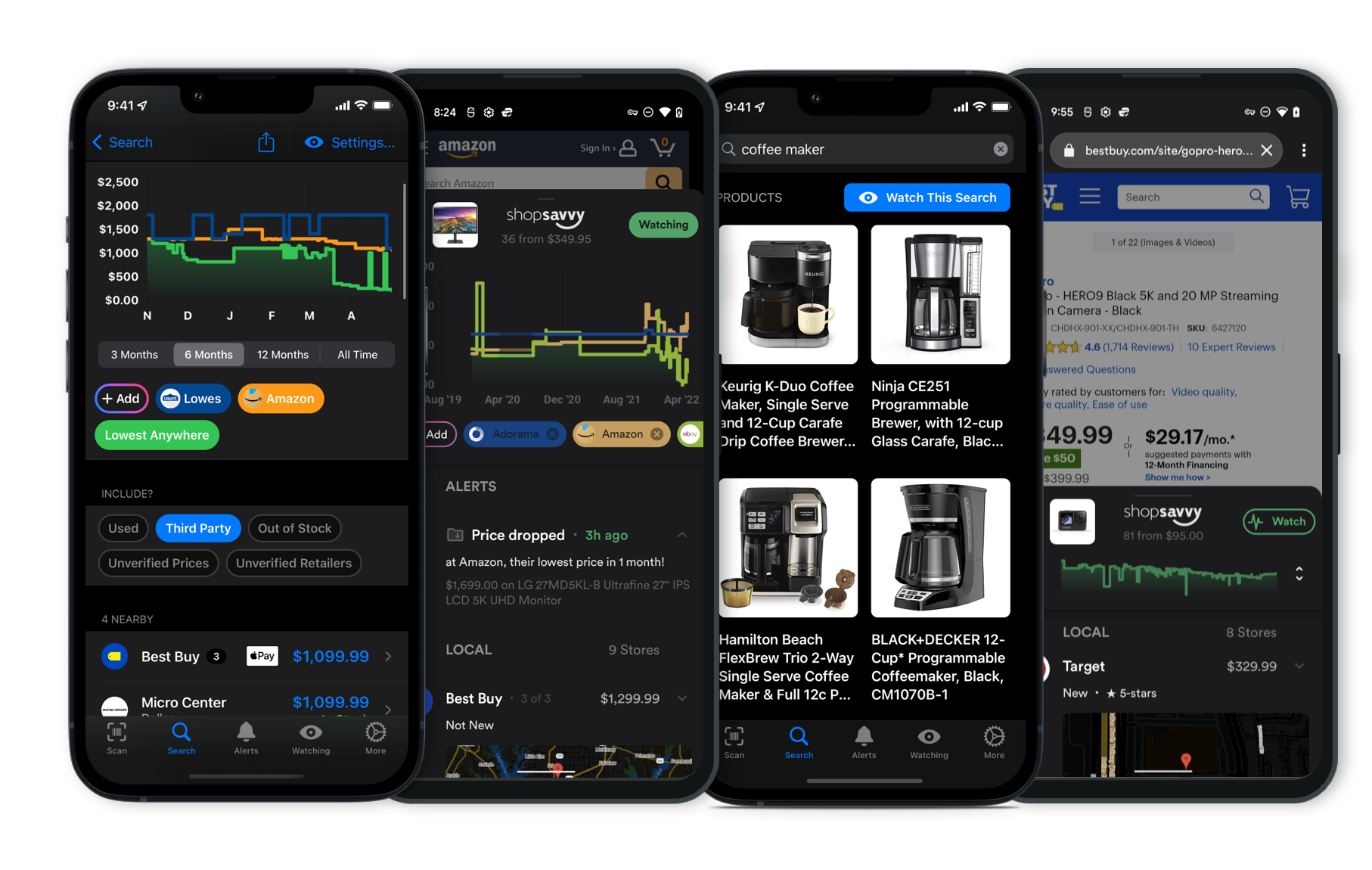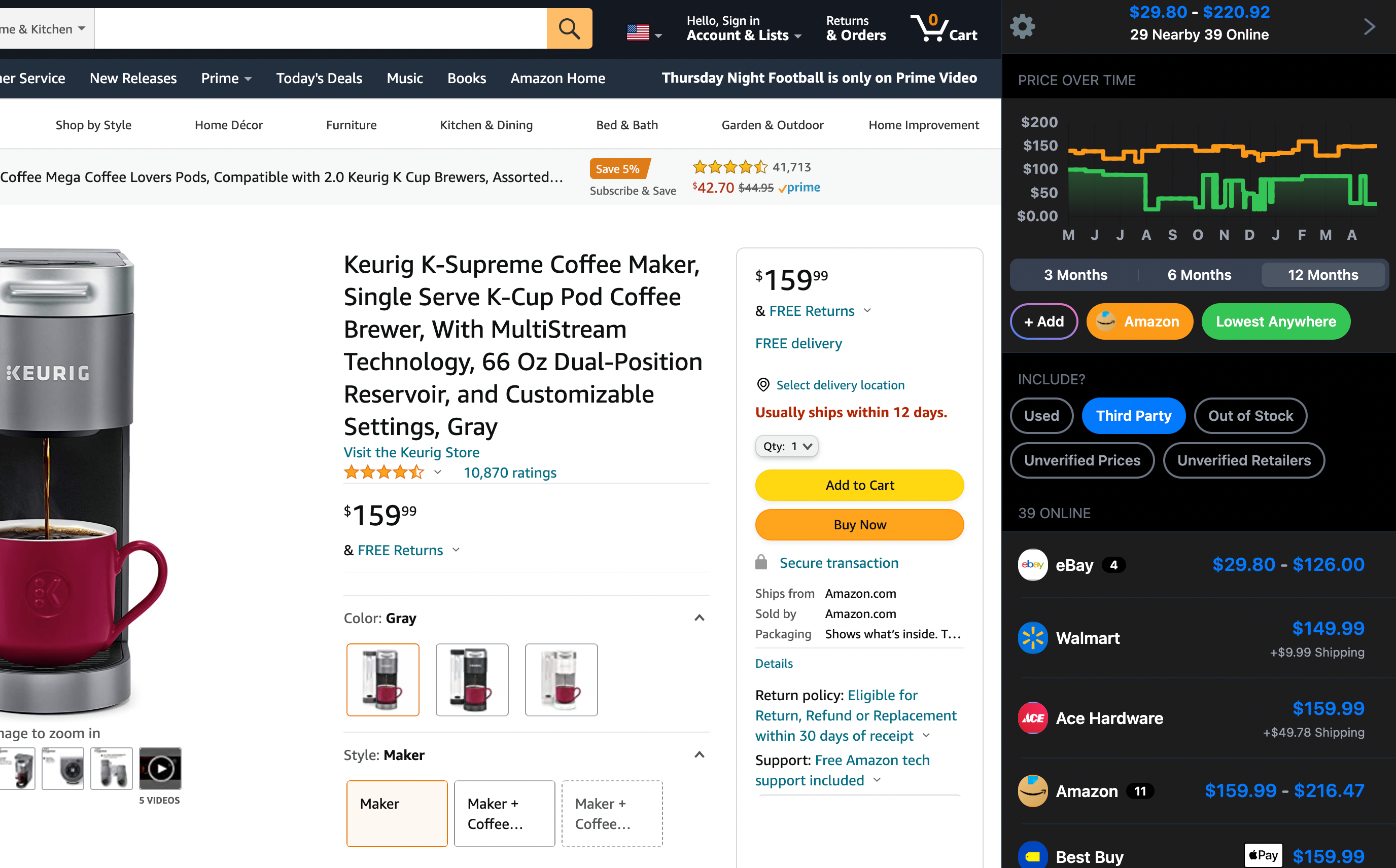🧳Yep, you can use Apple AirTags to track your luggage when you're on the move. Just keep in mind that they mesh well with Apple gadgets only. So, you'll need an iPhone, iPad, or something similar to get going, as they work through the Find My app on those devices. Setting them up is pretty straightforward if you're already in the Apple ecosystem.
However, there's a bit of a catch. If you're not an Apple person, AirTags won't be your cup of tea. You won't be able to use them with Android or Windows devices unless you switch to something from Apple. Some stuff, like Precision Finding and certain alerts, only works with Apple gear.
Our research found that some folks think it’s a bummer if you're using other operating systems. So, if you're not on Team Apple, you might want to check out other Bluetooth trackers like Tile or Samsung's SmartTags, which play nice with both Android and iOS.
But hey, if you’re already using Apple products, AirTags could be a handy tool to keep track of your bags via the Find My app.
Just don't stress if you're not—there are plenty of other options out there that can do the trick.
Where to Buy
Considering the Apple AirTag 4 Pack?
Here's our "TLDR" Review
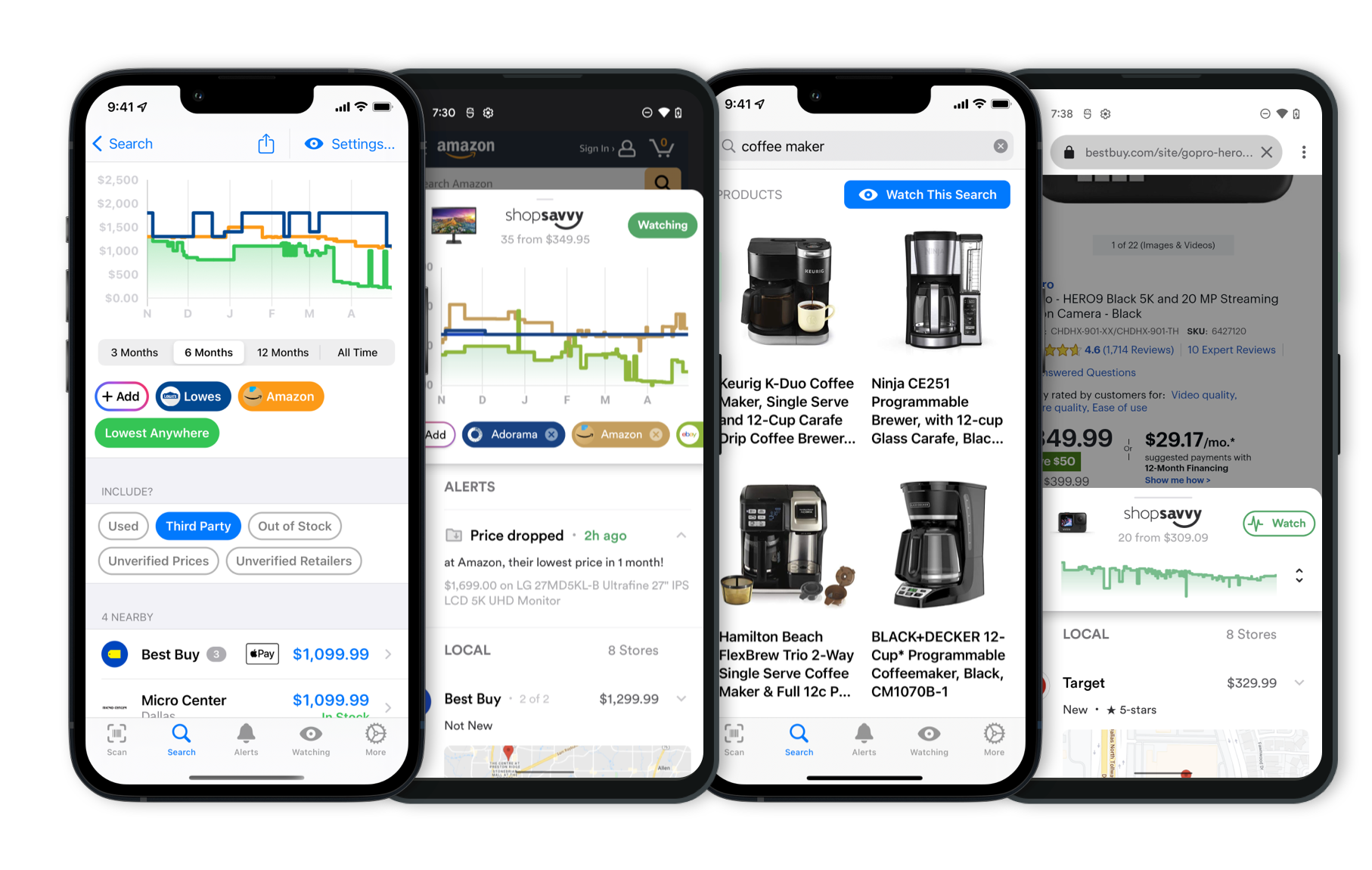 Download ShopSavvy App
Download ShopSavvy AppCompare prices for anything in real-time, set price alerts, watch for deals by keyword, and much more
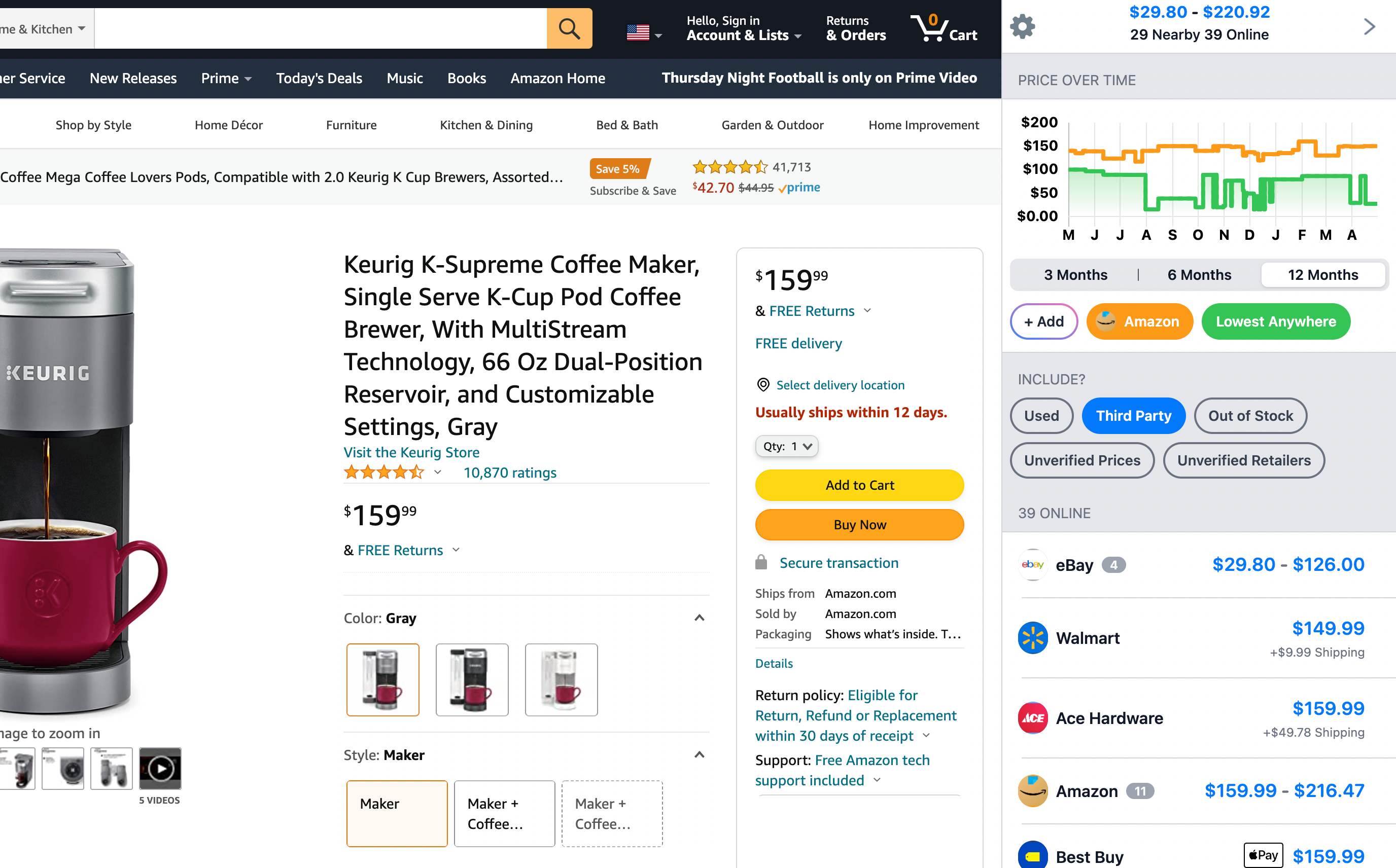 Install ShopSavvy Browser Extension
Install ShopSavvy Browser ExtensionCompare and track prices automatically while you shop online at thousands of websites.
More Answers
If you're still curious about the Apple AirTag 4 Pack, here are some other answers you might find interesting:
Hey, so if you're using an Android device, Apple AirTags might not be the best fit for you.
These little guys are made to work within the Apple world, relying on the Find My network, which is only for Apple gadgets like iPhones, iPads, and Macs. So, you wouldn't be able to track an AirTag with your Android phone.
Apple did put out a 'Tracker Detect' app on the Google Play Store, which can alert Android users if an AirTag seems to be traveling with them.
It's mainly for privacy—to make sure no one's tracking you without your knowledge—but it won't help you track your own AirTags or plug into the Find My network.
If you're within earshot of an AirTag, it can make a sound to help locate it, but from what we've found, a lot of folks say it’s pretty quiet.
So, if it's hidden or far away, that might not be all that helpful.
In a nutshell, if you're an Android person, AirTags don't give you much to work with.
You might be better off checking out other options like Tile or other GPS-based trackers that play nice with both Apple and Android devices.
Yep, you can use Apple AirTags to track your luggage when you're on the move. Just keep in mind that they mesh well with Apple gadgets only. So, you'll need an iPhone, iPad, or something similar to get going, as they work through the Find My app on those devices. Setting them up is pretty straightforward if you're already in the Apple ecosystem.
However, there's a bit of a catch. If you're not an Apple person, AirTags won't be your cup of tea. You won't be able to use them with Android or Windows devices unless you switch to something from Apple. Some stuff, like Precision Finding and certain alerts, only works with Apple gear.
Our research found that some folks think it’s a bummer if you're using other operating systems. So, if you're not on Team Apple, you might want to check out other Bluetooth trackers like Tile or Samsung's SmartTags, which play nice with both Android and iOS.
But hey, if you’re already using Apple products, AirTags could be a handy tool to keep track of your bags via the Find My app.
Just don't stress if you're not—there are plenty of other options out there that can do the trick.
Setting up your Apple AirTags is really simple. When you take your AirTag out of the package and hold it near your iPhone or iPad, a setup screen should pop up almost right away. This will guide you through pairing, kind of like when you set up AirPods.
-
Start Setup: When the setup screen appears on your iPhone, just tap 'Connect'. You'll have to name your AirTag, which helps in identifying it in the Find My app. You can choose from suggested names or create a custom one, depending on how you'll use the AirTag.
-
Link to Apple ID: After naming it, your AirTag automatically links to your Apple ID. This way, only you can track it in the Find My app.
-
Find My Network: If you've got an iPhone 11 or newer, you can enable the precise location feature thanks to the Ultra Wideband technology. This helps pinpoint your AirTag’s location more accurately.
According to the manufacturer's description, the setup is pretty hassle-free and takes just a minute or two. No extra apps or connections are needed, which is handy for those who aren't super tech-savvy.
Troubleshooting Setup Issues
-
Update Your Device: Make sure your iPhone has the latest iOS version, as it's essential for seamless AirTag compatibility.
-
Bluetooth and Location Services: Check that Bluetooth and Location Services are turned on because they’re crucial for connecting and using the AirTags.
-
Restart If Needed: If things don't go as planned, try restarting your iPhone. This often fixes minor setup issues.
From what we've found, most people think the setup process is intuitive and quick. But if you run into any persistent problems, Apple Support is known for being pretty helpful in sorting out tech issues.
Once it's all set up, AirTags are a solid way to keep track of important stuff like keys or backpacks.
And with the year-long battery life the manufacturer mentions, they provide a long-lasting way to monitor your things.
It's reassuring knowing you can easily locate lost items using the Find My app on your iPhone or iPad.
Explore Content
Footer 1
Published
Subscribe for Updates
Get the latest news, and updates on ShopSavvy. You'll be glad you did!